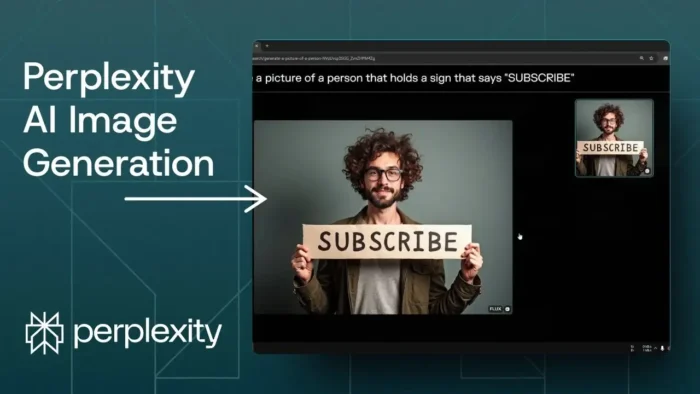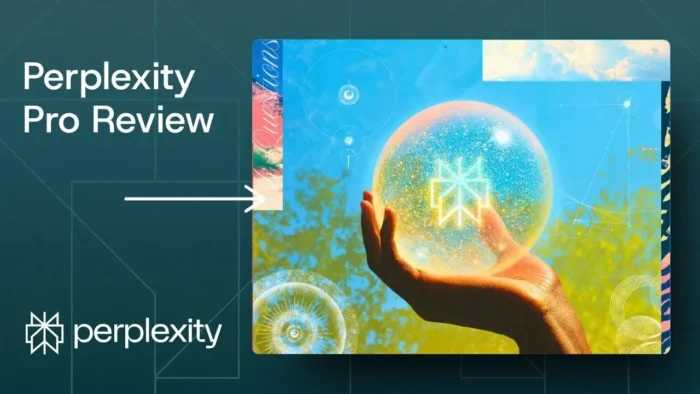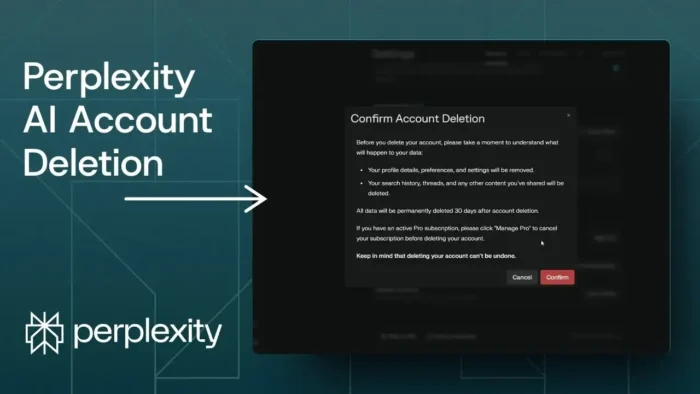Key takeaways:
- You can now use Studio Ghibli AI image style for free in ChatGPT.
- Free users get three image generations a day.
- Upload photos or type prompts to get that Studio Ghibli vibe.
So, you’ve probably seen those dreamy Studio Ghibli-style images blowing up everywhere. People are using AI to turn regular photos into something straight out of Spirited Away or My Neighbor Totoro. But until now, it was locked behind a paywall. If you’re like me and didn’t want to shell out for a premium subscription, here’s the good news: Studio Ghibli AI is now free for everyone on ChatGPT.
No more FOMO. You can finally get your own pics in that signature Ghibli look, whether you want to cartoon yourself, your pet, or even your lunch. I’ll break down how to get started, what you can actually do, and a few tips to make the most of your three free daily images.
Table of Contents
- Studio Ghibli AI Is Now Free for Everyone—Here’s What Changed
- How to Access Studio Ghibli AI Style in ChatGPT
- What Makes Studio Ghibli AI Images So Popular
- Editing and Customizing Your Images
- Limitations for Free Users
- Tips for Best Results with Studio Ghibli AI
- Why the AI Was Paywalled Before
- How to Remove Backgrounds for Transparent Images
- What Else Can You Do with Studio Ghibli AI
- How to Get the Most Out of Your Three Free Images
- FAQs
- How do I access Studio Ghibli AI for free?
- Can I upload any photo to turn into Studio Ghibli style?
- Is there a way to get more than three images a day?
- Can I remove the background for a transparent image?
- What if I want to edit my Studio Ghibli AI image?
Studio Ghibli AI Is Now Free for Everyone—Here’s What Changed
Just last week, ChatGPT rolled out an update that lets free users access the same upgraded image generation as the paid crowd. Before this, you had to be on a Plus or Pro plan to get those sweet Ghibli effects. OpenAI held off on opening it to everyone because the servers were slammed, but now it’s live for all.
You get three image generations a day if you’re on the free plan. Want more? You’ll need to upgrade, but honestly, three is enough for most people just messing around.
How to Access Studio Ghibli AI Style in ChatGPT
Here’s how you do it:
- Go to chatgpt.com (yep, it’s that simple).
- Hit the “Create Image” button.
- You can type a prompt (“turn me into a Studio Ghibli character”) or upload a photo from your computer.
- Wait a few seconds, and boom—your image is ready.
You can get creative with prompts or just upload a selfie and let the AI do its thing. If you want to tweak your image or remove the background for a transparent PNG (super handy for designers), that’s built in too.
What Makes Studio Ghibli AI Images So Popular
People love the Ghibli style for its soft colors, dreamy backgrounds, and whimsical characters (yeah, I know, but it fits). The AI nails that look, turning even the most boring office mugshot into something you’d expect to see riding the Catbus.
It’s not just about faces. You can upload landscapes, pets, food—whatever. The AI will give it that signature Ghibli touch.
Editing and Customizing Your Images
You’re not stuck with just one look. After you upload a photo, you can:
- Edit the picture (change details, add or remove objects).
- Remove the background for a clean, transparent image.
- Try different prompts to get new results.
If you want to do even more with your images, like add text or combine them, check out how to make a brush in Photoshop or how to create a chalk style in Photoshop.
Limitations for Free Users
Here’s the catch: free users get three image generations per day. That’s it. If you hit your limit, you’ll have to wait until tomorrow or upgrade your subscription.
Honestly, three a day is enough for most casual users. If you’re just playing around, it’s perfect. If you’re a designer or content creator and need more, you might want to look at the paid plans.
Tips for Best Results with Studio Ghibli AI
- Use high-quality photos for better results.
- Try different prompts—describe the scene or mood you want.
- If you want a transparent background, mention it in your prompt or use the background removal tool.
Want to save your images or use them elsewhere? Here’s a quick guide on how to save images from Instagram on PC or how to upload photos to Instagram from PC.
Why the AI Was Paywalled Before
OpenAI kept the Ghibli image model behind a paywall because of server load. Too many people wanted to try it, and the infrastructure just couldn’t keep up. Now they’ve opened it up, but with a daily limit to keep things running smooth.
How to Remove Backgrounds for Transparent Images
One of the coolest features is background removal. After your Ghibli-style image is generated, you can remove the background and get a transparent PNG. This is clutch if you want to use your image in a design, sticker, or profile pic.
If you want more control, check out how to put a transparent image over another image in Paint or how to make a layer transparent in GIMP.
What Else Can You Do with Studio Ghibli AI
- Turn group photos into Ghibli movie posters.
- Cartoon your pet and make stickers.
- Create custom profile pics for social media.
- Make fun backgrounds for your phone or desktop.
If you’re into animation or want to create a GIF, try how to convert video to GIF or how to save GIFs to your computer.
How to Get the Most Out of Your Three Free Images
- Plan what you want to create before you start.
- Experiment with different prompts and styles.
- Save your favorite results to use later.
If you need to edit or resize your images, here’s how to resize a picture on PC and how to professionally edit photos.
FAQs
How do I access Studio Ghibli AI for free?
Just go to chatgpt.com, click “Create Image,” and start generating. You get three images a day on the free plan.
Can I upload any photo to turn into Studio Ghibli style?
Yep, you can upload any photo—yourself, your pet, a landscape, whatever. The AI will give it that Ghibli look.
Is there a way to get more than three images a day?
You’ll need to upgrade to a paid plan for more than three daily images.
Can I remove the background for a transparent image?
Yes, after generating your image, you can remove the background and download a transparent PNG.
What if I want to edit my Studio Ghibli AI image?
You can use built-in editing tools or take your image to other software like Photoshop or GIMP for more tweaks. Check how to make and organize content groups in Obsidian if you want to keep your creations sorted.
Now you’ve got all you need to start making your own Studio Ghibli magic—no subscription needed. 🎨✨