Key takeaways:
- Use keyboard shortcuts to zoom in and out on apps and web pages
- Adjust display scaling for bigger interface
- Accessibility tools give even more control
Ever feel like stuff on your Chromebook is just too tiny or way too big? I get it, sometimes you need to zoom in for better reading, or zoom out to see more. I’ll show you all the ways to control zoom on your Chromebook screen, from quick keyboard shortcuts to deeper settings. No extra apps needed—just your Chromebook and a few tricks.
Table of Contents
- Keyboard Shortcuts for Fast Zooming in Chromebook Apps and Web Pages
- Zooming in Google Chrome Browser Using Menu and Shortcuts
- Change the Display Scaling for the Whole Chromebook Interface
- Accessibility: Using Magnification Tools for Extra Zoom Power
- Quick Table: Chromebook Zoom Methods
- More Chromebook Tricks
- FAQs
- How do I reset the zoom to default on my Chromebook?
- Can I zoom in on just part of the screen?
- Does zooming in affect screenshots?
- Can I set a default zoom for all websites?
- Why is my Chromebook screen stuck zoomed in?
Keyboard Shortcuts for Fast Zooming in Chromebook Apps and Web Pages
The easiest way to zoom in or out on most Chromebook apps and web pages is with keyboard shortcuts. Just press Ctrl and the plus (+) key to zoom in, or Ctrl and the minus (-) key to zoom out. You’ll find these keys on the top row, after the numbers.
Keep tapping Ctrl + Plus to make things bigger, up to 500%. If you go too far, stuff might get unreadable. To shrink things, use Ctrl + Minus until you’re back to a comfortable size. To reset everything to normal, hit Ctrl + 0.
This works in the Files app, Google Chrome, and most other apps. If you want to change the default zoom for all websites, check out change Chrome default zoom settings.
Zooming in Google Chrome Browser Using Menu and Shortcuts
If you’re on a web page and want to zoom, you can also use the Chrome menu. Click the three dots in the top right corner, then use the Zoom option to make everything bigger or smaller. Or just stick with the keyboard shortcuts—Ctrl + Plus to zoom in, Ctrl + Minus to zoom out, and Ctrl + 0 to reset.
You can also zoom Chromebook screen for more details and step-by-step visuals.
Change the Display Scaling for the Whole Chromebook Interface
If you want everything on your Chromebook—menus, icons, text—to be bigger or smaller, you can change the display scaling. Open the Settings, go to Device, then Display. Here, you’ll see a slider for display size. Move it up to make everything bigger, or down to make it smaller.
This changes the scale for the whole system, not just one app. It’s perfect if you always want bigger text and icons everywhere.
Accessibility: Using Magnification Tools for Extra Zoom Power
Chromebook has some cool accessibility options for people who need even more magnification. Go to Settings, find Accessibility, and look for Display magnification. You’ll see two options:
- Full-screen magnifier: Zooms in on the whole screen. Move your mouse to pan around.
- Docked magnifier: Shows a zoomed-in strip at the top of your screen while leaving the rest normal. Great if you want to keep context.
These tools are super handy if you need to read tiny details or just want a bigger view for a while.
Quick Table: Chromebook Zoom Methods
| Method | Shortcut/Menu | What It Affects |
|---|---|---|
| Keyboard shortcut (Ctrl + +) | Ctrl + Plus / Ctrl + Minus | App or browser window |
| Chrome menu zoom | Chrome menu > Zoom | Web pages |
| Display scaling | Settings > Device > Display | Entire Chromebook |
| Full-screen magnifier | Settings > Accessibility | Whole screen |
| Docked magnifier | Settings > Accessibility | Top of screen strip |
More Chromebook Tricks
- Want to make text bigger only? Check how to increase font size Chromebook
- Need to invert colors for easier reading? Here’s how to invert colors on Chromebook
- Want to split your screen for multitasking? How to split screen two apps on Chromebook
FAQs
How do I reset the zoom to default on my Chromebook?
Press Ctrl + 0 to snap everything back to 100%.
Can I zoom in on just part of the screen?
Yep, use the Docked magnifier in Accessibility settings for a zoomed-in strip at the top.
Does zooming in affect screenshots?
Nope, screenshots capture the original screen, not the zoomed view.
Can I set a default zoom for all websites?
Yes, go to Chrome settings and pick your default zoom. See change Chrome default zoom settings.
Why is my Chromebook screen stuck zoomed in?
You might have full-screen magnifier on. Check Settings > Accessibility and turn it off, or hit Ctrl + 0 to reset.
Now you’ve got all the ways to zoom in and out on your Chromebook, whether you’re reading, working, or just want things bigger. Give these a try and make your screen work for you! 🔍✨

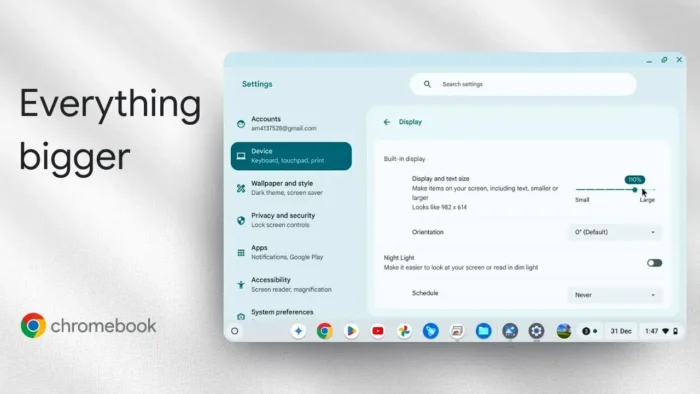
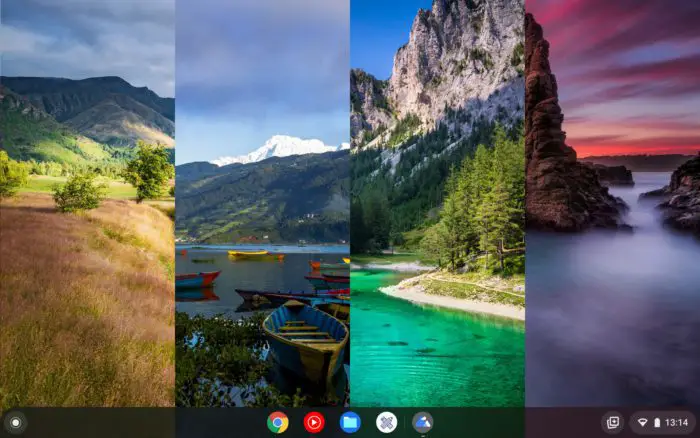
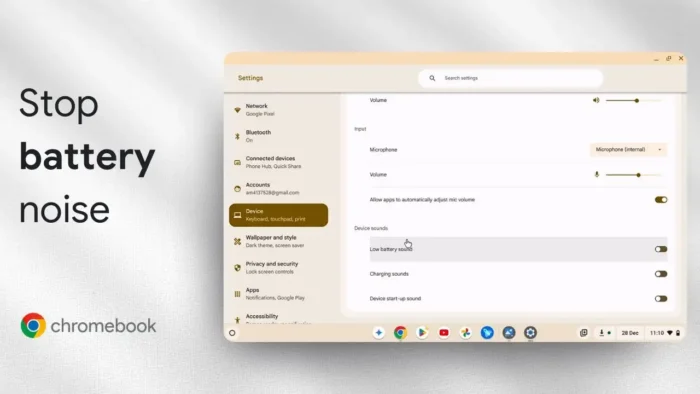
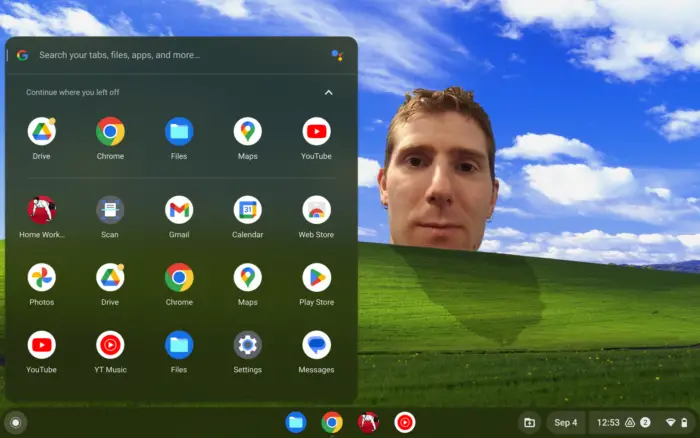
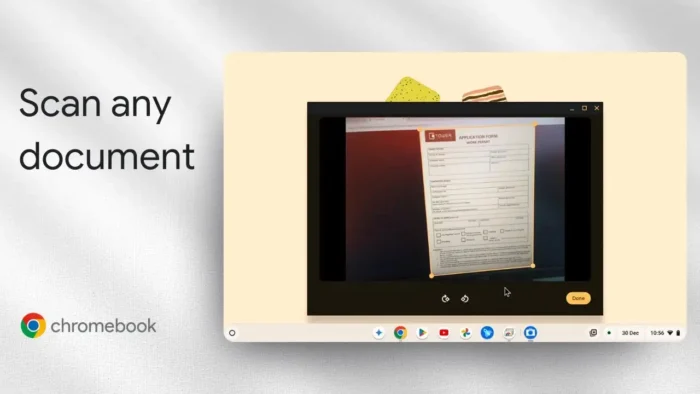
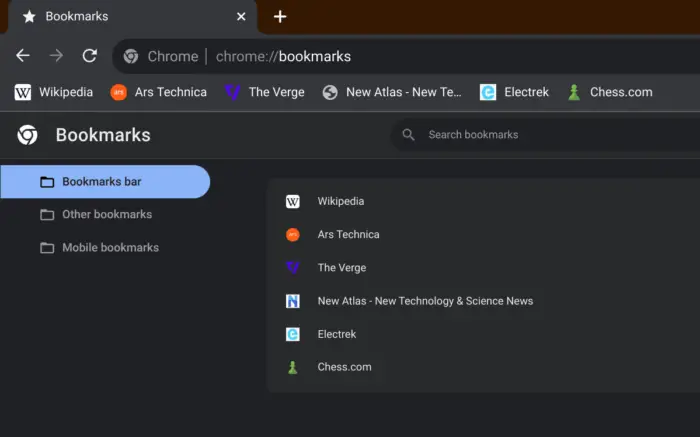
![How to View Saved Passwords on Chromebook - How to View Saved Passwords on Chromebook [3 Methods] 10 How to View Saved Passwords on Chromebook [3 Methods]](https://asapguide.com/wp-content/uploads/2023/12/How-to-View-Saved-Passwords-on-Chromebook-700x438.png)