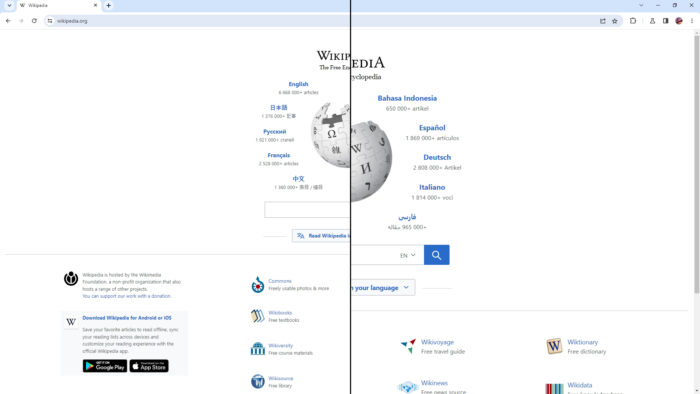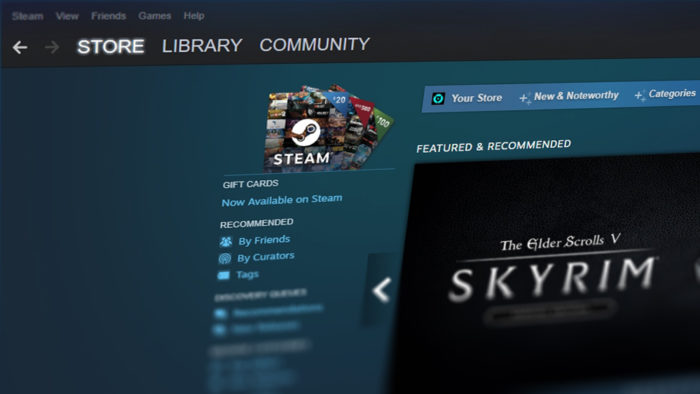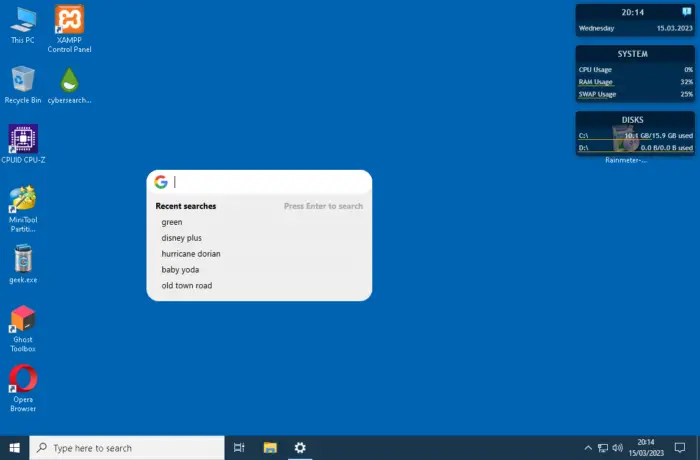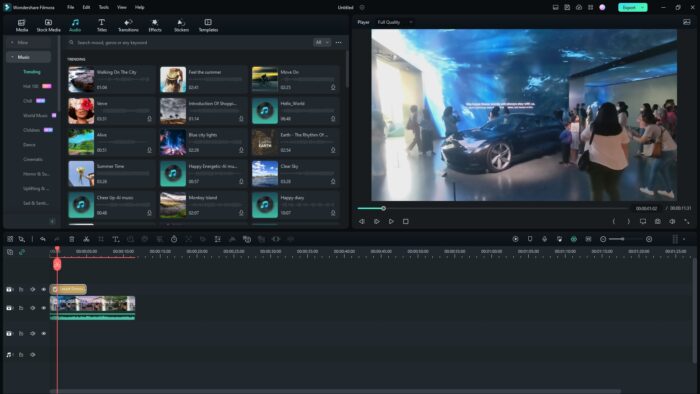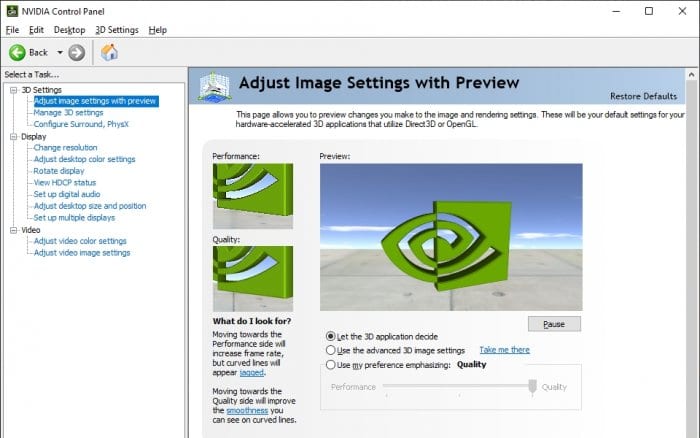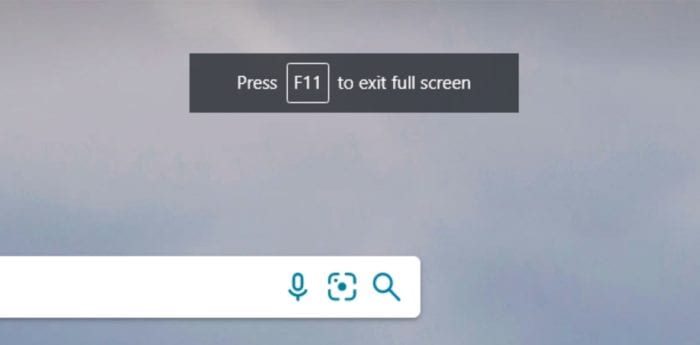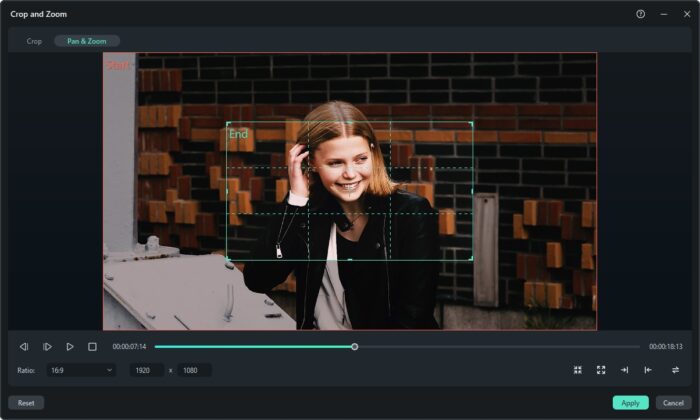Google Chrome is one of the most popular web browsers available today, and it offers a wide range of customization options to make your browsing experience more enjoyable. One of these options is the ability to change the default zoom level of websites you visit.
This can be especially useful if you have trouble reading small text or if you prefer a larger (or smaller) view of web pages. This is also prevalent for some users that use a smaller screen device like a tablet to navigate the internet with the browser as sometimes the content is too big.
In this article, we’ll be primarily focusing on changing the zoom settings on a global level, meaning every website you visited and will be visited will have the same zoom level. Let’s get started!
Table of Contents
How to change the default zoom setting
1. Launch Google Chrome on your computer.
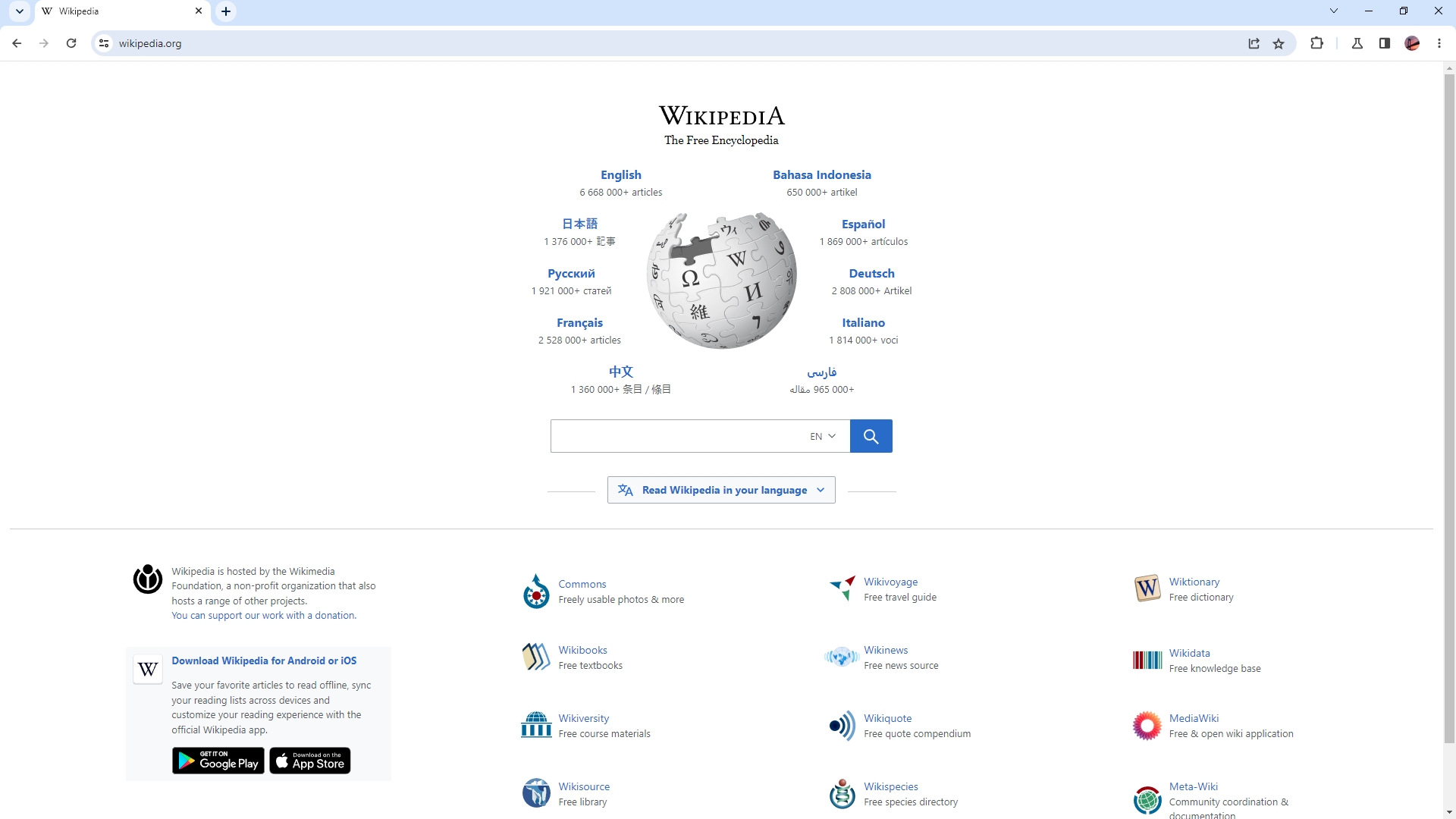
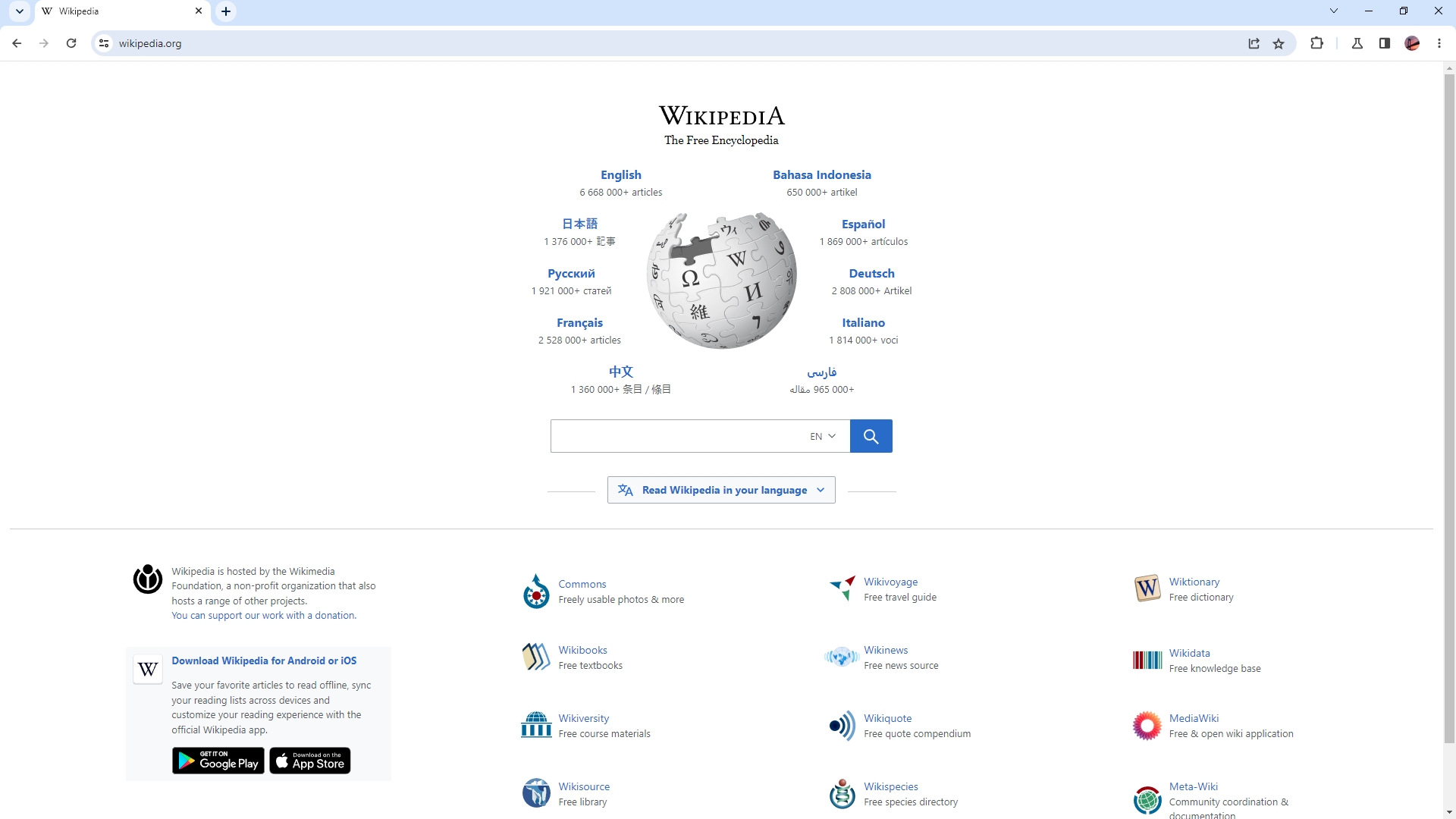
2. Click the three-dot icon on the top right corner.
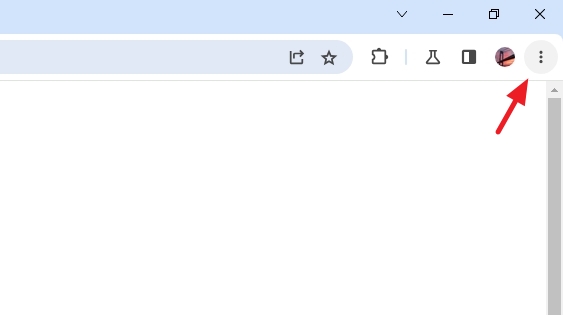
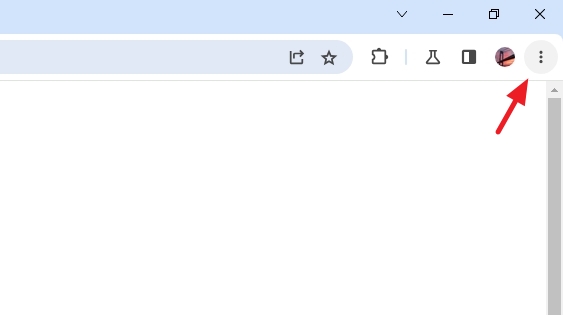
3. Go to Settings.
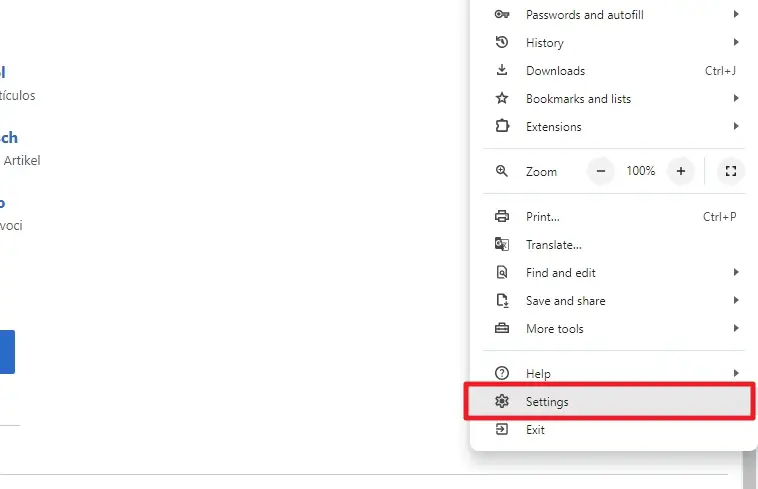
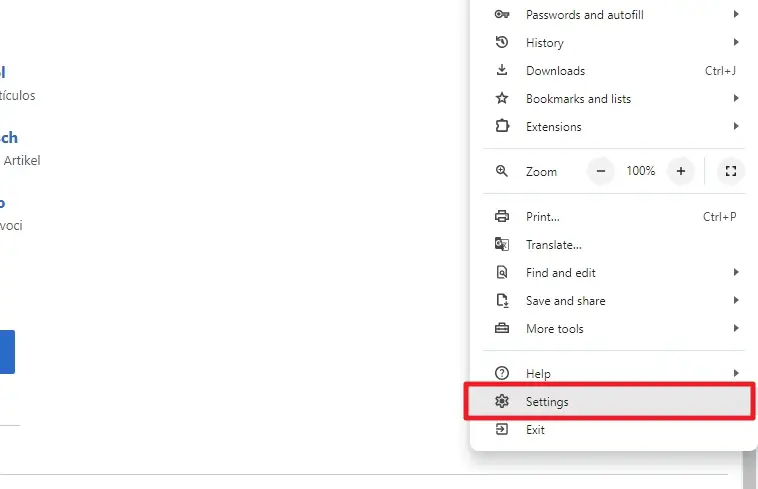
4. Navigate to Appearance.
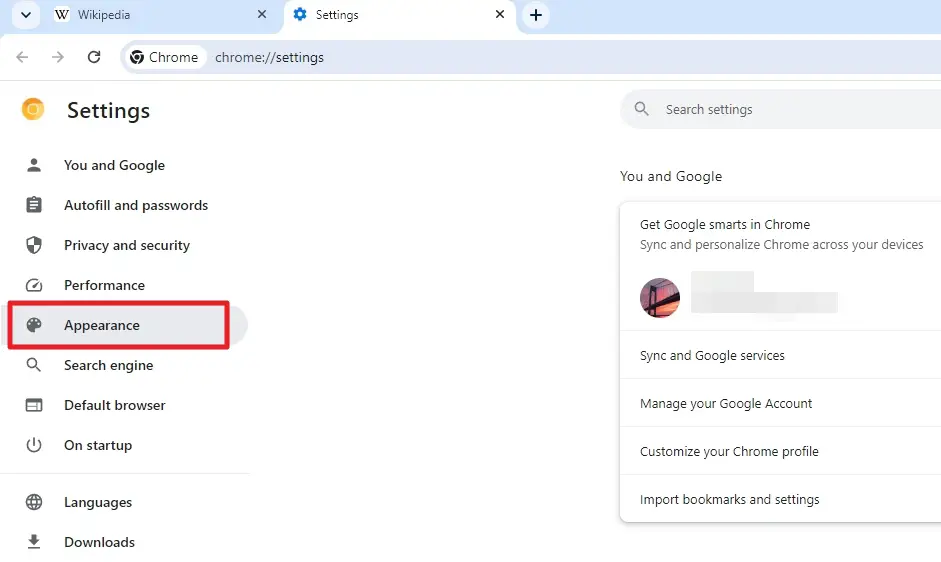
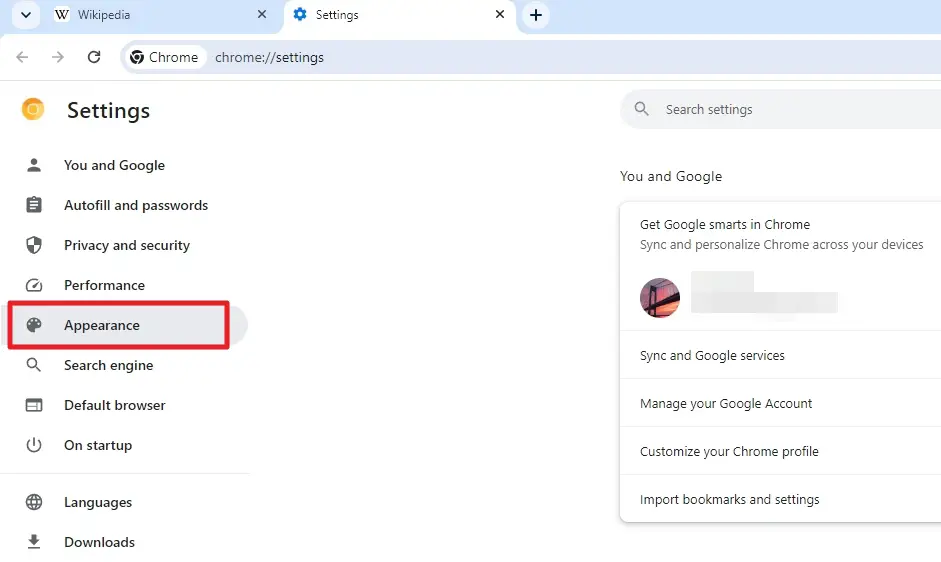
5. On the Page zoom setting, select the level you want. You can make it smaller.
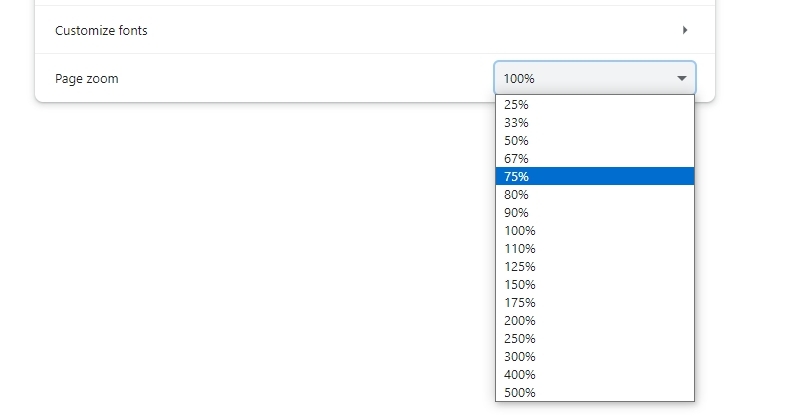
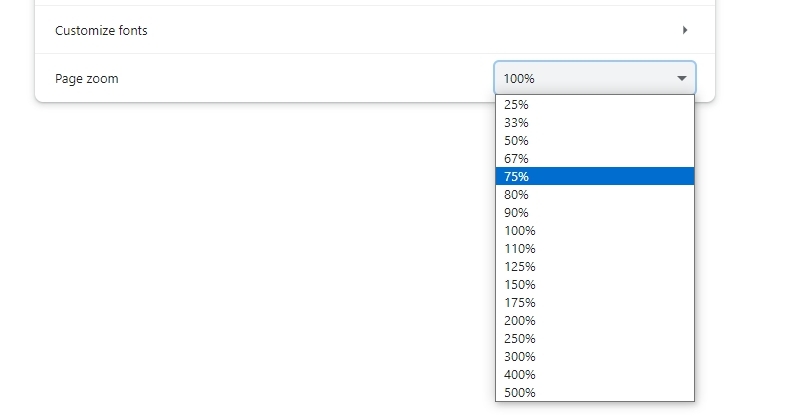
6. Or bigger. It’s up to you.
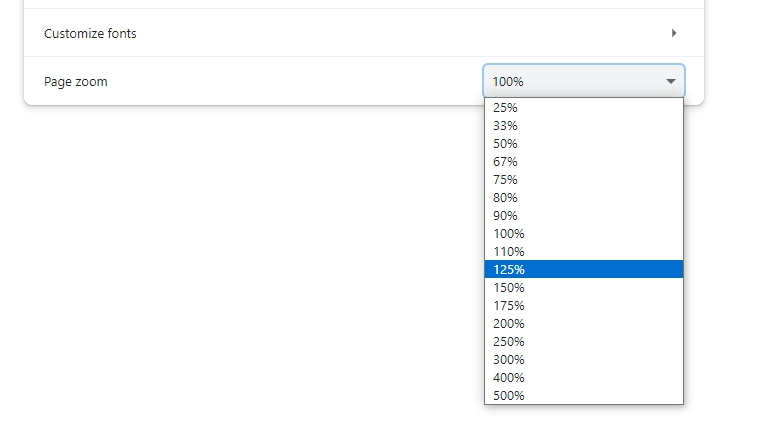
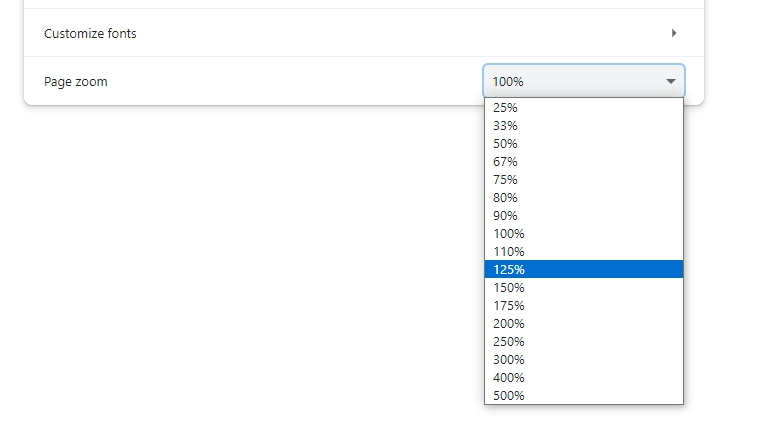
7. Go back to a website and you will see the difference.
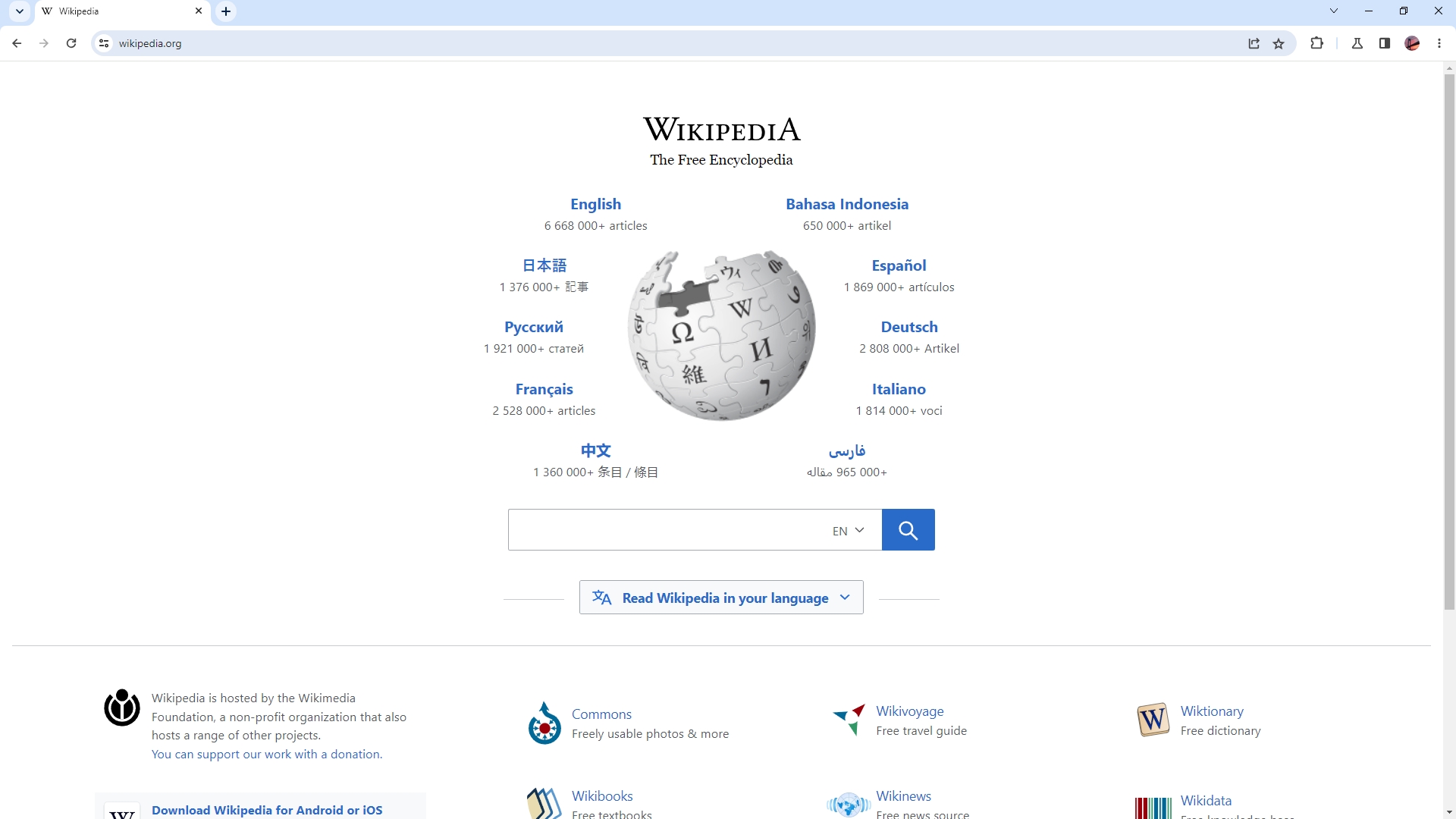
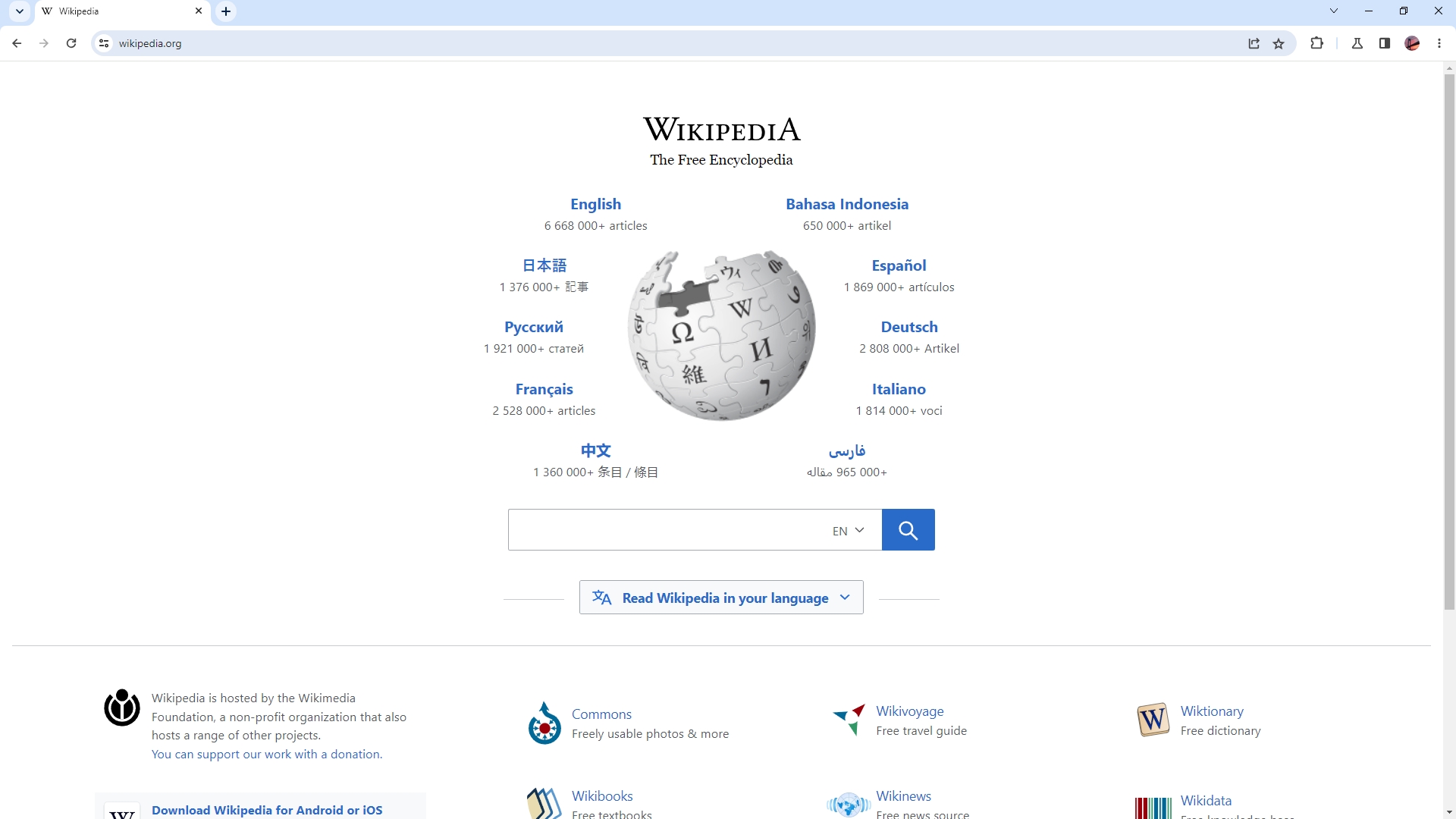
How to change the zoom setting on an individual website
1. Click the three-dot icon on the top right corner.
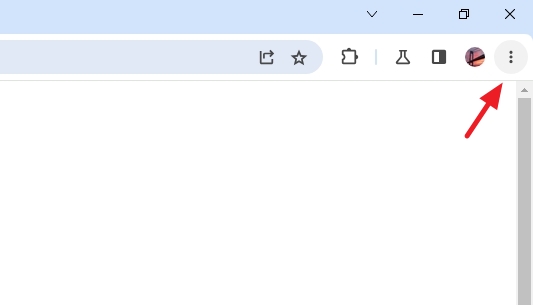
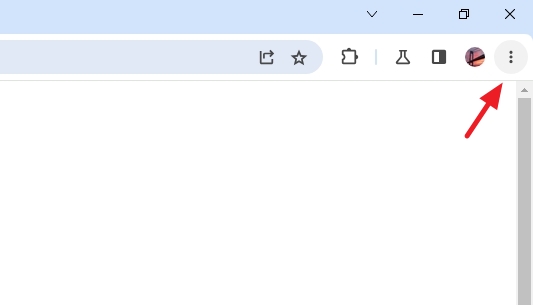
2. On the Zoom section, click the plus or minus icon to adjust the zoom level.
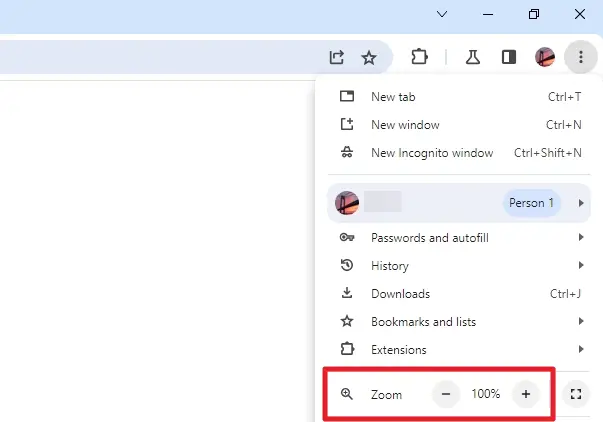
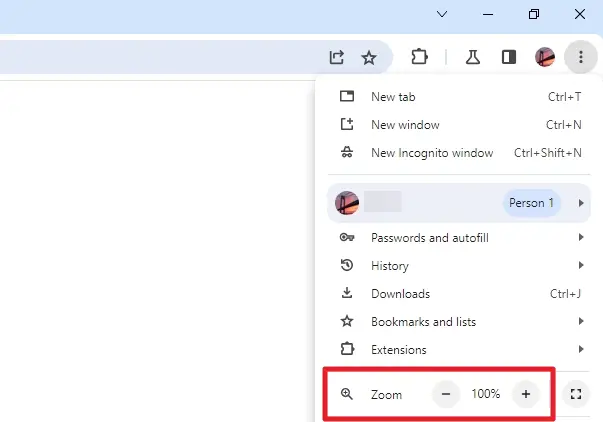
3. A website with a custom zoom setting will have this icon on the address bar. You can click on it to modify the value or Reset it all together.
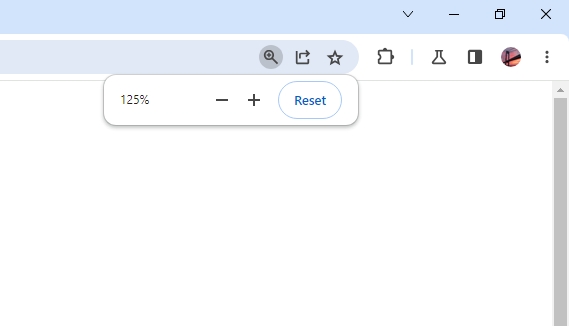
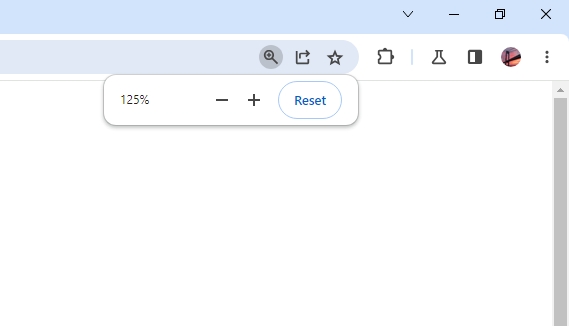
Frequently Asked Questions
What is the default zoom level in Chrome?
The default zoom level in Chrome is 100%. This is true for all devices regardless of their screen size.
How do I change the default zoom to 125% in Chrome?
Click the three vertical dots in the top-right corner of Chrome and then select “Settings.” In the “Appearance” section, click the “Page Zoom” drop-down menu and select “125%.”
How do I change my browser zoom level back to 100%?
Click the three vertical dots in the top-right corner of Chrome and then select “Settings.” In the “Appearance” section, click the “Page Zoom” drop-down menu and select “100% Alternatively, you can press “Ctrl+0” to reset the setting.