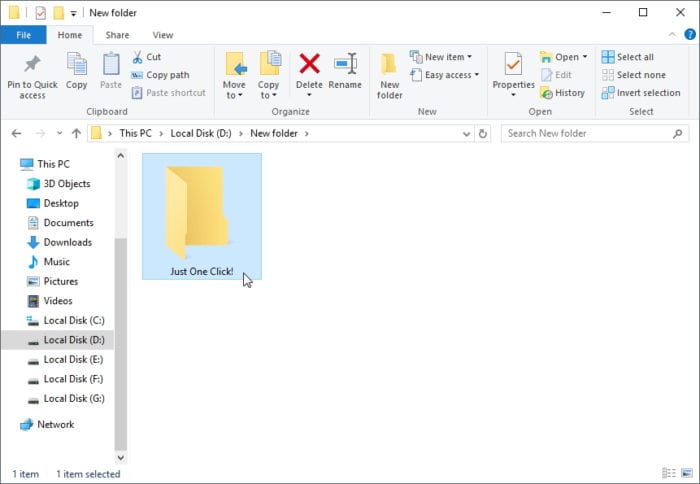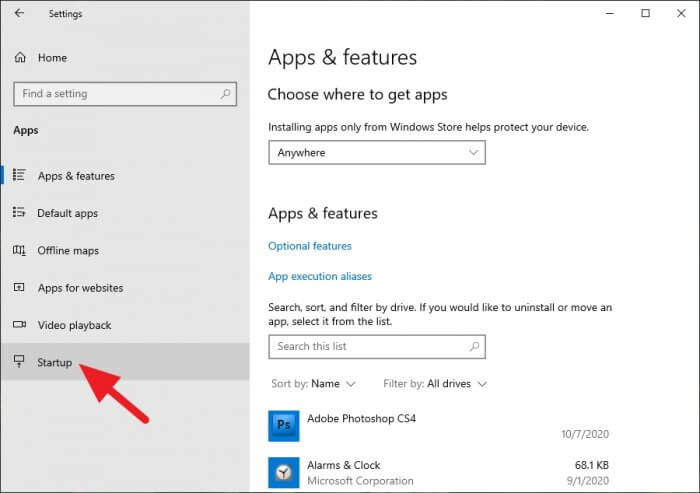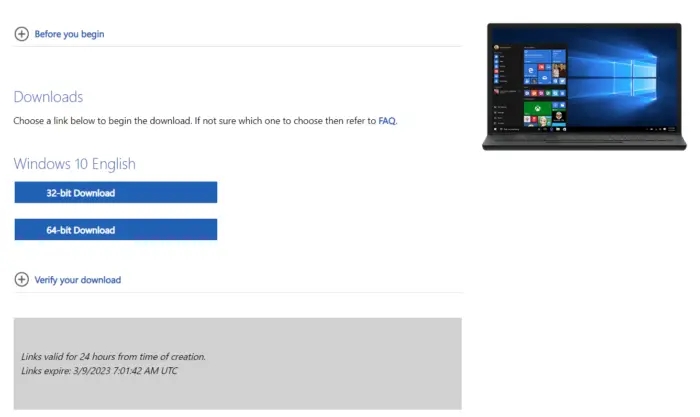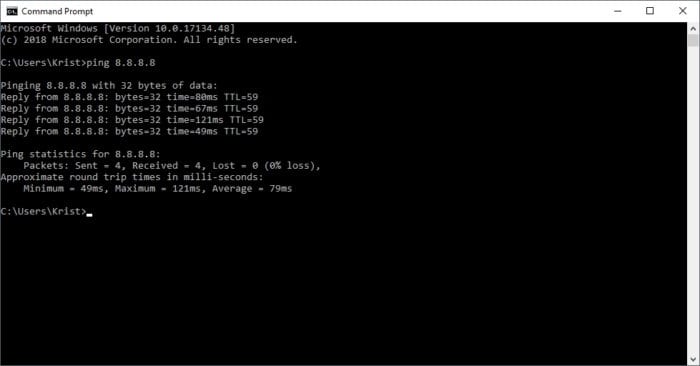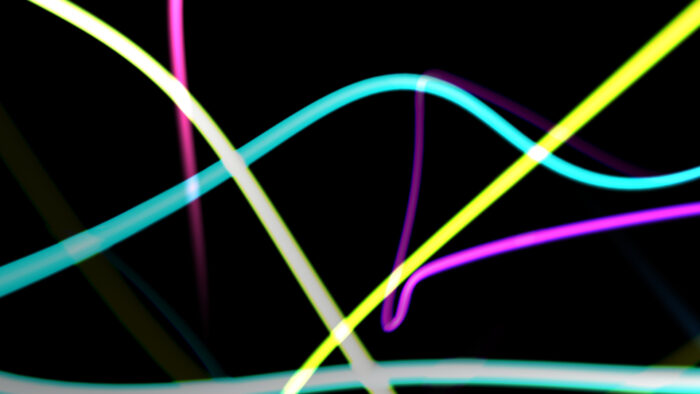A single click in Windows was originally used to select a folder or file. It won’t launch or open any file, and that’s the kind of configuration Microsoft keeps for decades.
However, you can adjust the “click settings” so you could open a folder/file with just a single click. This mechanism may help you in certain work situations.
Check out the guide below!
1. Launch File Explorer and then click File on the tab menus.


2. Select Change folder and search options.


3. On the General tab, choose Single-click to open an item (point to select). Finally, click OK to confirm the new configuration.


Now each click on a folder/file will launch them. However, for selecting files, I suggest you use SHIFT+ArrowUp/ArrowDown or CTRL+LeftClick.
You can always revert the settings to double-click mode by following the previous guide and on this window, choose Double-click to open an item (single-click to select), then OK.


How about a touchscreen display?
Yes, the basic function will be the same — one single touch to open a folder. It may make the work easier, but you will find a hard time when selecting some files. Hence, having this configuration on a touch screen display is probably not a good idea.