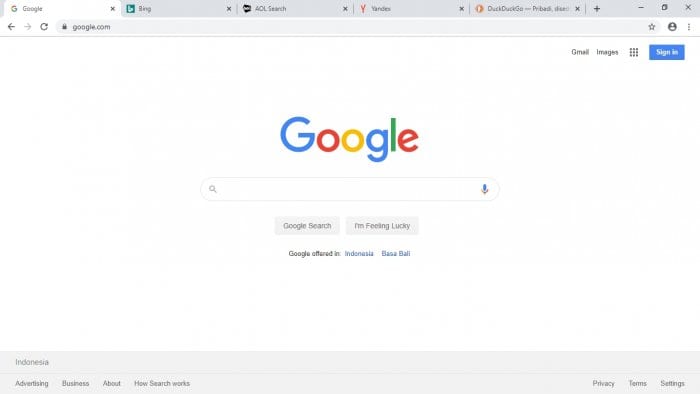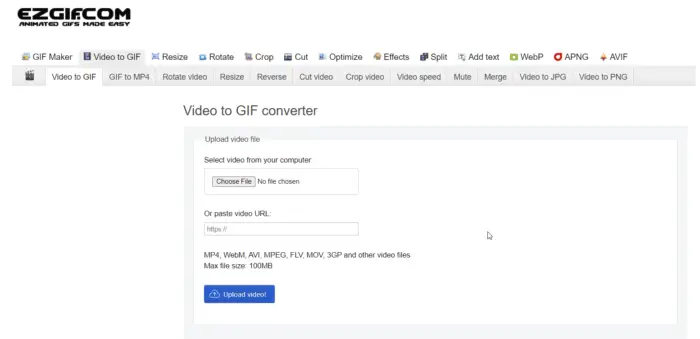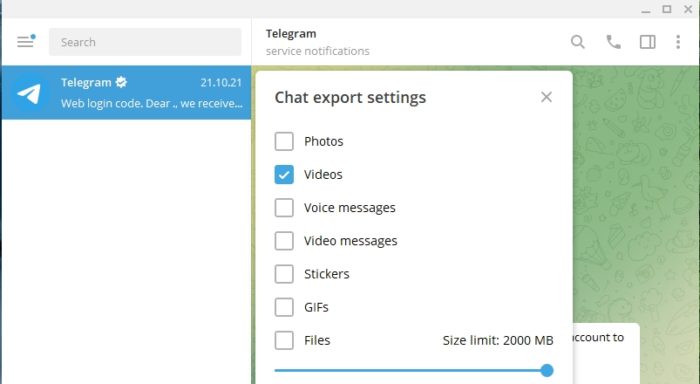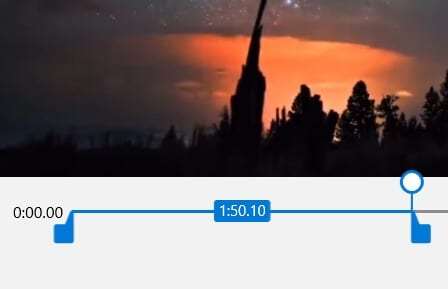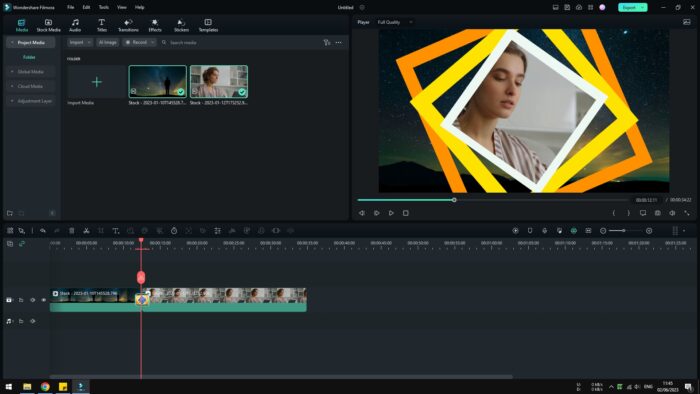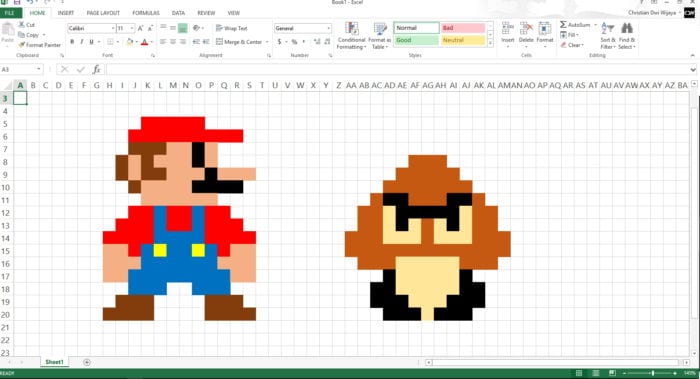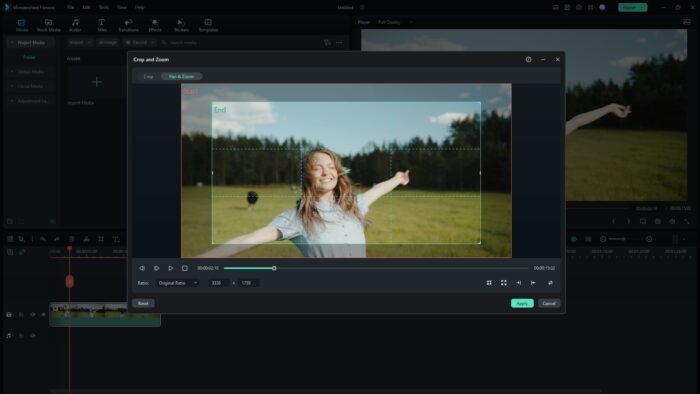Quite often, Chrome asks you to restart the browser to finish the installation process. This could mean you lost all tabs being opened when Chrome was restarted. So, is that possible to restart Google Chrome without losing any tabs with its URL?
Lucky for you! There are at least three ways to save Chrome tabs when you are about restarting the browser. These three solutions may be useful in certain situations.
Check it out!
Table of Contents
#1 Restart Chrome using chrome://restart command
The easiest way to restart Google Chrome is by entering this command chrome://restart to the address bar and press Enter. Chrome will immediately close itself and launched again within seconds.
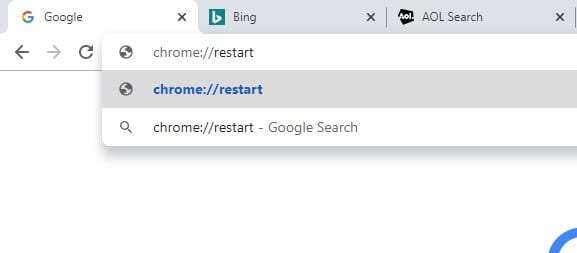
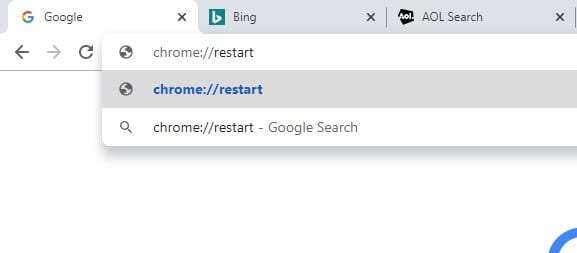
You can enter the command either inside the active tab or a new tab. In most cases, Chrome only saves certain elements of the pages, you still need internet bandwidth to open the pages again.
Besides, this method will almost instantaneously launch the browser, so it would not fit for a scenario where you need some time before using Chrome again. Hence, the next method is probably the better option.
#2 Press CTRL+SHIFT+T to open previous tabs
For your information, Chrome will remember the last active tabs when you close the program. In order to reopen these tabs, just press CTRL+SHIFT+T shortcut on your keyboard every time Chrome was launched.
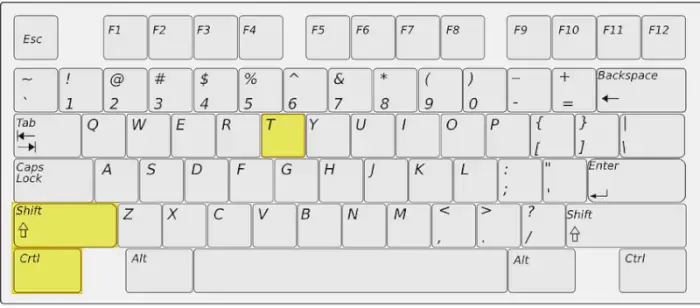
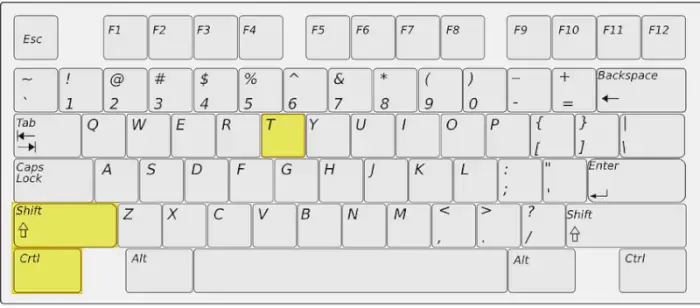
Similar to the previous method, Chrome only saves the URL, not the entire website’s elements. Therefore the pages need to be reloaded again.
There is a popular Chrome extension which has the same ability, yet it offers more flexibility and options that would be helpful for your work. Check out the next method.
#3 Use a OneTab extension to save tabs
The OneTab extension essentially remembers tabs you want to save. Just install the extension, click on the OneTab icon and it will immediately convert the entire tabs into one tab.
The next time you want them back, just click on the Restore All button or click on the page’s name respectively.


This extension is known to be a great way to make Chrome consume less memory. Albeit you only want to restart Chrome without losing tabs, OneTab is probably the one extension you will always need in the future. So, it is good to keep this extension by your side.