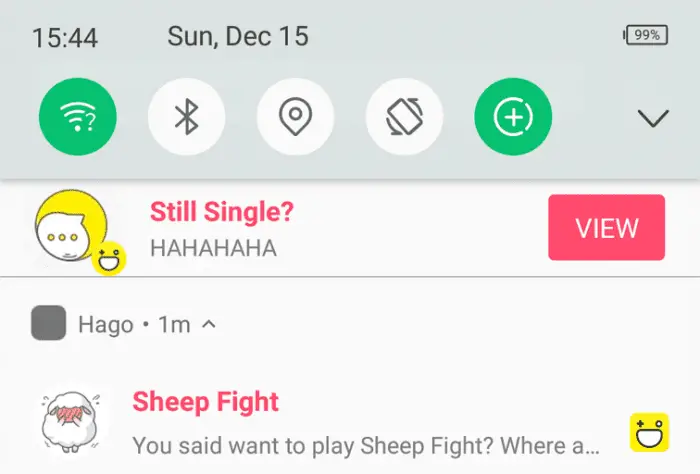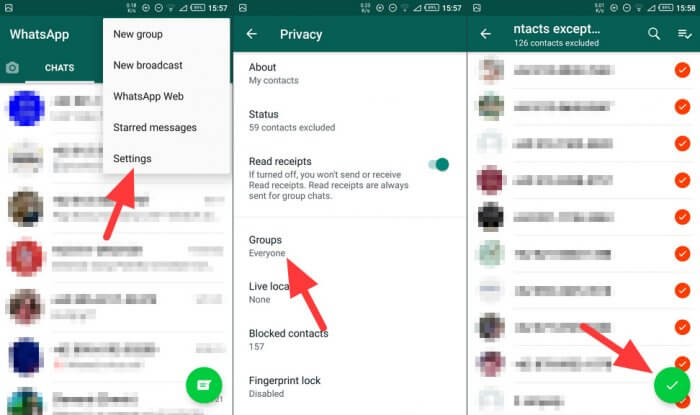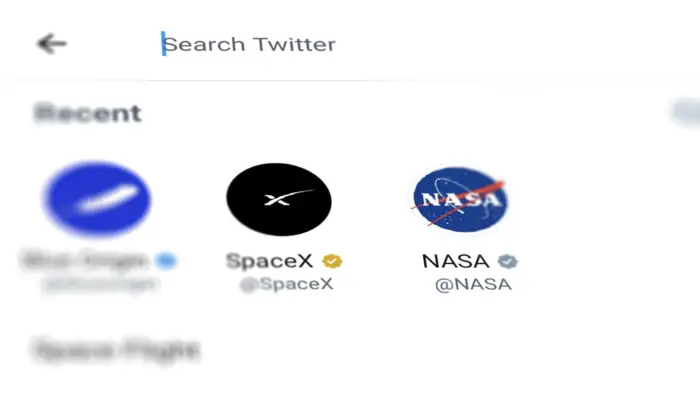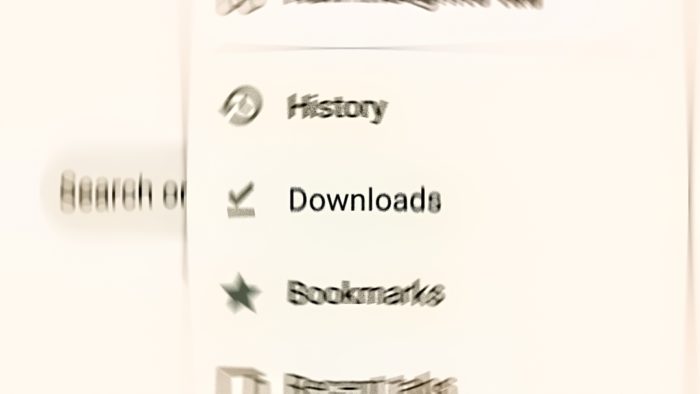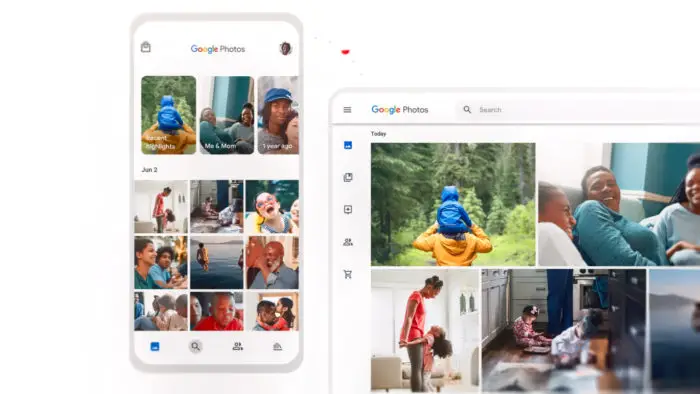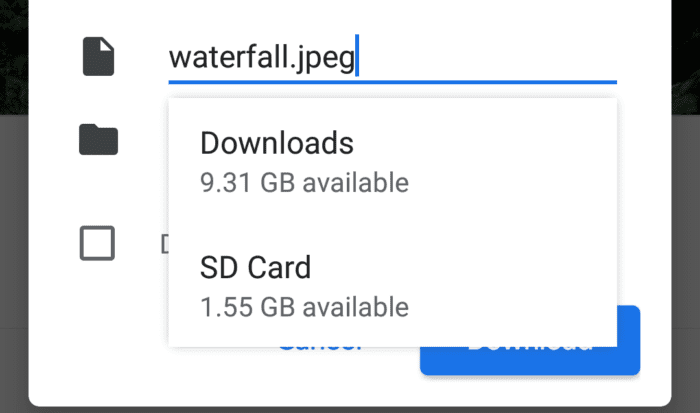It is understandable that Hago wants you to keep connected with other players online. Sadly, it notoriously sends you some annoying, often fake notifications for the sake of engagement.
These kinds of notifications are the worst. Not only because it is fake, but also not necessary. It does not provide any value to the platform.
So, how to stop Hago from sending notifications to your phone, even when the app isn’t running? Check out the following guide!
Table of Contents
How to stop Hago notifications
In this guide, we are going to disable Hago’s message notifications service, so it will not send you any notifications in the future, even when the app is running. The following screenshots are based on the Hago version 3.10.5. Other versions may have a different style of interface.
1. Launch the Hago app, tap on the Profile icon.
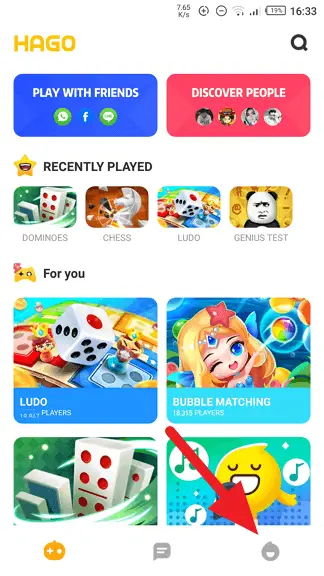
2. Select Settings.
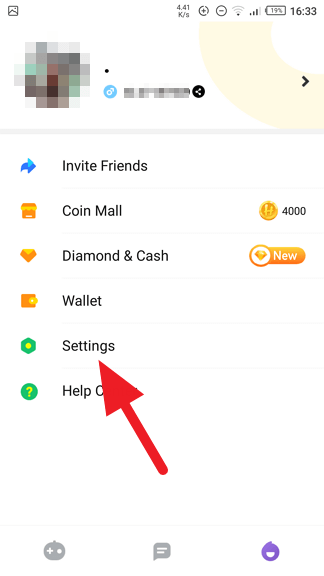
3. Turn off Message Notification.
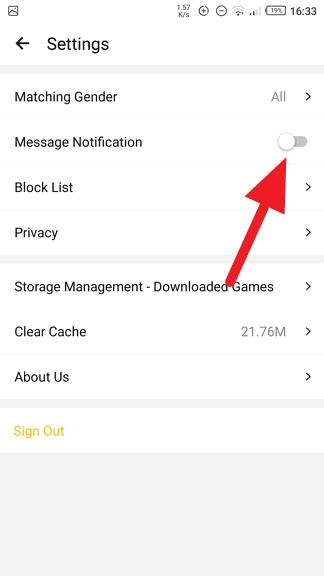
After that, Hago will not send you any notifications in the future. You can also block Hago’s notifications via Android Settings > Notifications > Hago > Block all.
Block Hago Notifications in Android Settings
If you want to disable notifications beyond just messages, you can block all Hago alerts in your Android settings.
- Open Settings on your Android device.
- Select Notifications.
- Find Hago in the list and tap it.
- Toggle “Block all” to disable all notifications.
Now Hago won’t be able to send any notifications at all to your device. Just keep in mind this blocks all notification types, so you won’t see things like new friend requests either.
Leverage Do Not Disturb Mode
Another option is to use your phone’s Do Not Disturb mode. When enabled, this blocks sounds, vibrations, and visual disturbances from notifications. To turn on Do Not Disturb:
- Pull down the notification shade on your phone.
- Find the Do Not Disturb option and toggle it on.
You can customize the times and exceptions in your main Settings as well. For example, you could set it to enable automatically during certain hours or allow notifications from certain contacts.
This essentially mutes all notifications across all apps, giving you a break from the constant distractions.
Now you can play a game in Hago peacefully 🙂
You may also interested to block all websites from sending notifications on Google Chrome.