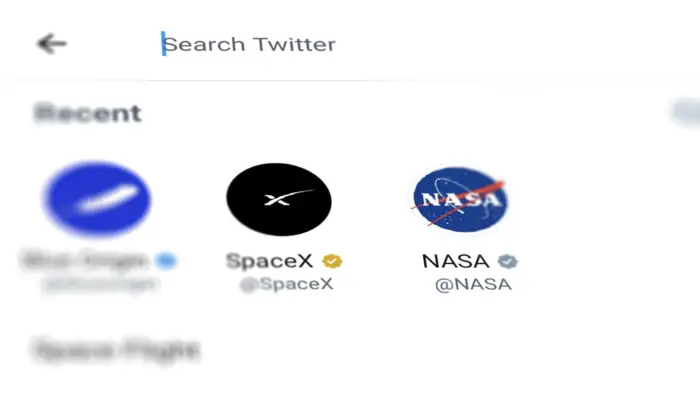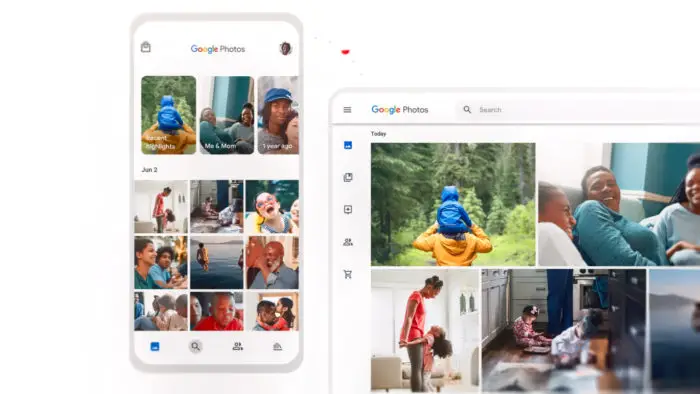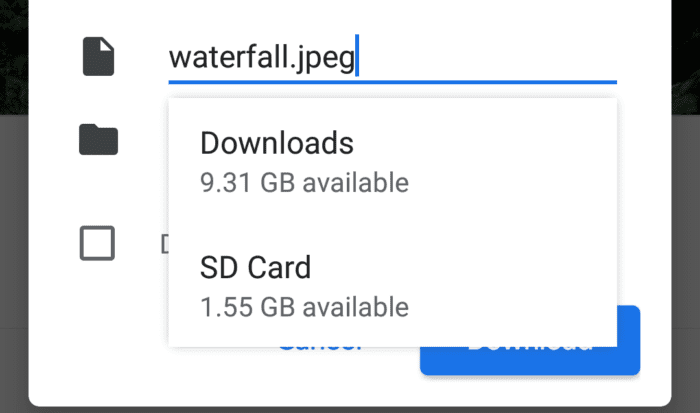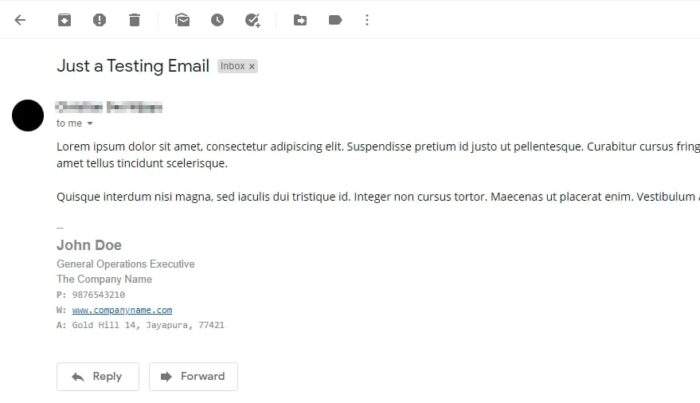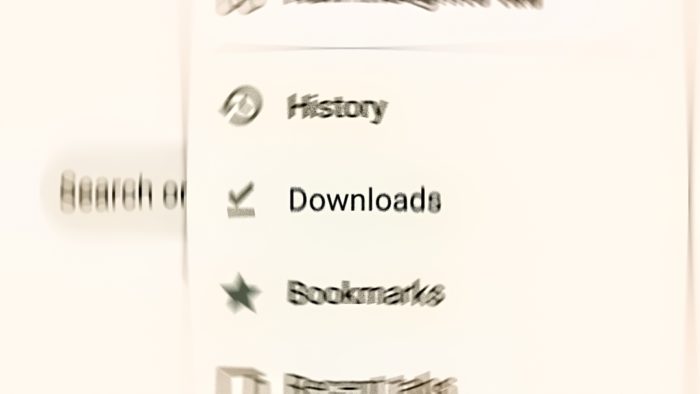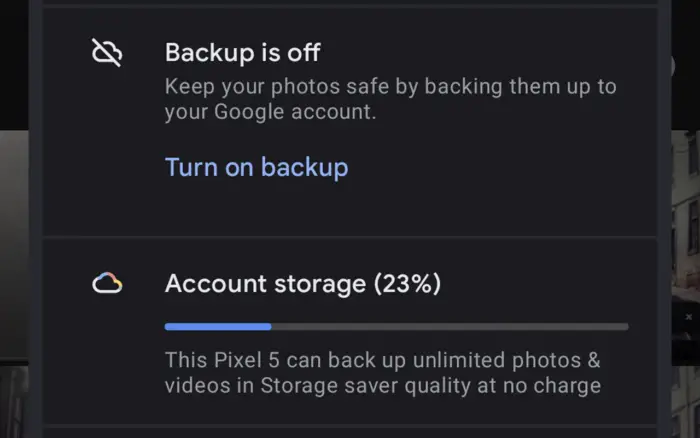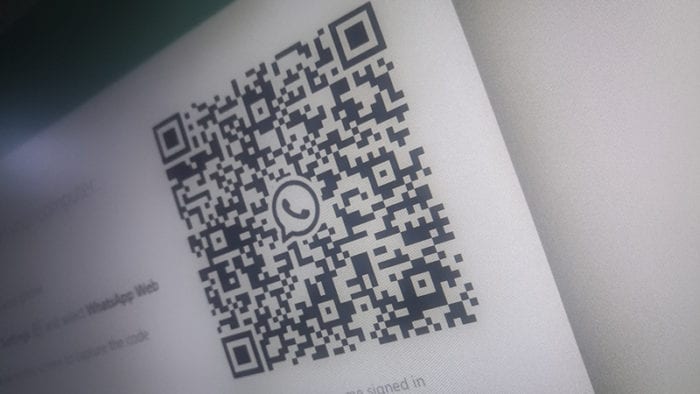Twitter is keeping the queries you used on its search function to help you quickly visit the profile or term you want to see later. While this sounds good, too many queries will actually clutter your search box and defeat the purpose of the search history in the first place.
If you’re looking to delete your Twitter search history, go no further than the search box itself. Everything that you would need to clear them is right there — no need to dig deep down the Settings page just to change something that is already on the front page.
Anyway, the following article will guide you through the process of deleting the search suggestions (or history) on your Twitter. There are two platforms that will be covered; app and web. Let’s start with the most popular one.
Note: The guide below is based on Twitter version 9.69.1 running on Android 13 on a Pixel phone.
How to delete Twitter search history (Android & iOS)
1. Open the Twitter app.
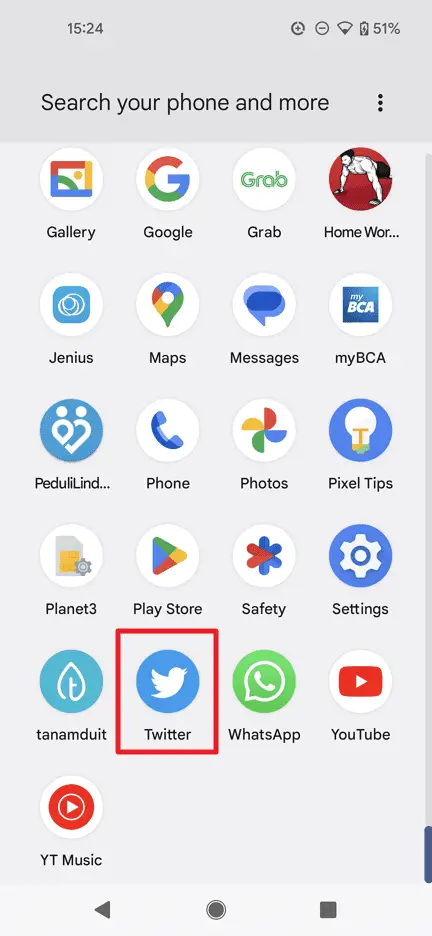
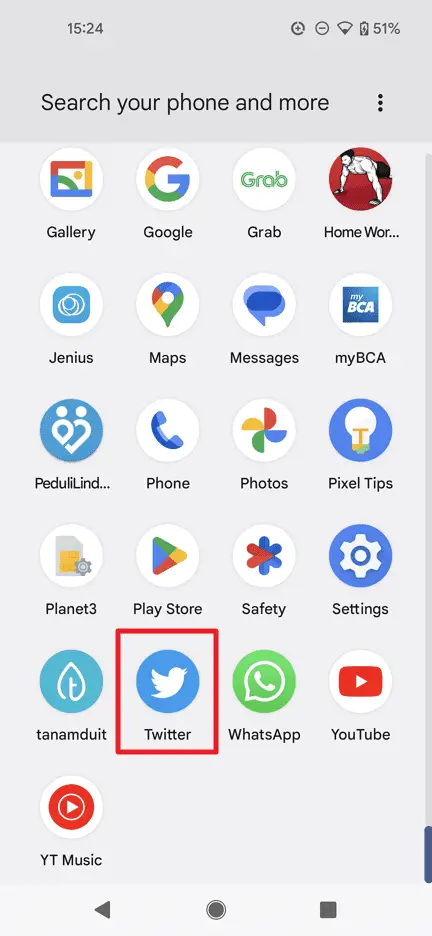
2. Go to the Search page.
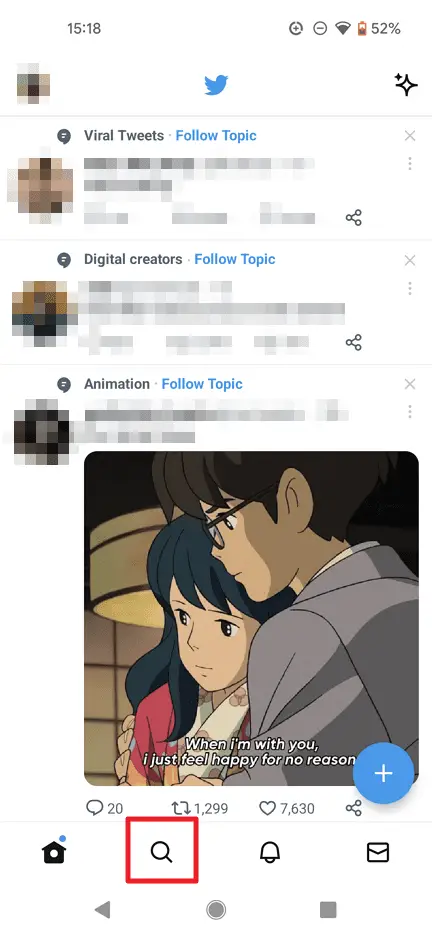
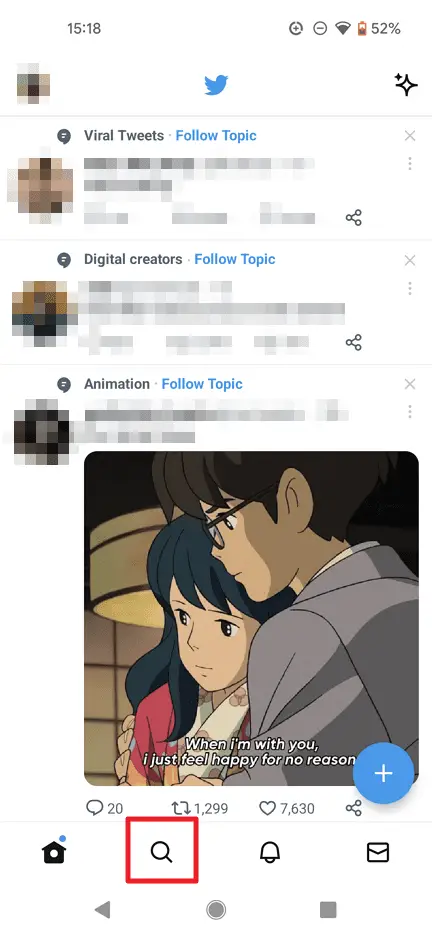
3. Tap the search bar at the top.
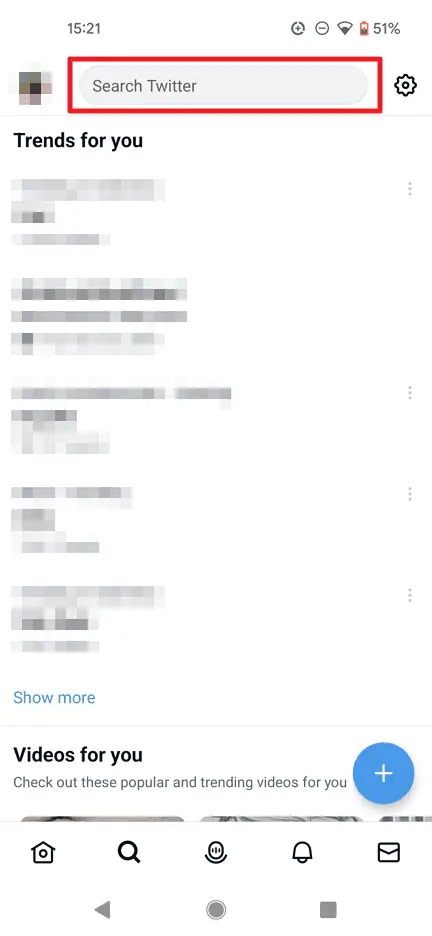
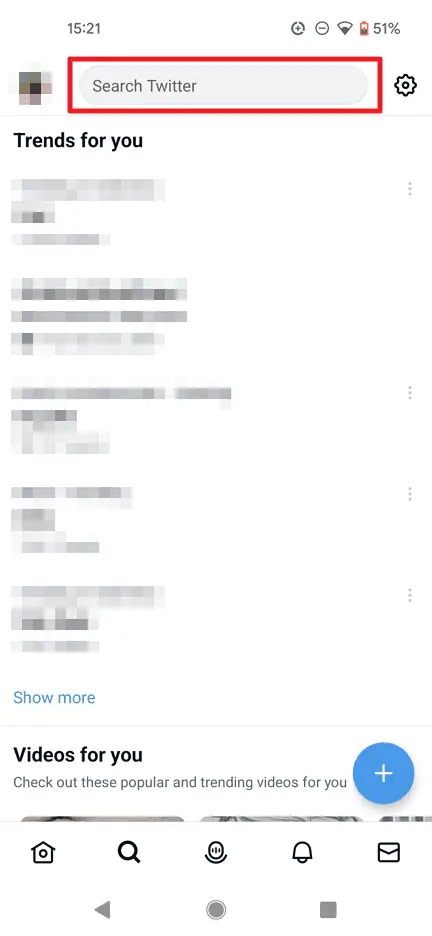
4. Tap and hold on the page, term, or hashtag you want to delete.
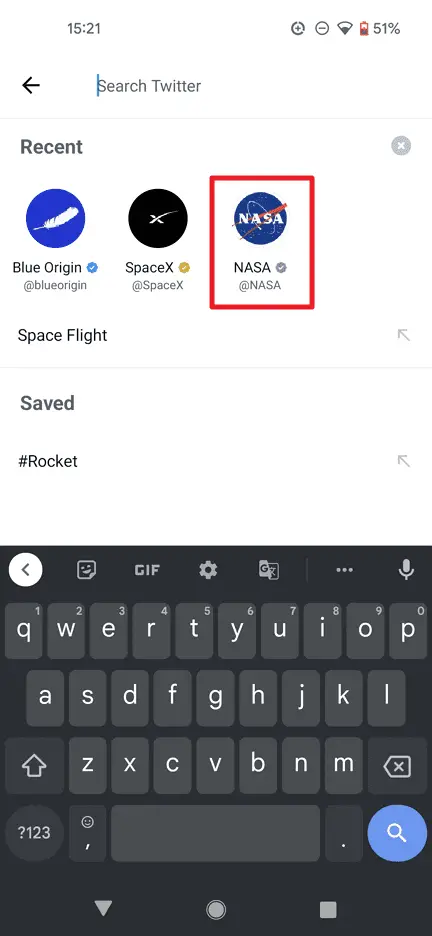
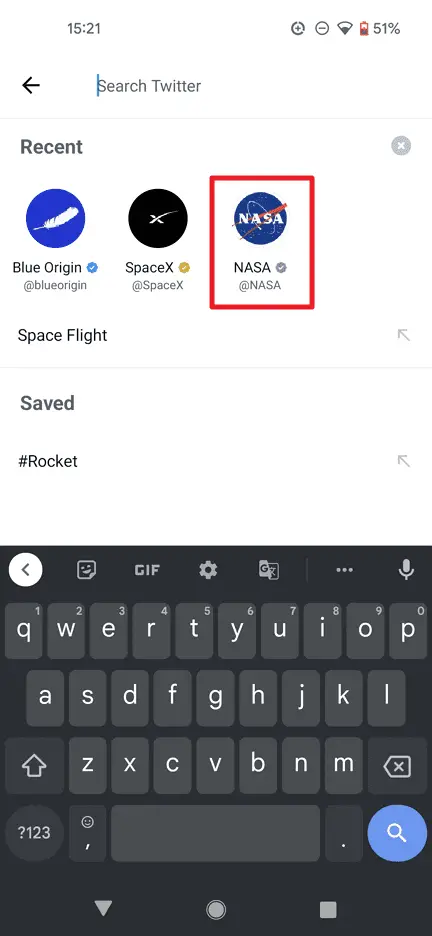
5. Then select Clear to remove it.
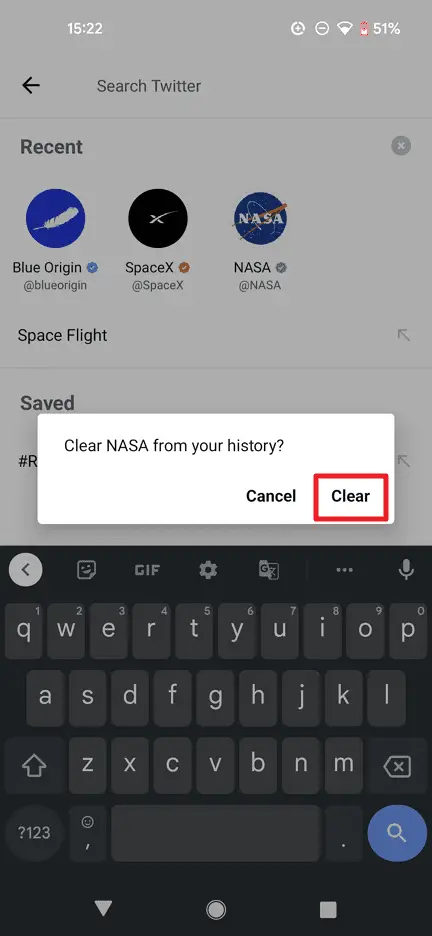
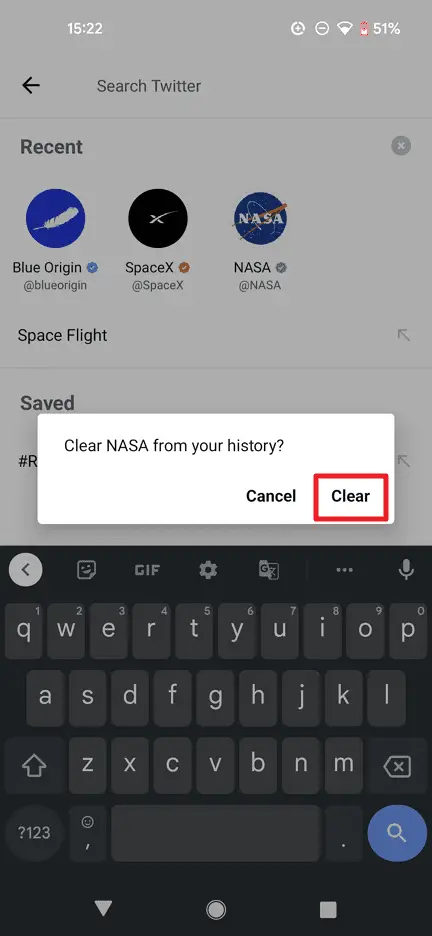
6. If you want to clear all of them, tap the x icon at the top right.
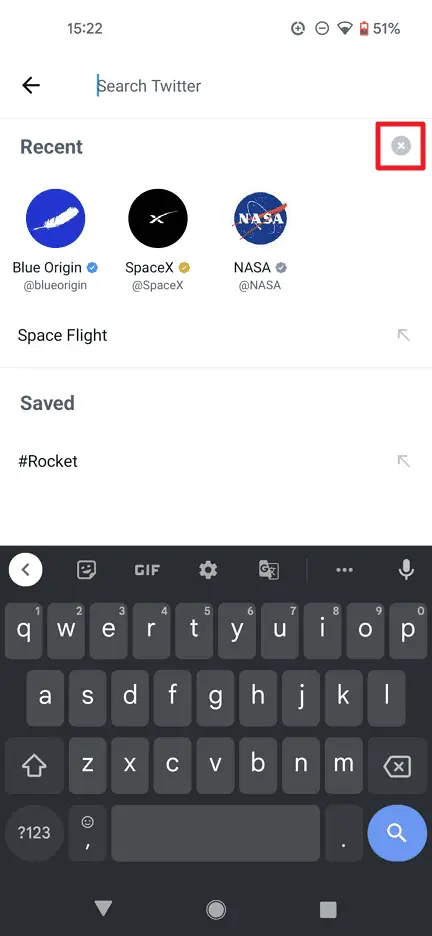
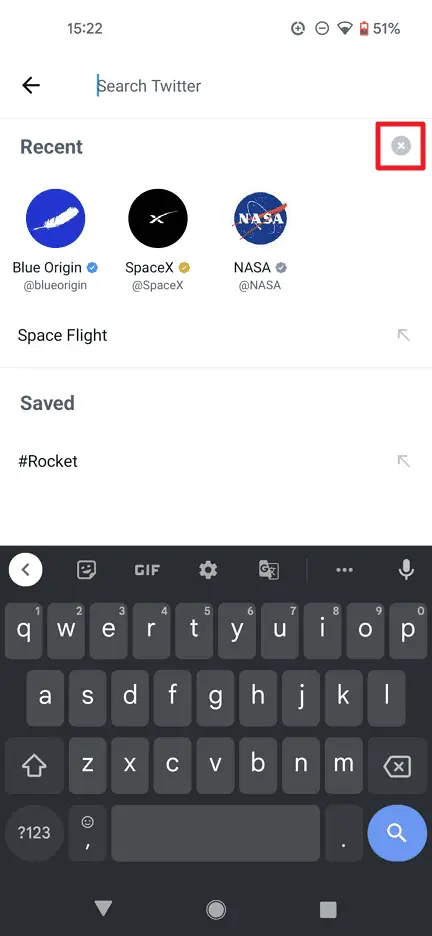
7. Then tap Clear to clear them all.
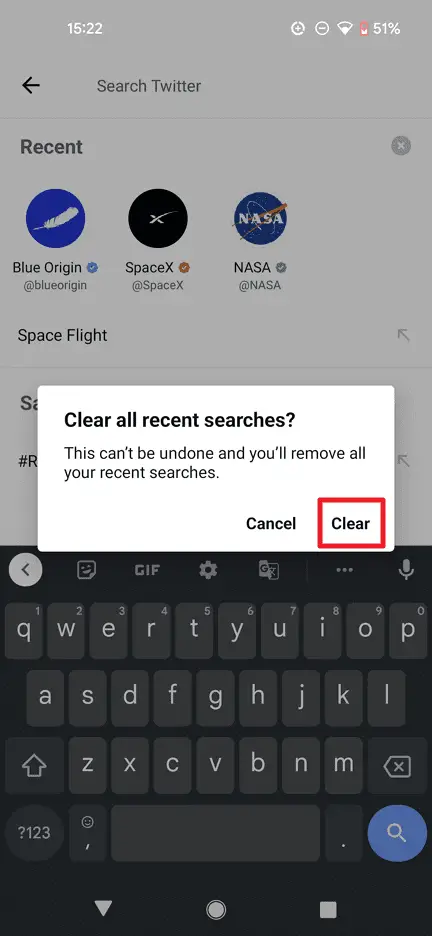
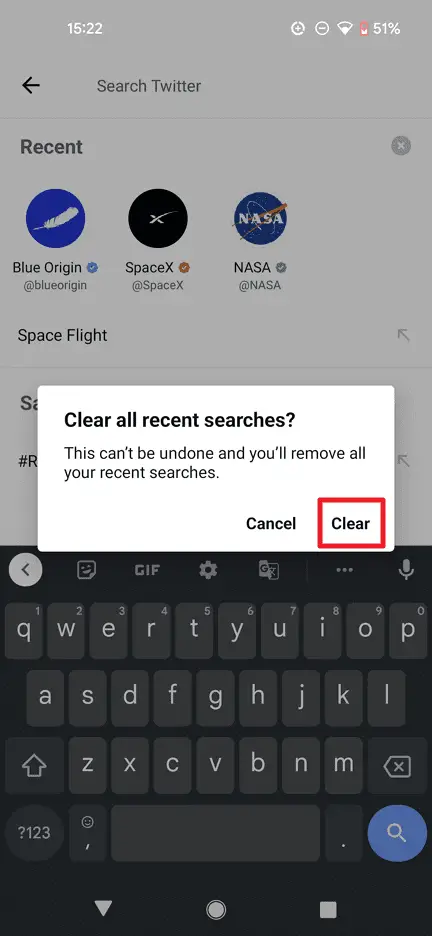
8. The search suggestions have been cleared. Notice that the #Rocket which is a saved history is excluded. If you want to remove it as well, tap the item.
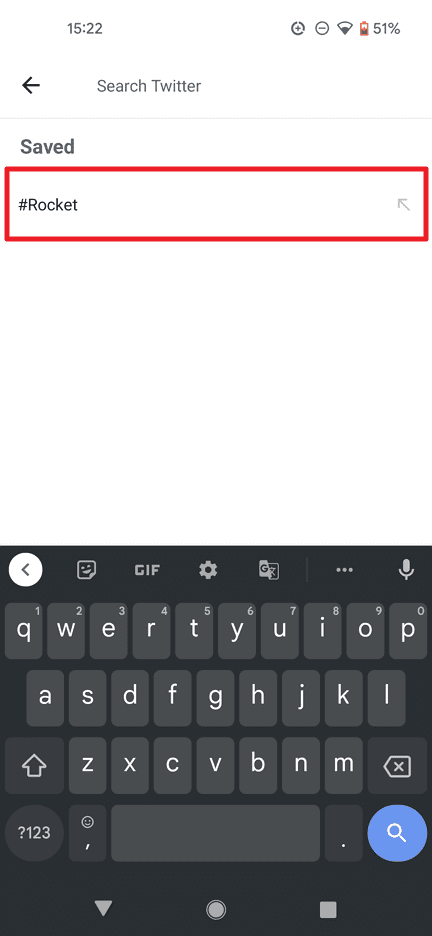
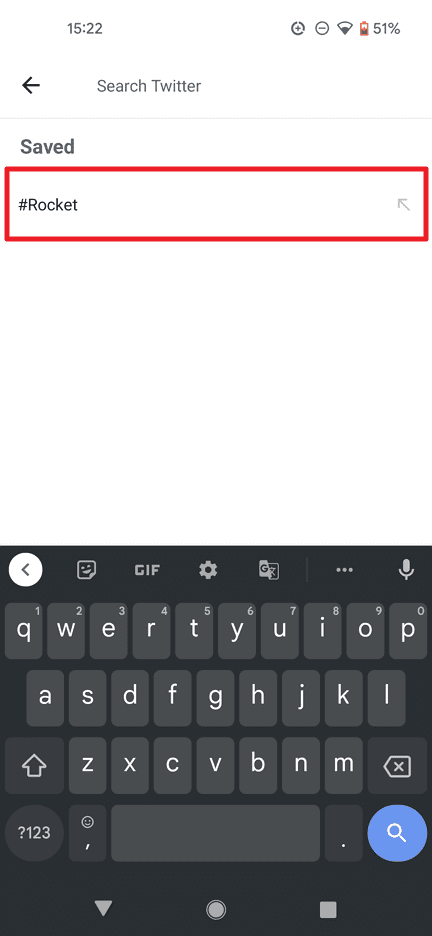
9. Tap the three dots icon on the top right corner.
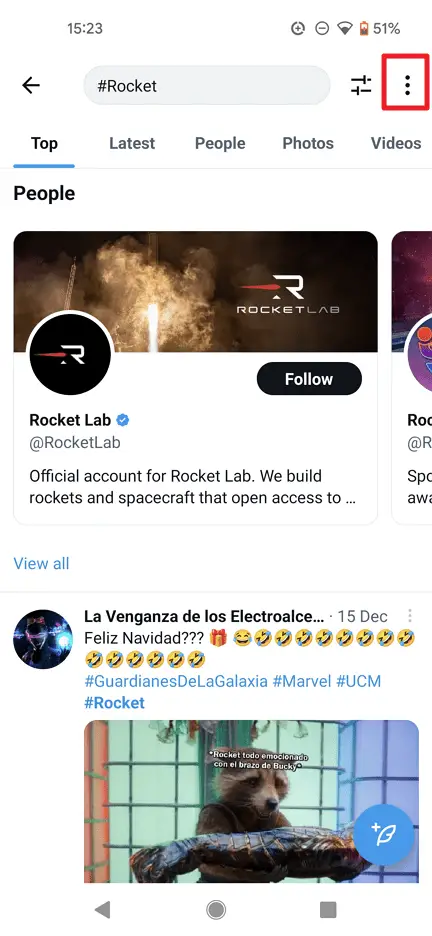
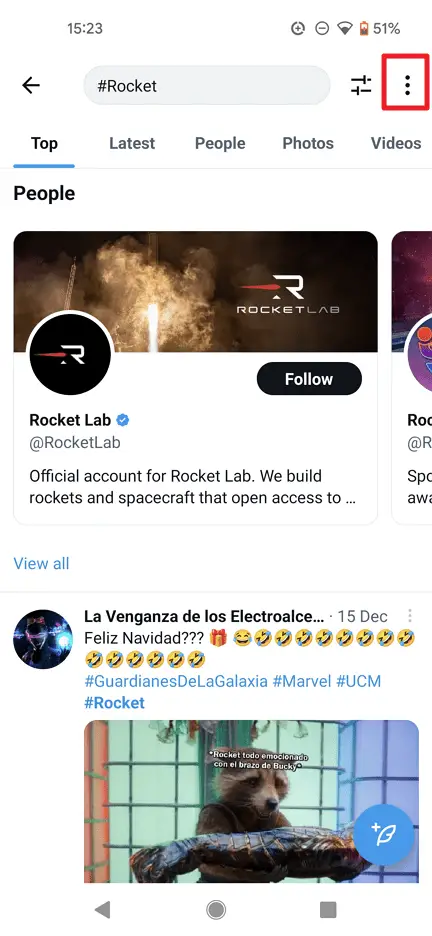
10. Tap Delete search.
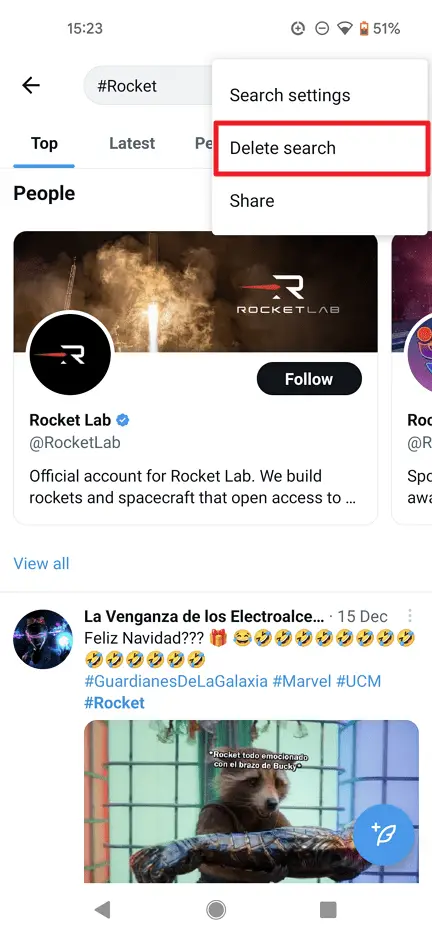
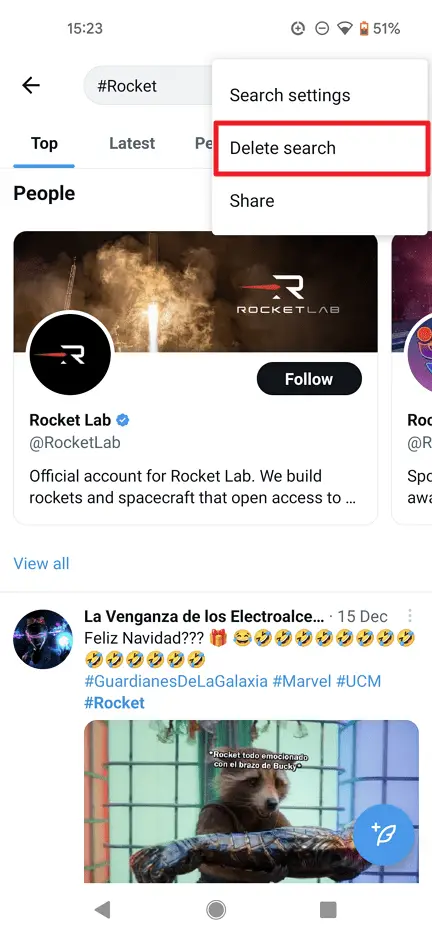
11. Go back to Twitter’s search page and you will find nothing — all of your search histories are now gone.
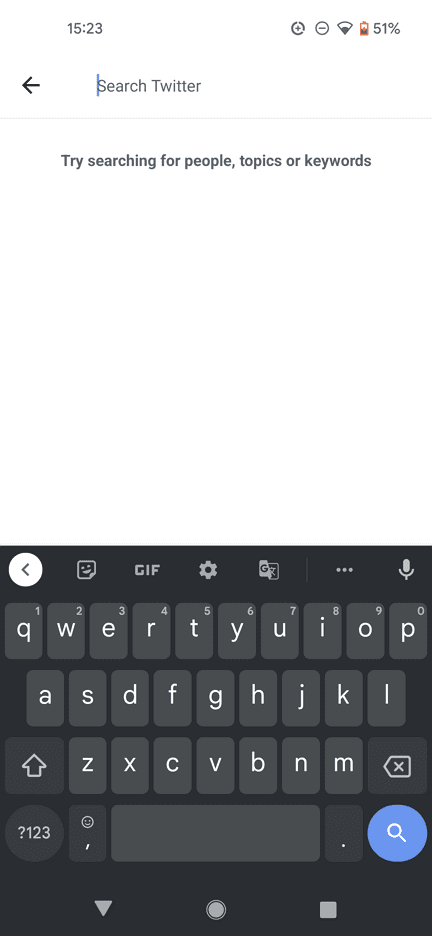
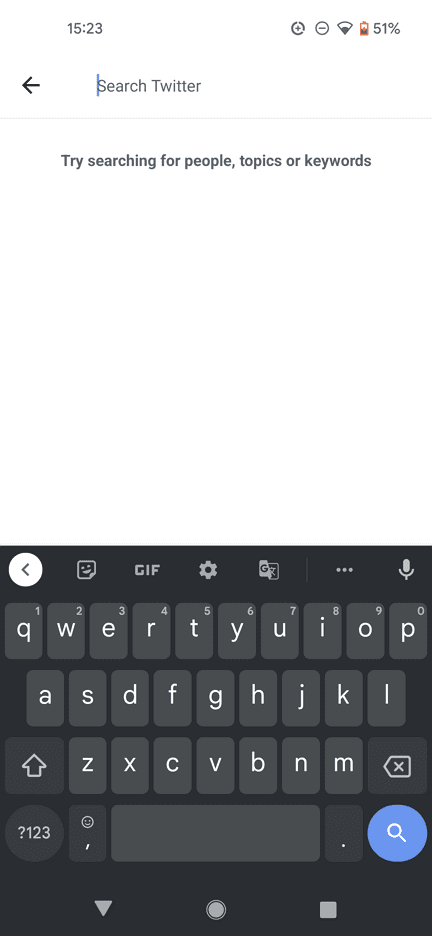
How to delete Twitter search history (web desktop)
1. Go to Twitter on your desktop browser.
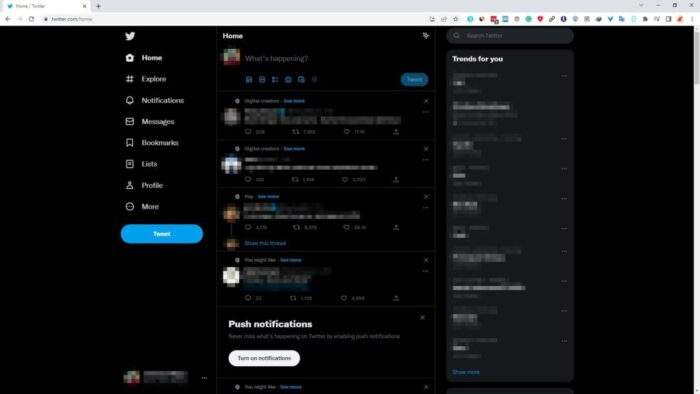
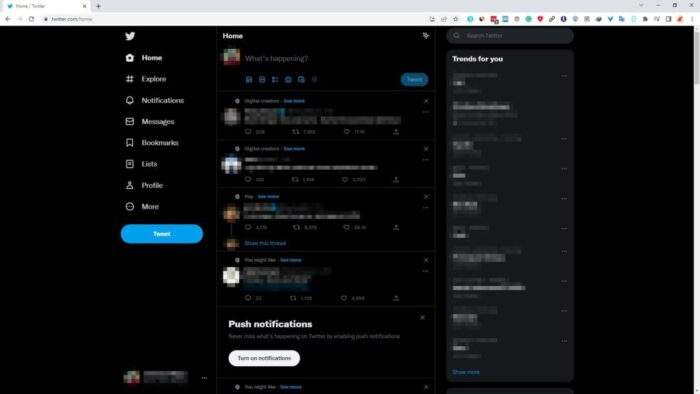
2. Navigate to the search bar at the top right. Then you can click the x icon to remove a profile page, hashtag, or term from the search history. The saved history, on the other hand, uses the trash icon.
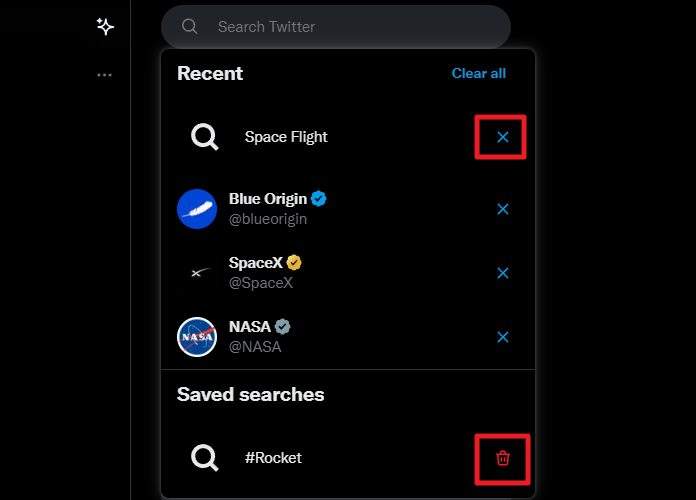
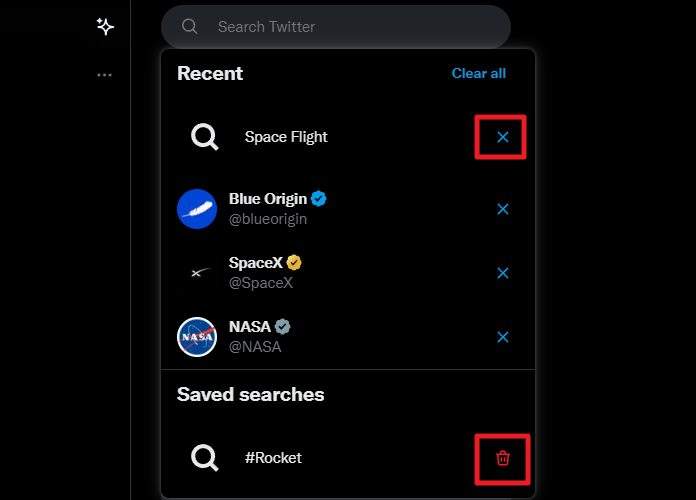
3. If you want to instantly get rid of all of them, click Clear all.
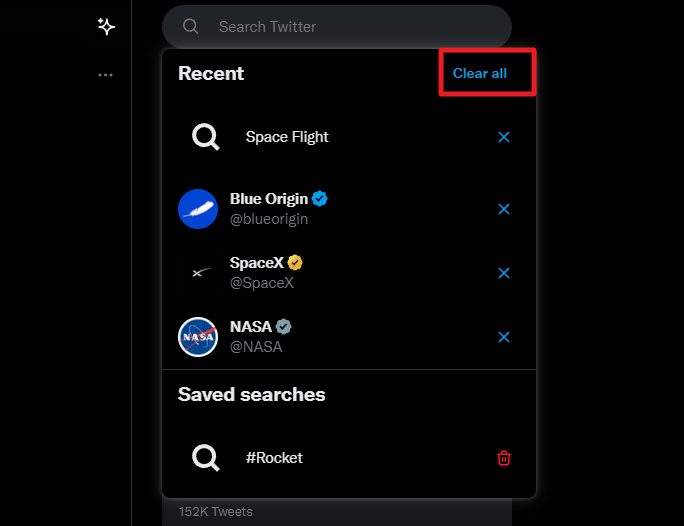
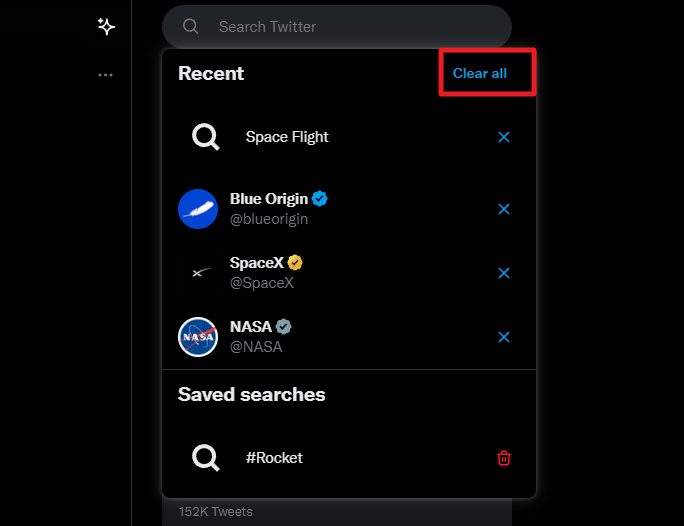
4. Confirm the action, and click Clear.
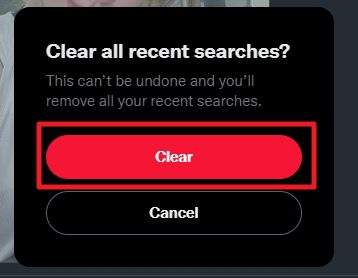
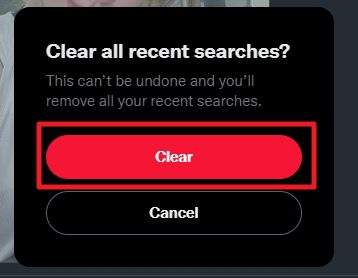
5. Again, the saved history is excluded, you can only remove it manually through the trash icon.
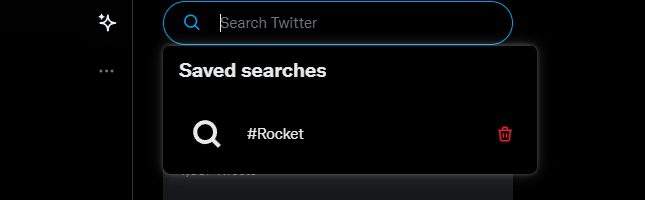
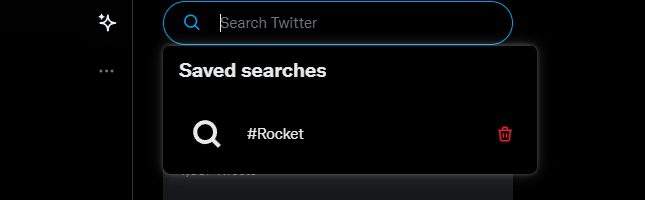
And that’s pretty much it!
It’s important to note that deleting the search history may impact your personalized search recommendations in the future. If you have any concerns about your search history being seen by others without your consent, deleting it is a simple way to ensure that it stays private.