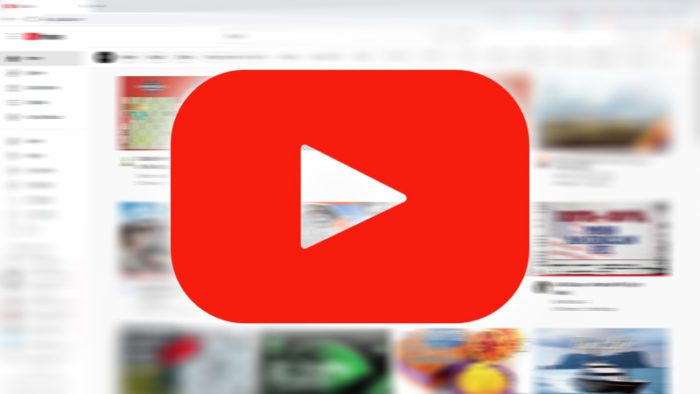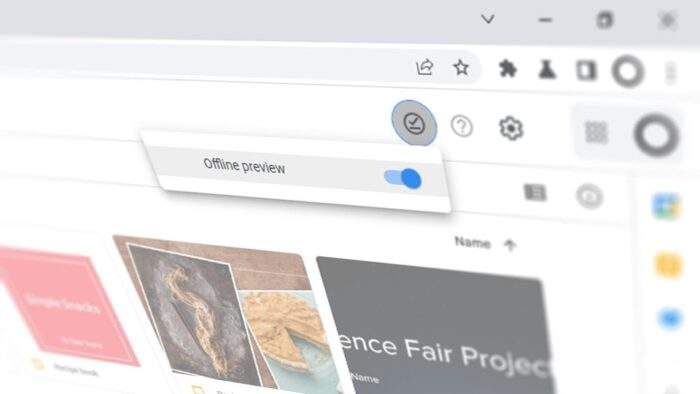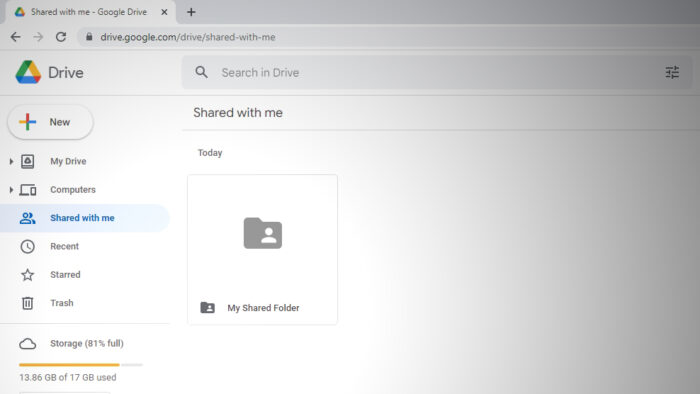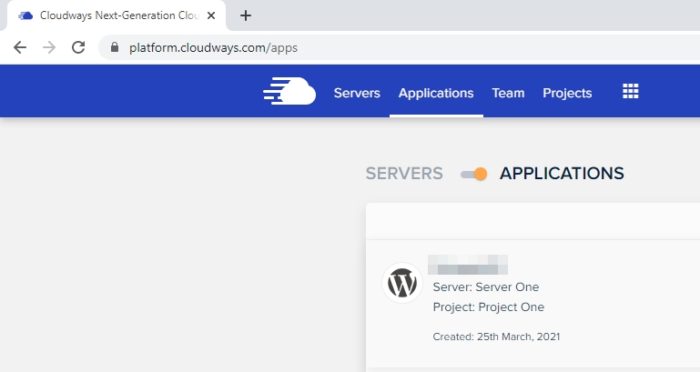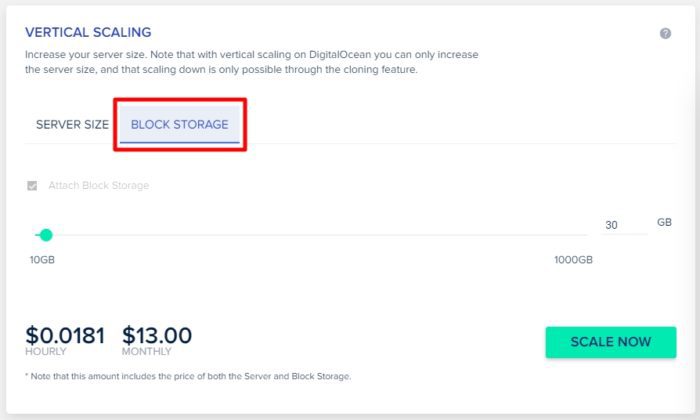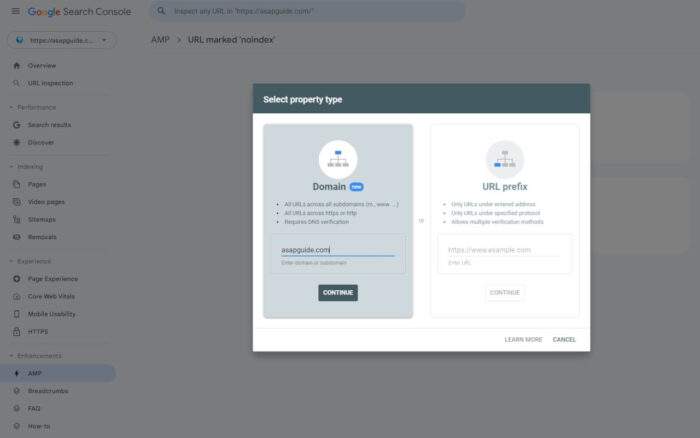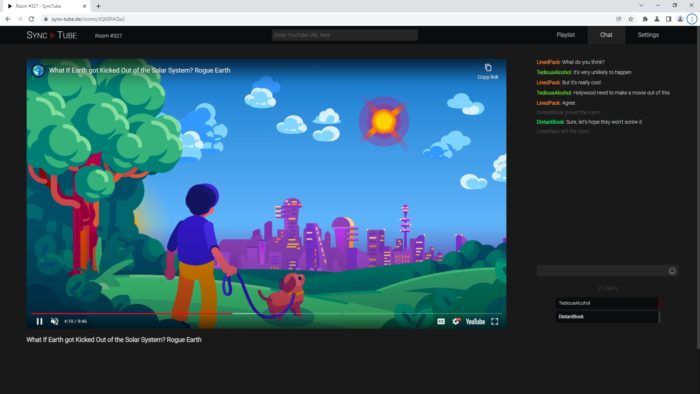It’s normal for a YouTube video to go silent. After all, the idea of a video is combining moving pictures with audio, producing the kind of content most of us can enjoy. But technical issues could disrupt one of these components and quite often the audio is the one that goes missing.
There could be plenty of reasons why audio is not playing on YouTube. In this article, we will take a look at the five most common reasons and I will provide the solution to each problem.
Please be aware that we would assume that the audio is working on other programs and there is no issue with the playback device (speaker).
Now, see the checklist below.
Table of Contents
#1 Check if the YouTube video is muted or too low
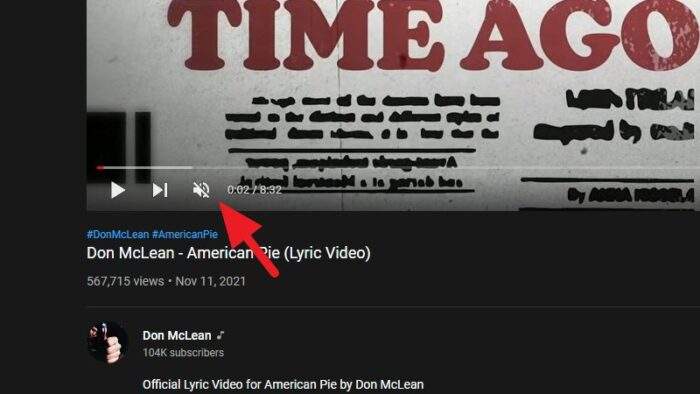
The desktop version of the YouTube bar has its own volume control which allows users to quickly turn up or down the volume with up and bottom arrow buttons. The same control can also be used to instantly mute and unmute the audio by clicking on the speaker icon.
Additionally, be sure that you didn’t accidentally press the M key on the keyboard since it’s responsible for muting and unmuting videos.
#2 Make sure that the site/tab is not muted

Newer versions of Chrome allow for individual audio control on a site basis. This is very helpful if you want to mute some sites that automatically play annoying audio when you visited.
To enable audio, right-click on the YouTube tab, and select Unmute site. A small speaker icon would appear, indicating if there is audio content being played from the site.
#3 Check Windows’ Volume Mixer
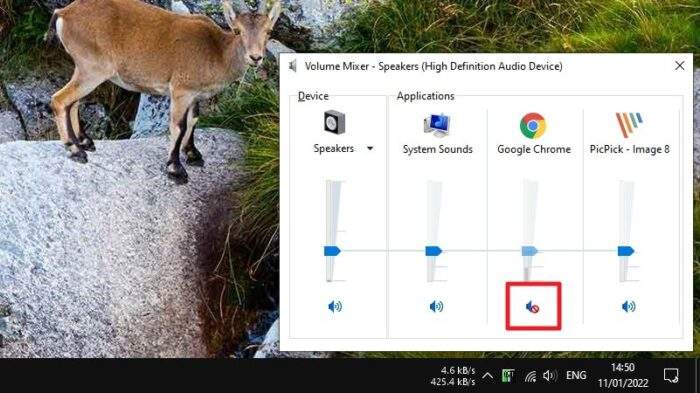
Volume Mixer on Windows is designed for users who want to adjust different levels of audio volume on different programs. You may set one program to be louder than another which can be extremely useful in certain cases.
As a regular user of Volume Mixer, I often forgot that I muted some programs, like Google Chrome, so it won’t produce any sound when a YouTube video is running. Thankfully, it’s easy to unmute a program.
Just right-click on the Speakers’ icon, select Open Volume Mixer. Then, make sure that your browser is not muted and increase the volume in case you still can’t hear it.
#4 The audio might be copyrighted
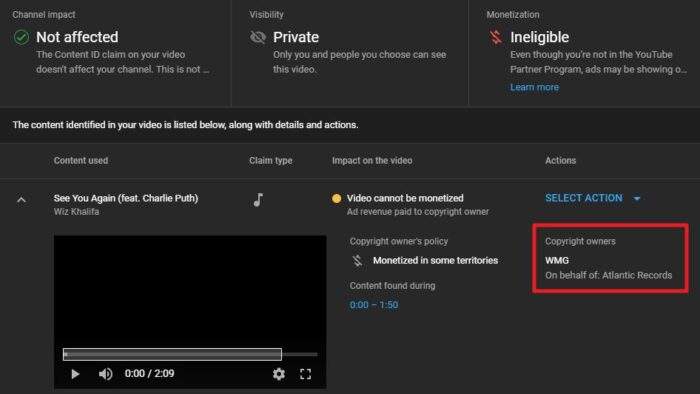
The most common whys a YouTube video doesn’t have any sound is it received a strike from the copyright owner. Basically, the owner of the audio file didn’t give permission for the video creator to use the audio. Therefore, legal complaint happens and YouTube muted the copyrighted content.
The video may still be up, but there will be no audio. At this point, there is little you can do as a viewer except tell the video creator that the audio is missing.
#5 The video creator forgot to add audio
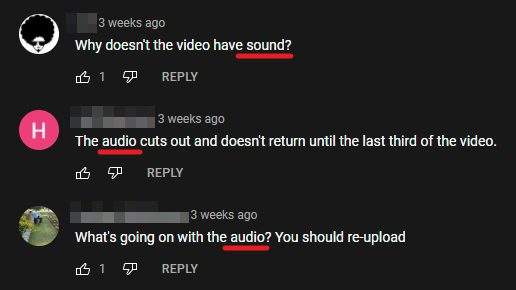
This one might rarely happen. It’s generally caused by technical difficulties when doing a video live stream.
The audio might be fine during the live session but stopped working right after the stream was ended. Again, the video may be up but will be noiseless.
One way to make sure that the audio is really missing is by checking on the comment section. If everyone is complaining about it, then it’s likely not a technical issue on your side.