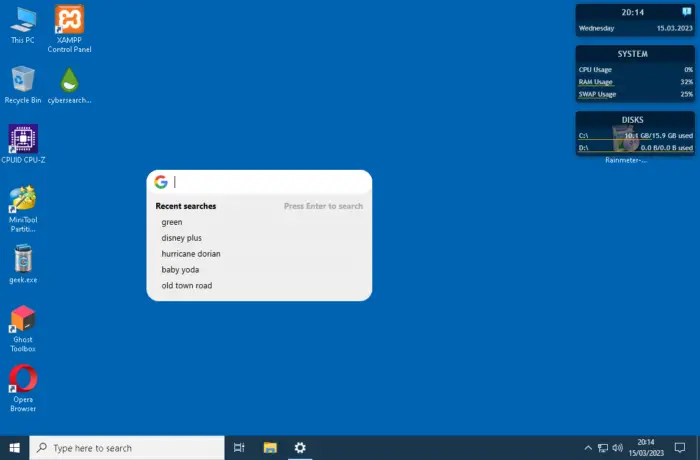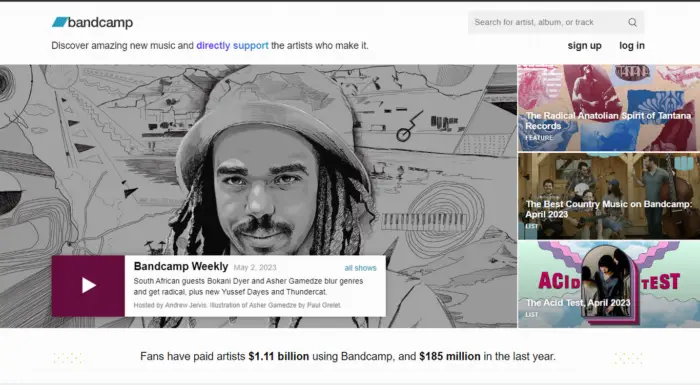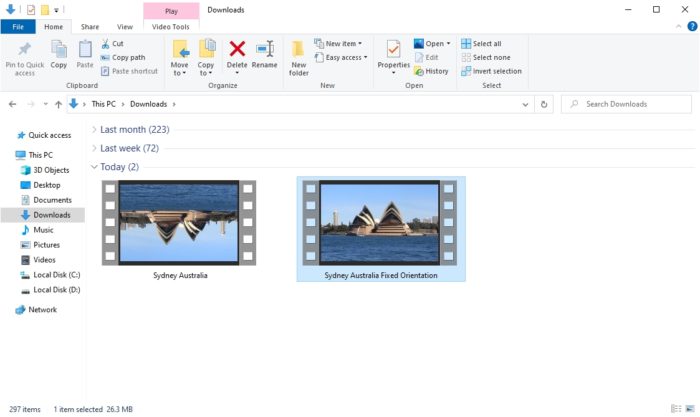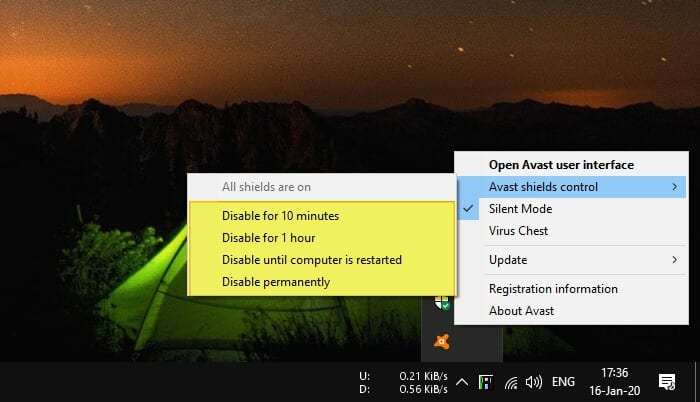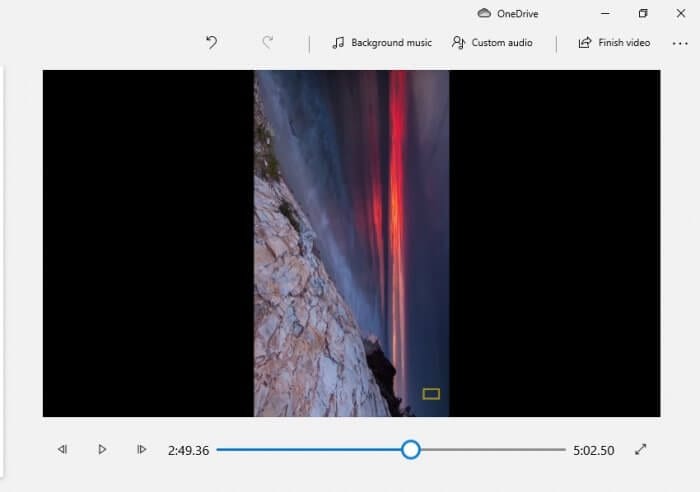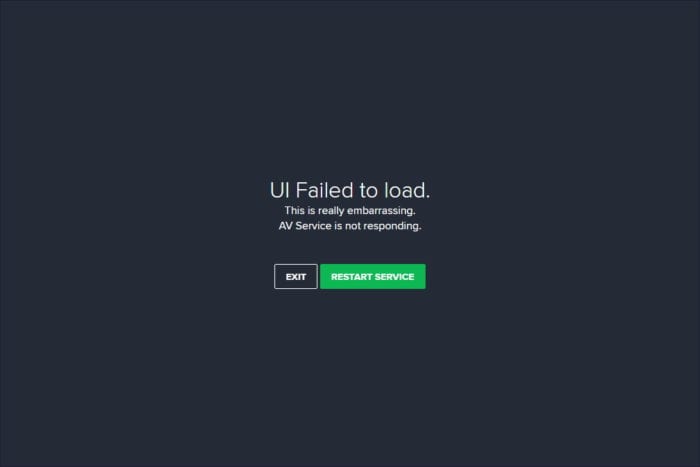Rainmeter is a free desktop customization tool that allows you to display various skins on your desktop, such as hardware usage meters, audio visualizers, clocks, calendars, and more. You can create and modify skins or download ready-made themes and suites from online sources.
One of the most useful features of Rainmeter is its ability to integrate with the Google search bar, which enables users to perform web searches directly from their desktop without having to open a browser window. Adding a Google search bar using Rainmeter is simple and can be done in just a few steps.
Table of Contents
Method 1: Using Rainmeter
1. Download Rainmeter from rainmeter.net.
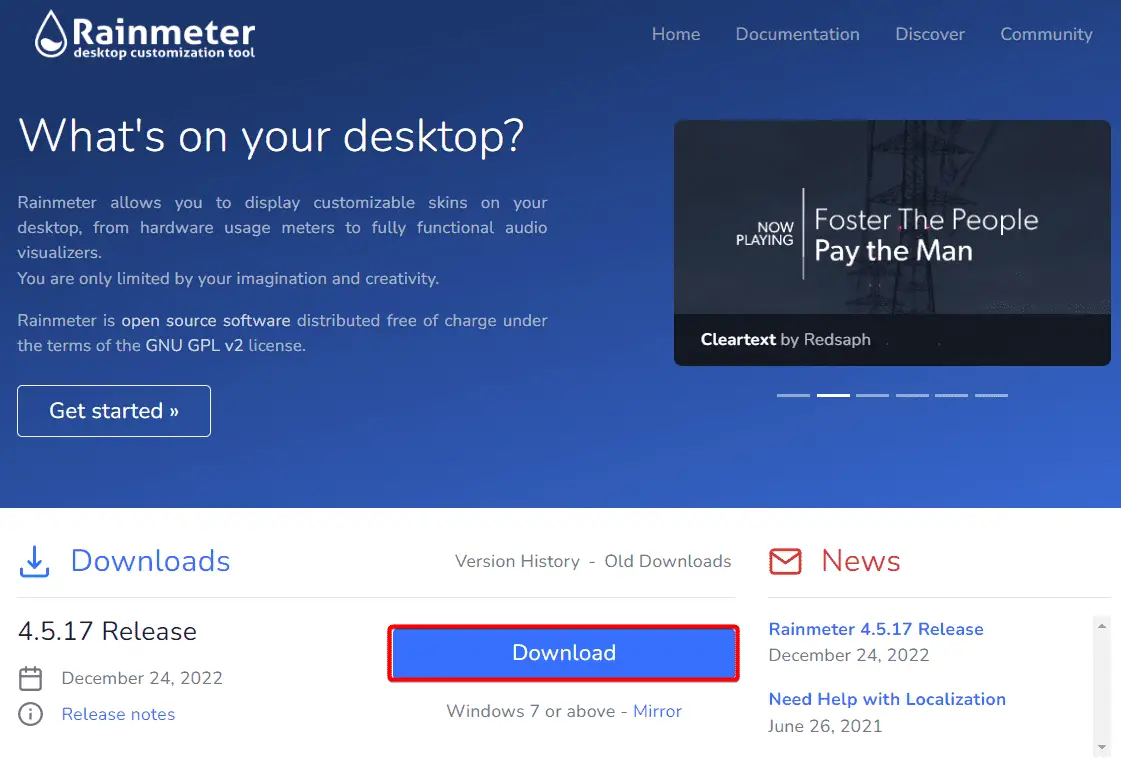
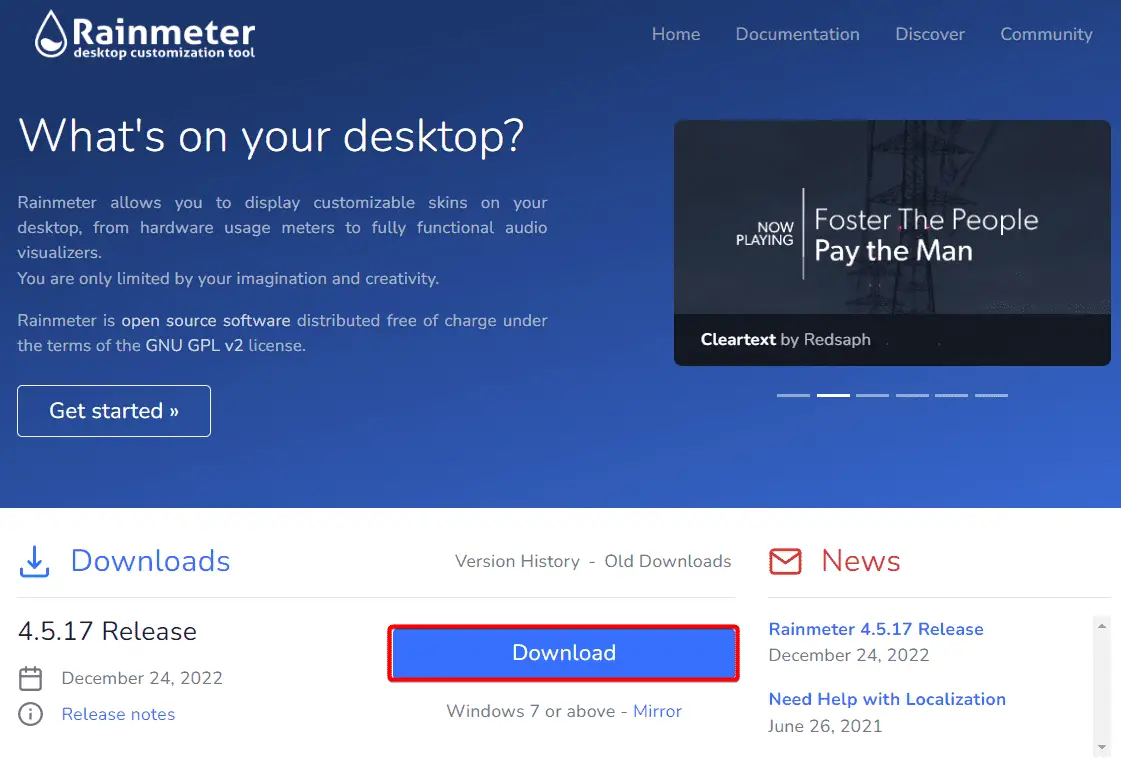
2. The installation is very simple and straightforward.
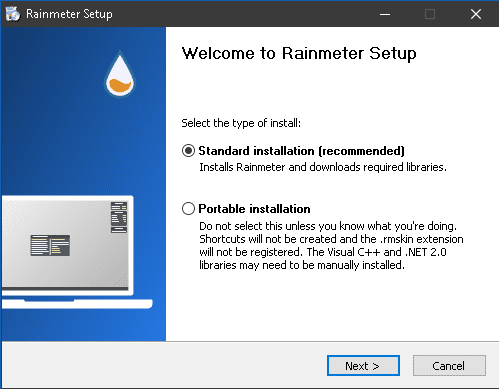
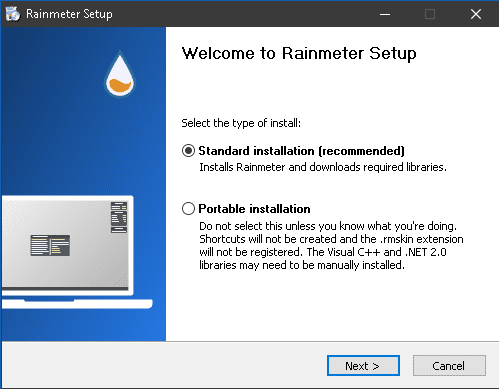
3. Next we have to download and install the CyberSearch for Rainmeter. You need to log in first using Google or Facebook account to download the pack. Don’t worry, it’s free.
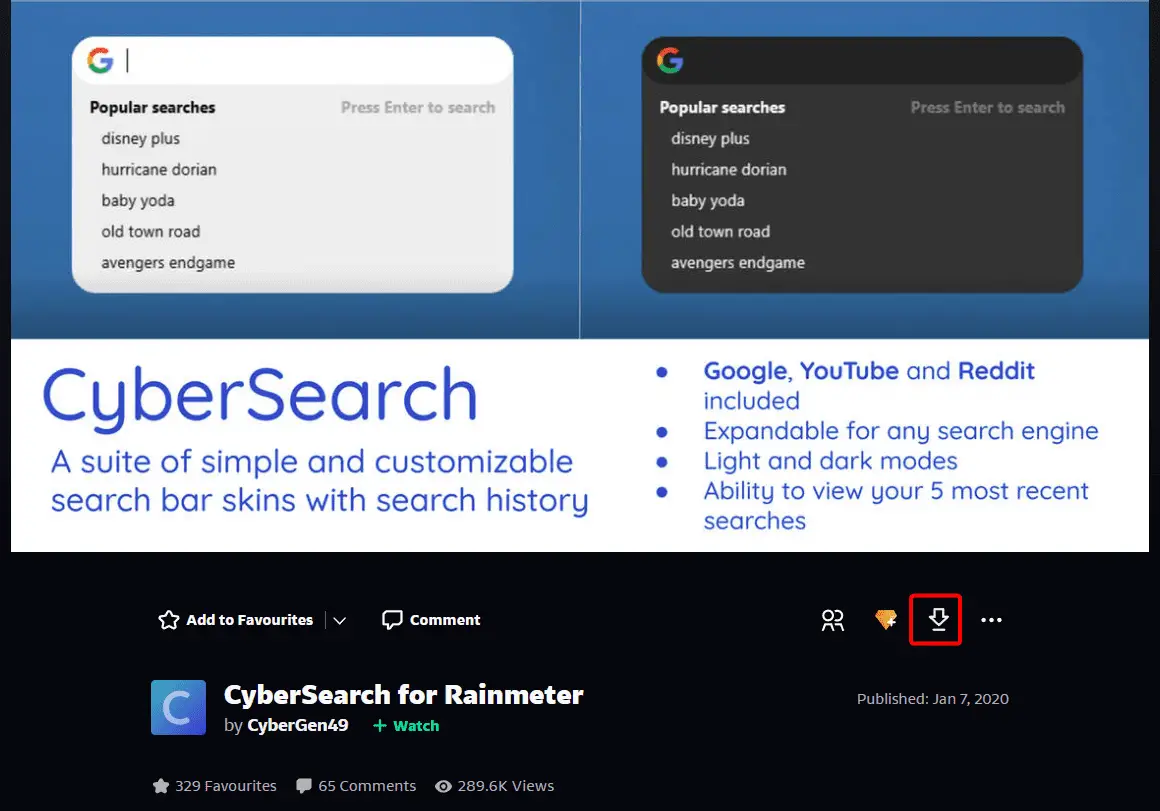
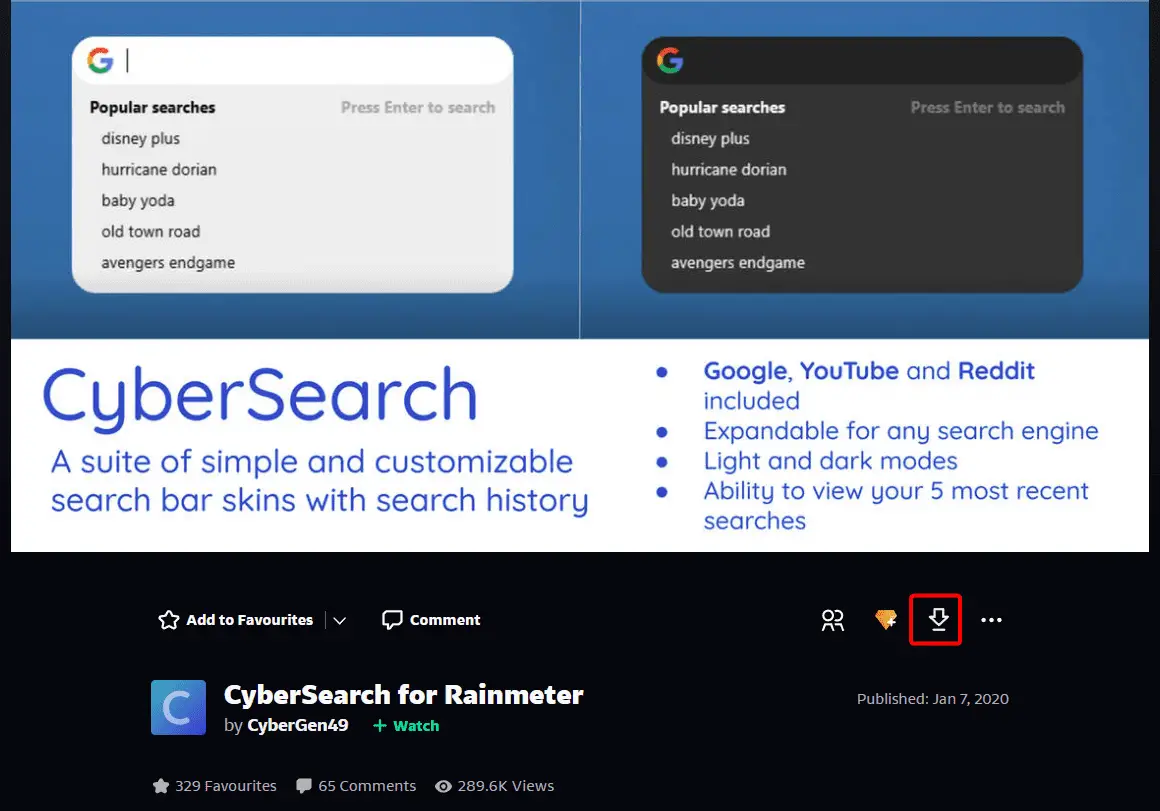
4. After downloading, now install the CyberSearch for Rainmeter. Right-click the file and select Install Rainmeter skin.
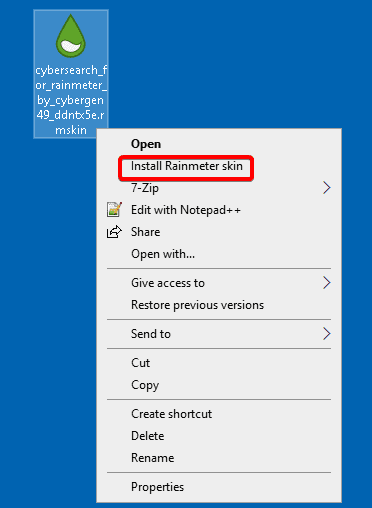
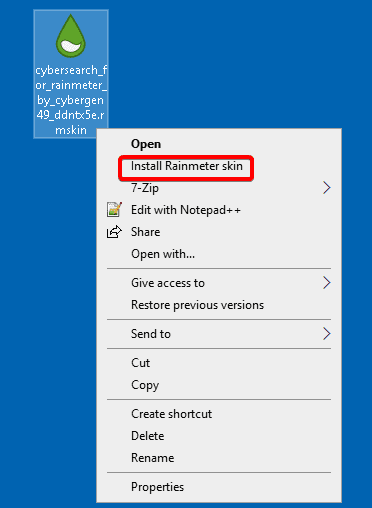
5. The Google search bar that we are looking for is not showing. To load it, click the Rainmeter icon in the system tray.
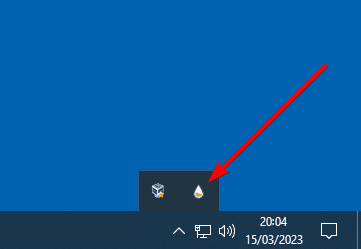
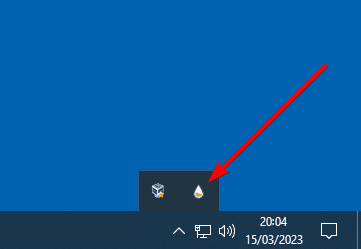
6. Select Search.ini inside the Google directory, and click Load.
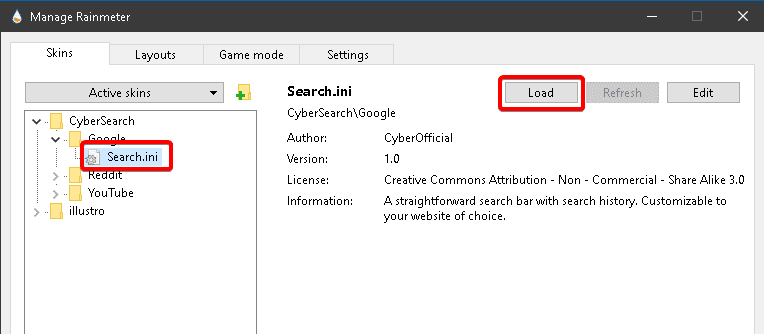
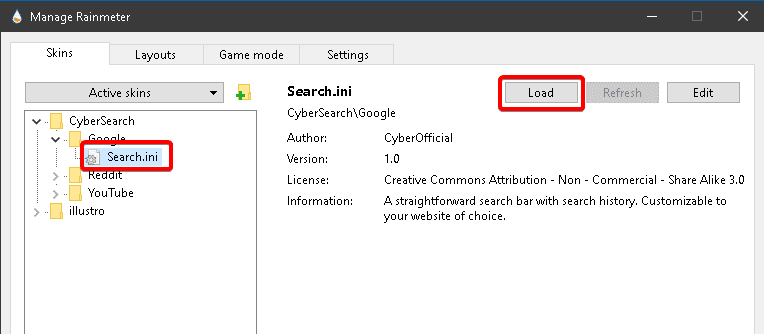
7. Now the Google search bar will be available on your desktop. To do searching, you don’t need to open the browser first. Just type the keyword and press Enter.
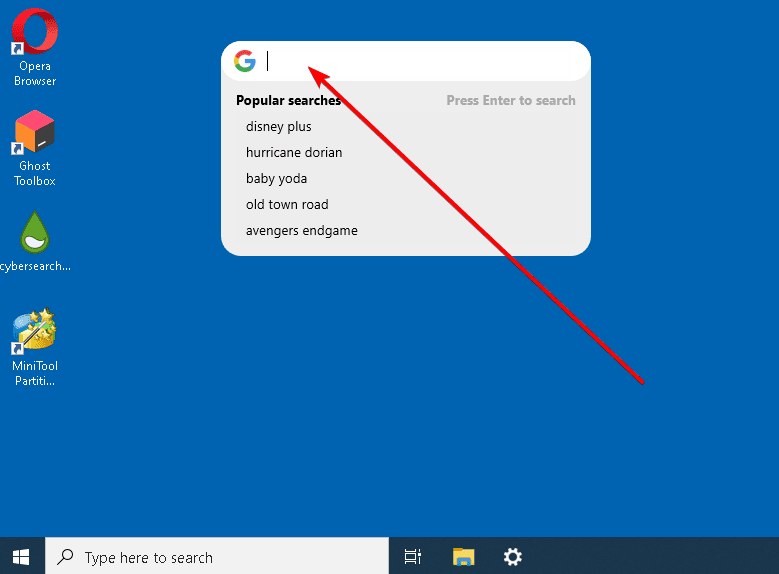
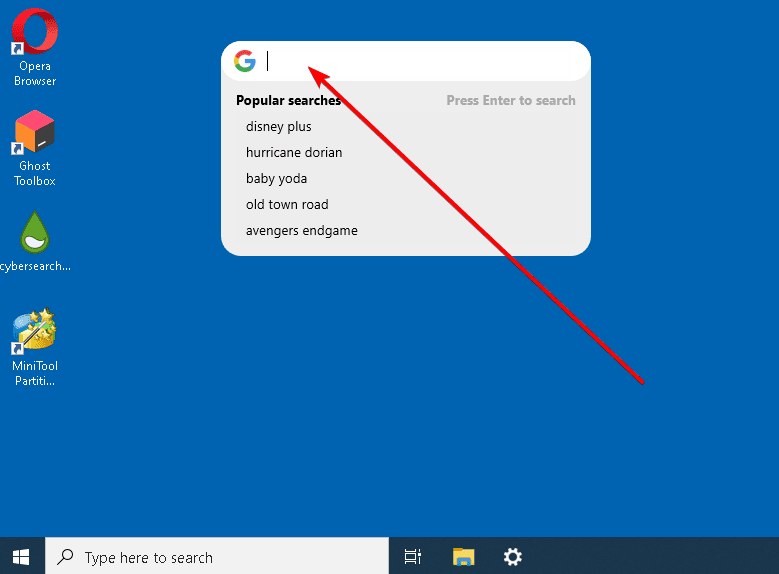
8. To remove the search bar from the desktop, right-click at the bar and select Unload skin.
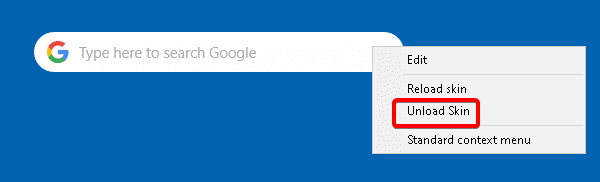
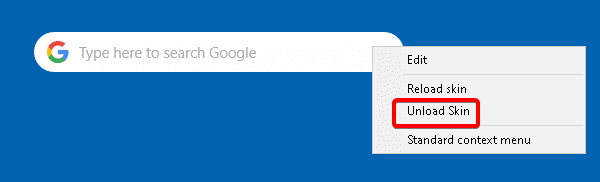
Adding a Google search bar using Rainmeter has many advantages, such as saving time by avoiding opening up browsers every time you want to run a quick web search while working on other tasks simultaneously.
You can find another skin and other resources such as add-ons, plugins, themes, visualizers, and widgets for Rainmeter for free in DeviantArt and VisualSkins.
Method 2: Pin Google to the Taskbar
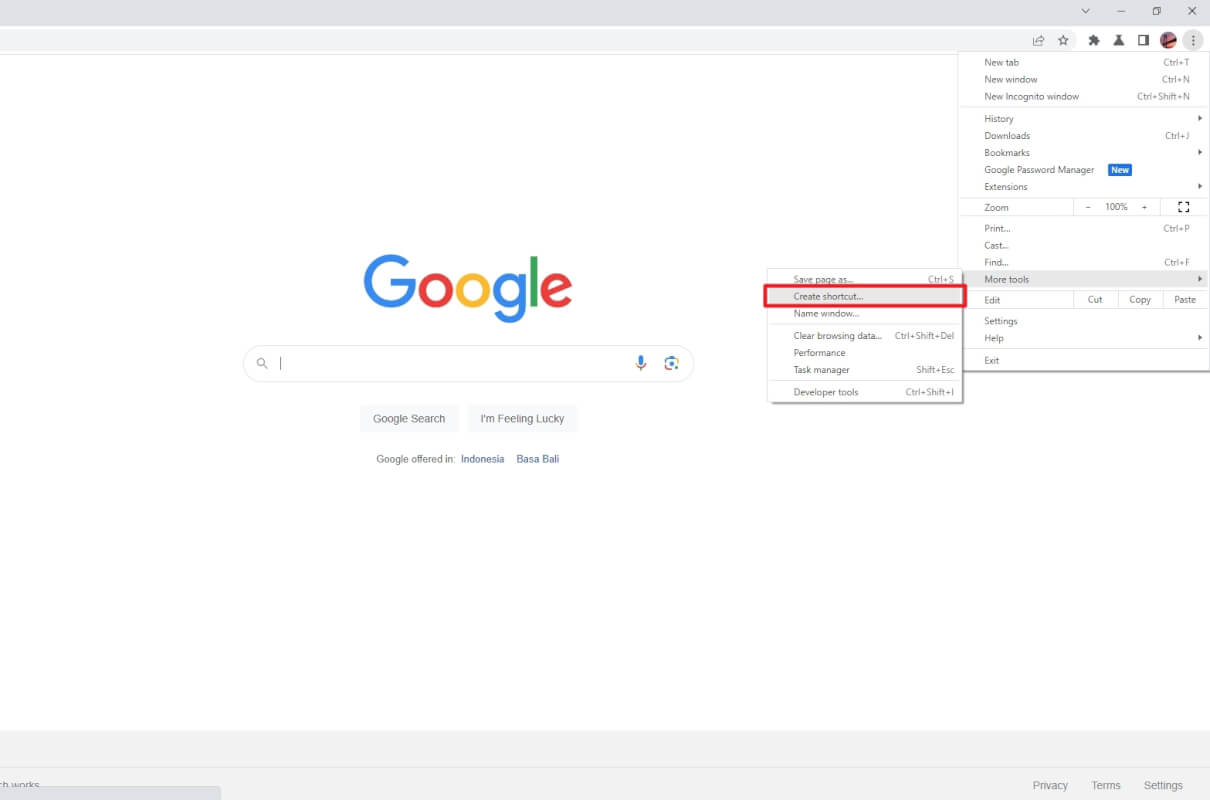
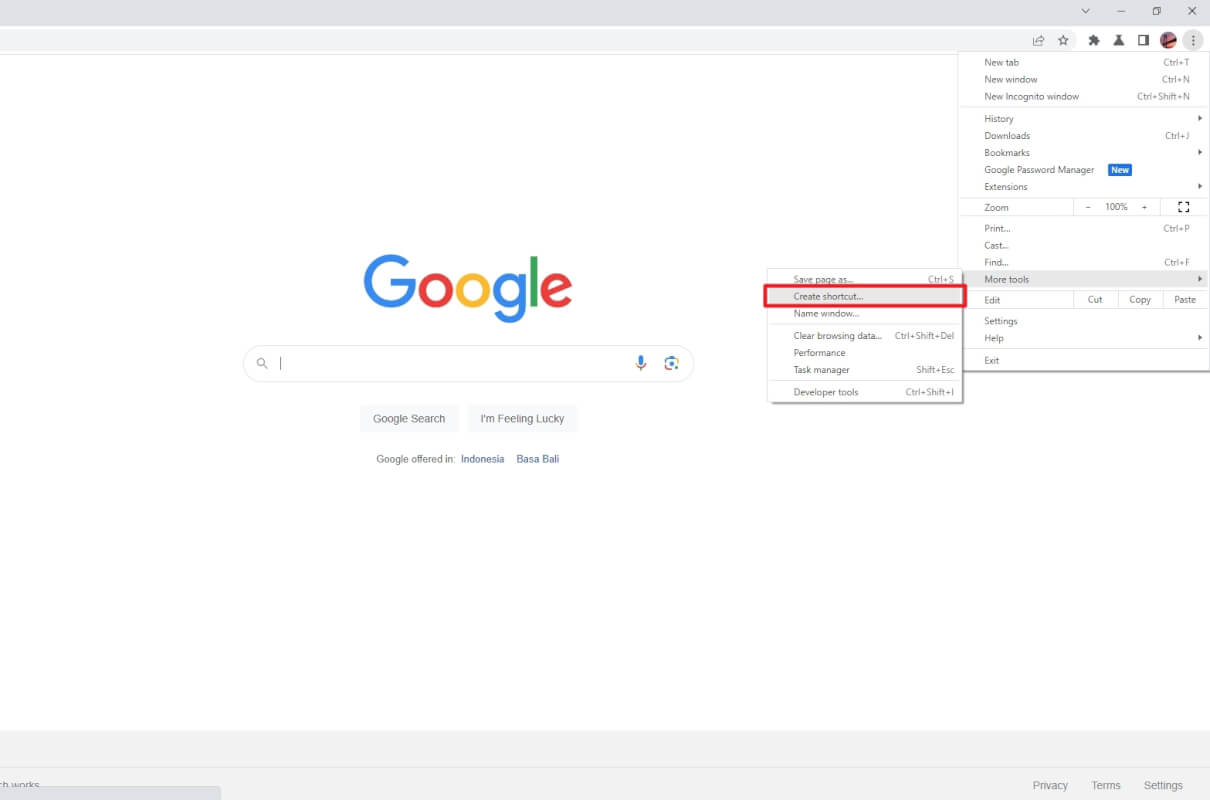
An alternative simple method is pinning Google directly to your taskbar. Here’s how to do it:
- Open Google Chrome and navigate to google.com.
- Go to the Chrome menu > More tools > Create shortcut > Create.
- Google will be available on the Start menu.
- Click and drag it to the Taskbar or Desktop.
This will add an icon for that tab permanently to your Windows taskbar. You can now click it anytime to open a Google search box instantly.
Method 3: Enable Desktop Search with a Registry Tweak (Advanced)
The most integrated option, albeit advanced, is using a registry tweak to enable web search directly from your taskbar.This allows you to start searching Google instantly without any extra apps, shortcuts, or pinned tabs.Here is how to enable it:
- Open the Windows registry editor by typing “regedit” into the taskbar search.
- Navigate to
HKEY_CURRENT_USER\Software\Microsoft\Windows\CurrentVersion\Search - On the right pane, right click and create a new
DWORDcalledSearchboxTaskbarMode - Double click it and set the value data to
2to enable search box only mode.Or use1to add search icon + box, or0for just icon. - Sign out and back into Windows or restart explorer.exe to apply the change.
Now, you will have a Google search box in your taskbar without needing any extra apps or shortcuts.
The benefits of this method are it looks cleanly integrated into Windows and allows searching instantly. The con is the registry tweaks make it more complex to set up.
Why Use Google Over Other Search Engines?
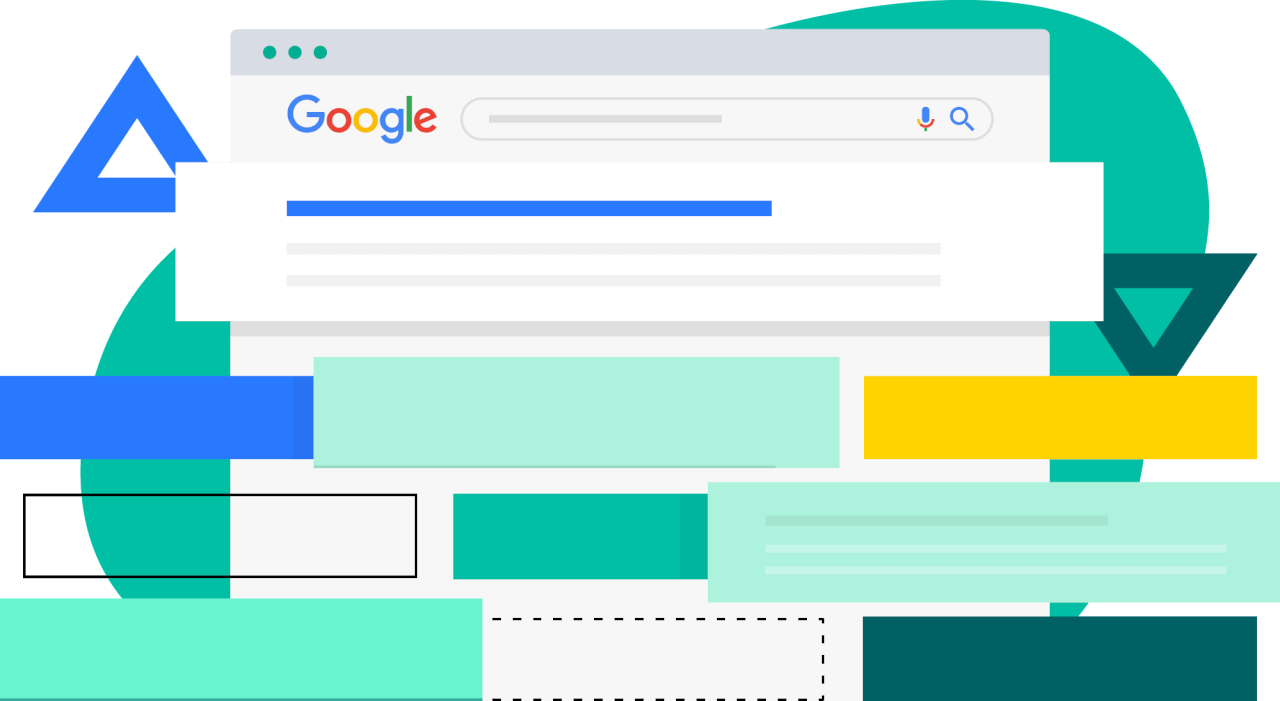
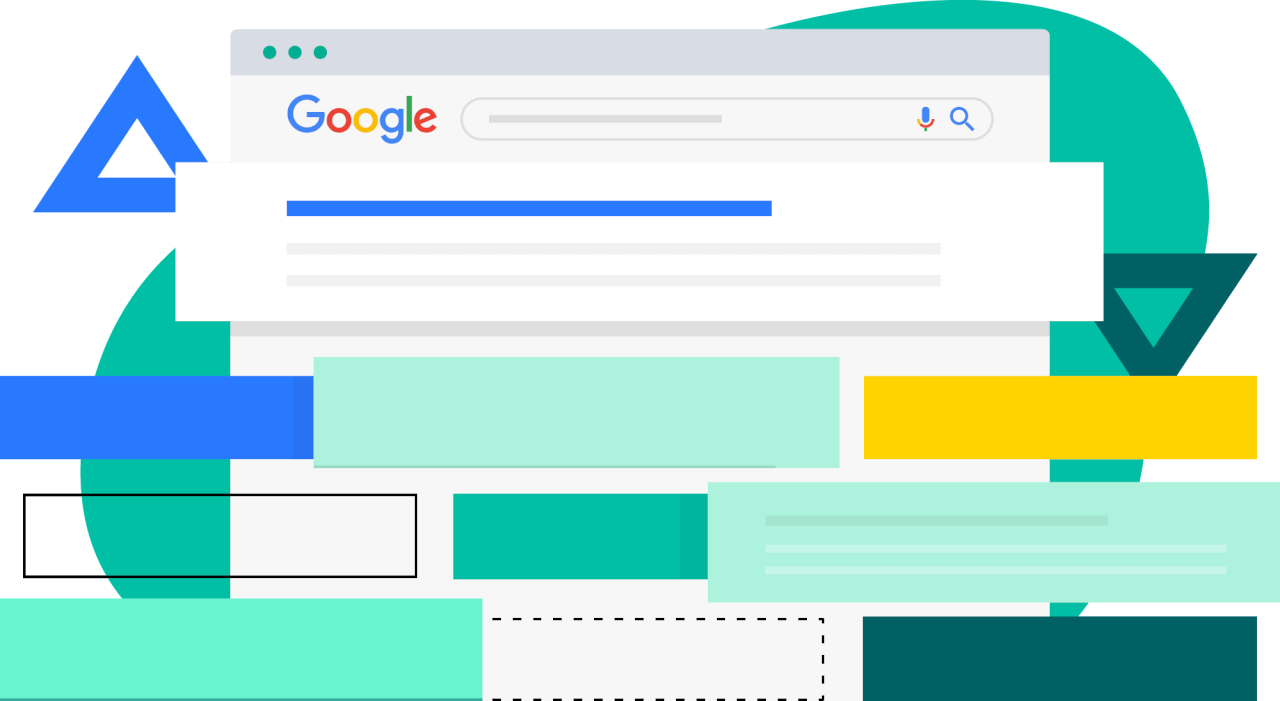
With so many search engines available today, like Bing, Yahoo, DuckDuckGo, and more, you may wonder why Google is the best choice for desktop search. Here are some of the advantages Google provides:
- Relevant results – Google’s algorithm surfaces the most useful results for queries.
- Fast indexing – New and updated content gets indexed quickly.
- Intuitive interface – Clean, ad-free look on desktop.
- Advanced operators – Supports operators and filters for powerful queries.
- Integrated ecosystem – Easy access to other Google services like Maps, News, Images, etc.
While alternative search engines have benefits like privacy, Google’s comprehensive index and smart ranking make it the ideal general-purpose search engine. And the immediate access from your desktop makes it even more useful.
Conclusion
Adding Google Search to your Windows desktop is a great way to improve efficiency when looking things up online.
With a variety of options from Rainmeter skins to pinned tabs to registry tweaks, you can choose the method that best matches your skill level and needs.
Take the time to customize the search bar’s location, size, appearance, and functionality to perfectly integrate it into your desktop.