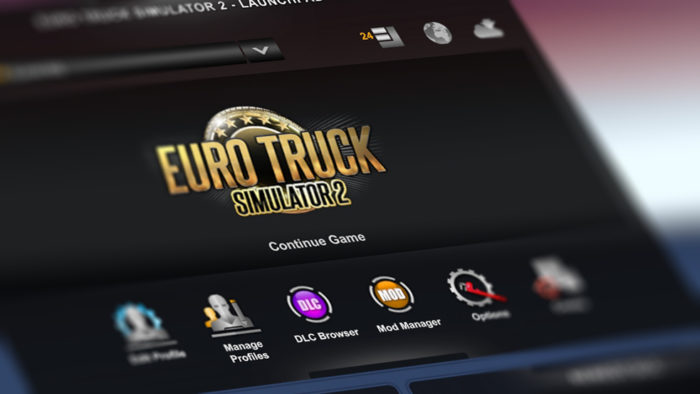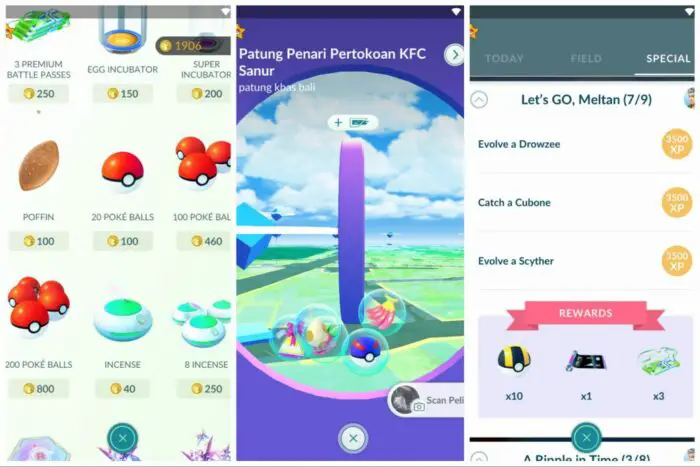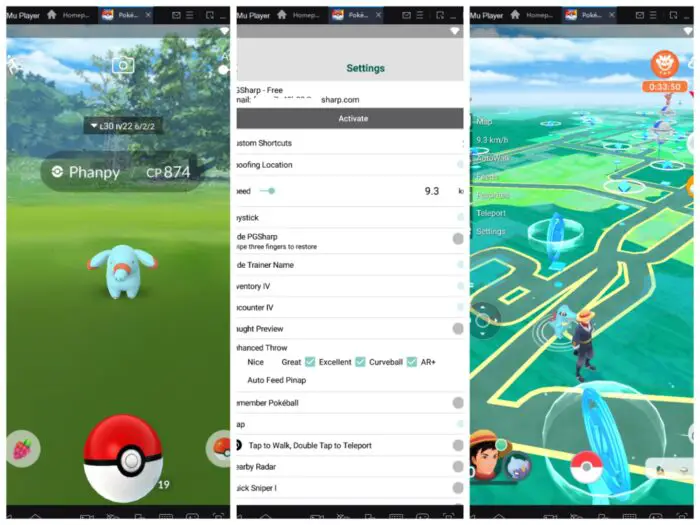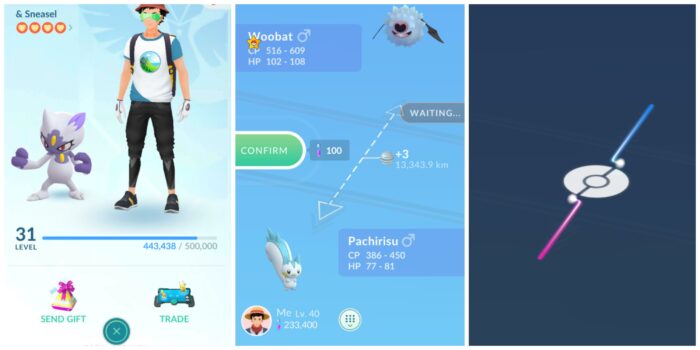As the community is thriving, Euro Truck Simulator 2 is now a subject of a constant update not only by the developer but also by a wave of passionate modders looking to enrich the gameplay. While it all sounds good, players might need to look closely at the ETS2 version installed on their gaming machine.
The regular update enforced by the developer leads to many popular mods being unusable overnight. This problem is unfortunately out of player control as they depend on modders to quickly catch up with the recent game version.
That said, checking out your ETS2 version before adding any mods is a good idea. Here’s how to find the info.
Table of Contents
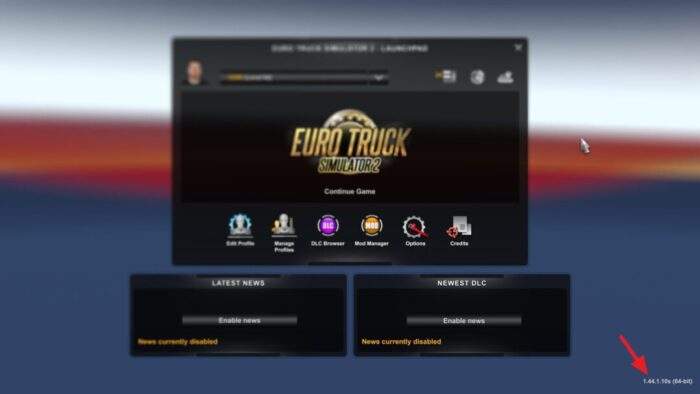
The running game version can be seen from the main menu screen at the bottom right corner. It might be very small, but you should be able to read the number.
#2 Check the game version from the game.log.txt file
1. Go to Documents\Euro Truck Simulator 2
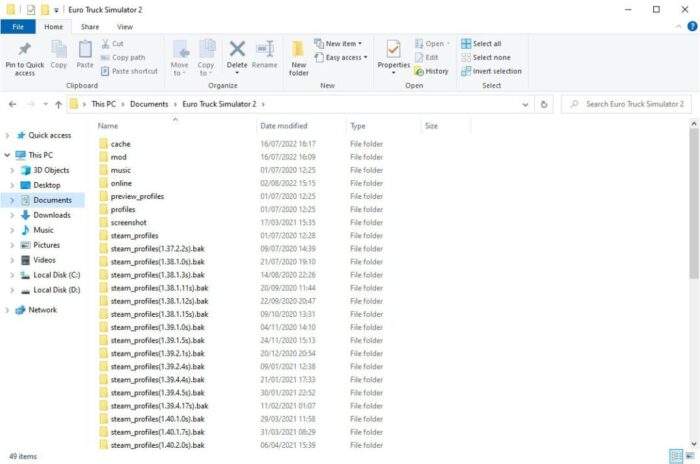
2. Open the game.log.txt file.
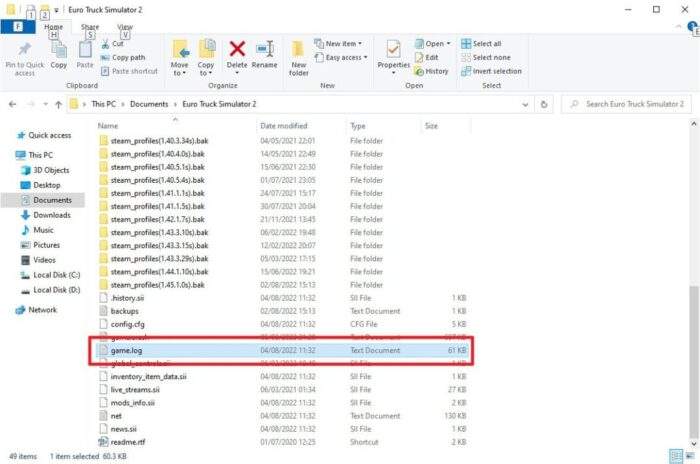
3. Navigate to Edit, then click Find…
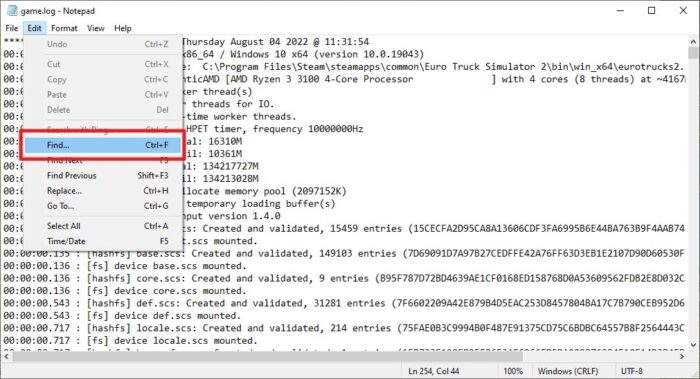
4. Enter game_version and hit Find Next.
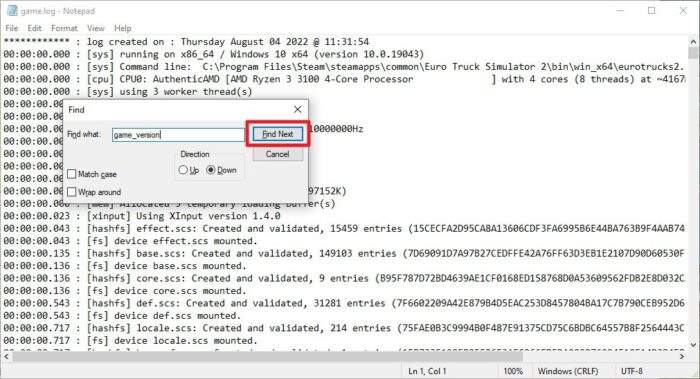
5. The first result is your current game version.
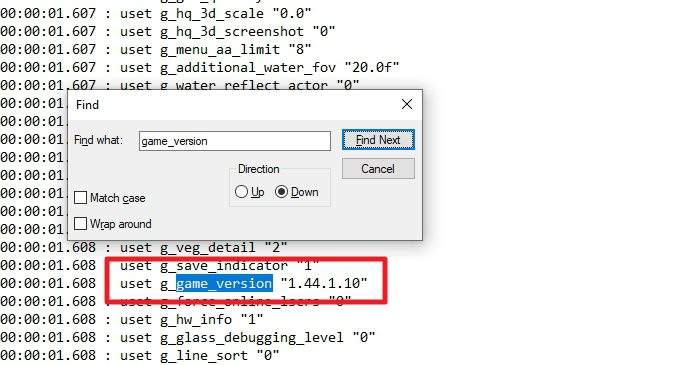
#3 Game version if you are running on betas
Steam lets you play an older version of Euro Truck Simulator 2 and keep it that way without ever receiving new updates. If you happen to be running a previous version of the game, here’s how to check the version info.
1. Euro Truck Simulator 2 on Steam Library.
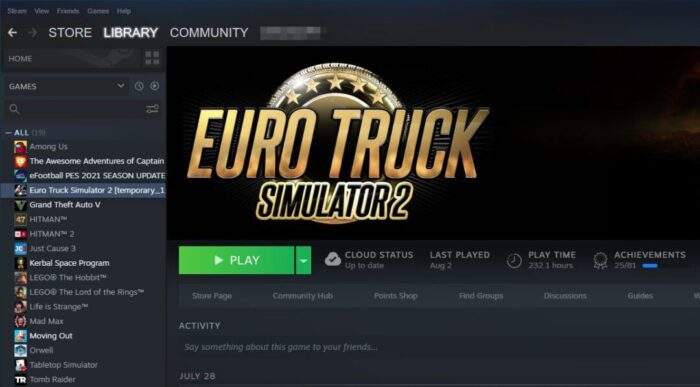
2. Right-click on it, then select Properties…
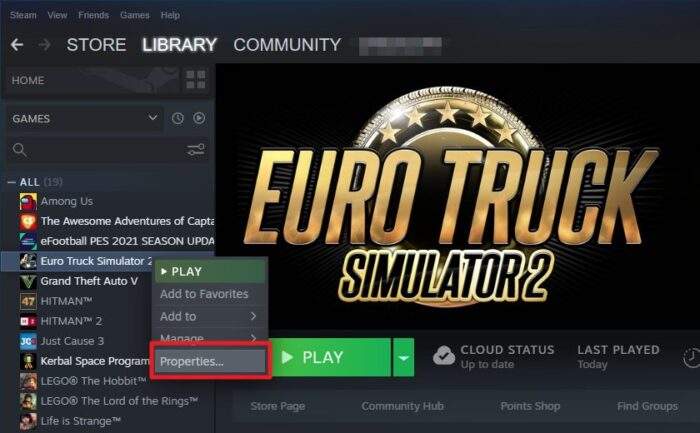
3. Navigate to Betas, and the installed version can be seen on the dropdown menu.
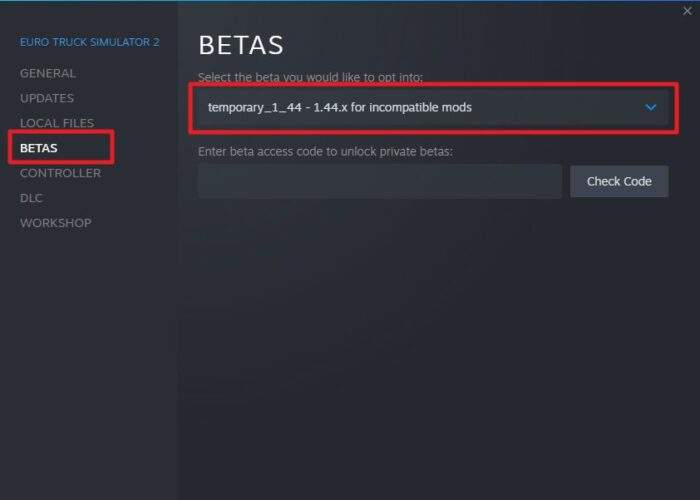
Now that you have learned your ETS2 version, you can decide whether to update the game or install the mods you have been looking forward to adding.