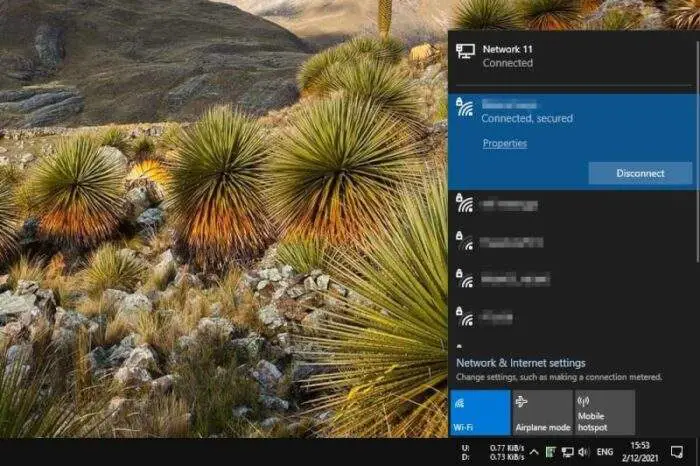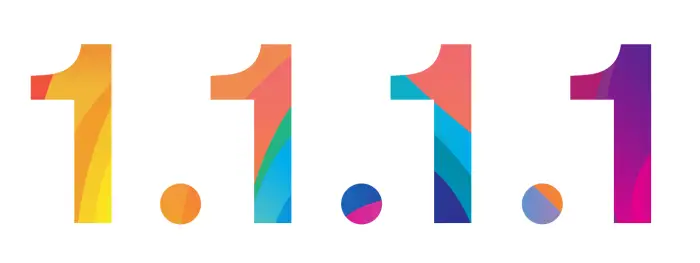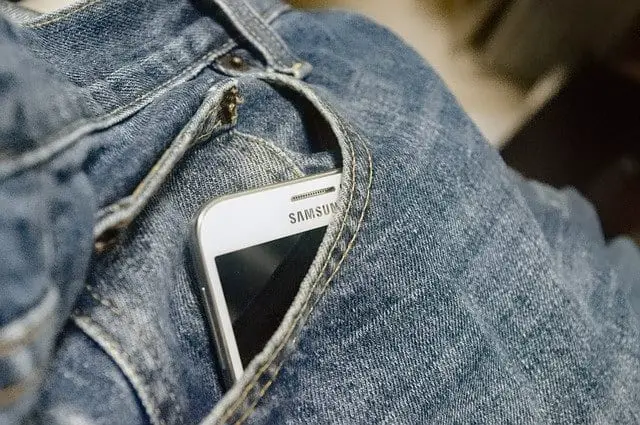The Google Pixel 2 and Pixel 2 XL are Android smartphones developed by Google. These phones contain important data like photos, videos, contacts, messages, and app data that you will want to keep safe through regular backups. Here is a guide on the different methods to back up and restore your Pixel 2/2 XL data.
Table of Contents
Back Up Pixel 2/2 XL Data
There are several methods to back up your Pixel 2 or Pixel 2 XL data:
- Use Your Google Account – Android allows you to automatically back up data like app data, SMS, call logs, contacts etc. to your Google Drive. Simply go to Settings > System > Backup and ensure backup to your Google Account is enabled. You can manually trigger a backup by going to Back up now.
- Use Google One – The paid Google One storage gives you more storage space and additional features like backing up MMS and photos/videos at original quality. Enable Backup by Google One in your backup settings.
- Use Google Photos – Your photos and videos are automatically backed up to your Google Photos library. Ensure Google Photos app is installed and backup is enabled.
- Use Local Backup Tools – Use apps like Syncios or Coolmuster to create a local backup of your Pixel 2/2 XL on your computer.
What Data Can Be Backed Up
Here are some of the data items that can be backed up from your Pixel 2/2 XL:
- Contacts and call logs
- Text messages (SMS), multimedia messages (MMS)
- Apps and app data
- System settings like WiFi networks, passwords etc.
- Photos and videos
- Documents and other files
Note that some data like locked folder photos cannot be backed up.
Restore Pixel 2/2 XL from Backup
To restore your Pixel 2 or Pixel 2 XL data from a backup:
- Use Google Account – When setting up a new Pixel phone, choose
Restore from old deviceduring setup and sign in to your Google account to restore data. - Use Backup Tools – Use the backup tool like Syncios or Coolmuster to connect your new Pixel and restore data from local backup files.
- For Photos/Videos – Your Google Photos library is accessible from any device. Simply install Google Photos app and sign-in to access all synced items.
Things to Note Before Restore
Here are some things to note before restoring Pixel backup:
- You can only restore backups from same or lower Android versions. Don’t restore backup from newer Android version to older phone.
- Factory reset the new phone before attempting restore to avoid conflicts.
- Restoration can take time. Be patient and keep the phone plugged in.
- Only restore data that you need, don’t restore unnecessary backups.
Back Up Pixel 2/2 XL Before Reset
Before resetting your Pixel 2/2 XL to factory settings, be sure to:
- Backup your data using either Google Account, Google One, or local backup tools
- Double check that the backup completed properly
- Copy backup files to computer or external storage for extra safety
This will ensure you have a complete backup to restore from after factory reset process is completed.
Backup Best Practices
Follow these backup best practices for your Pixel 2/2 XL:
- Setup automatic Google Account backup to back up regularly
- Periodically do manual backups before major updates
- Store backup files externally in multiple locations
- Encrypt local backup files for security
- Test restore process before wiping phone to ensure backup works
Conclusion
- Regular automated Google Account backups complemented by periodic manual backups is a good strategy
- Store backups externally as well for redundancy
- Test backups by performing restores before resetting phone
- Backup photos separately using Google Photos as they are not part of Google Account backup
- Follow best practices listed here for comprehensive Pixel 2/2 XL data protection
Let me know if you need any clarification or have additional questions!