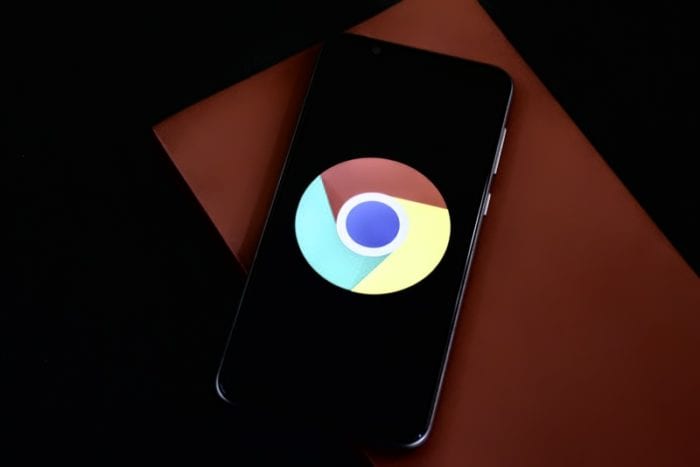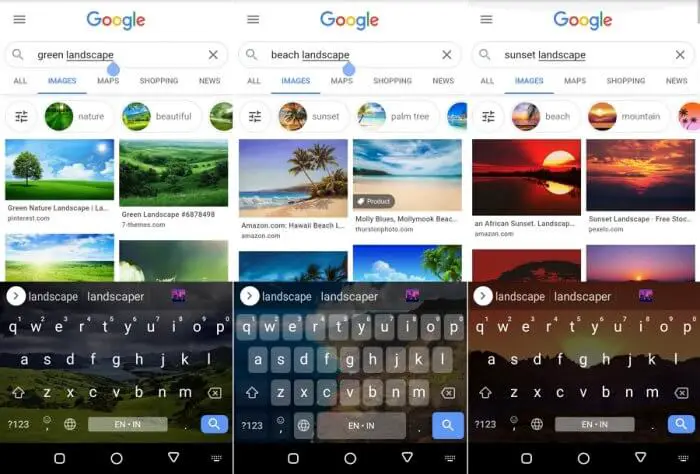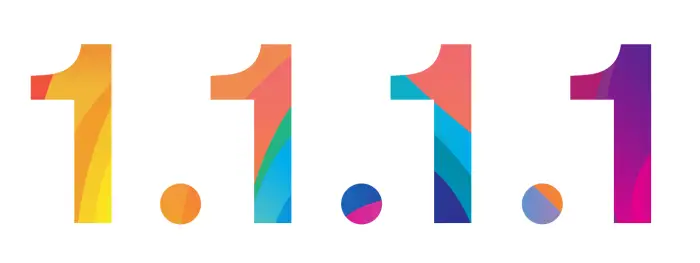There is a countless number of browsers apps, each has their own unique feature which might be really helpful for certain groups of users. Android users, however, are using Google Chrome since the first time of using the phone. But you may change the default browser to the other one you prefer.
Hence, every time you click on a link or launch an URL, the default browser will open and the phone will stop asking you which browser to use.
Here’s how to change the default browser on Android. The following guide is based on Android 10.
1. Go to Android Settings.
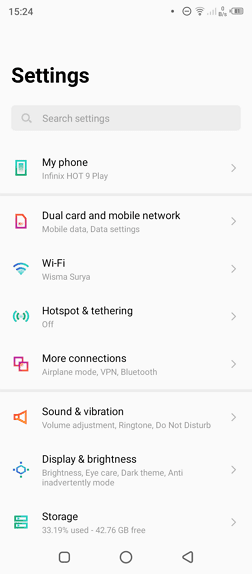
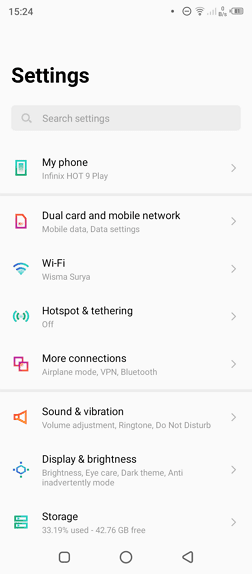
2. Find App management (sometimes it listed as ‘Apps’).
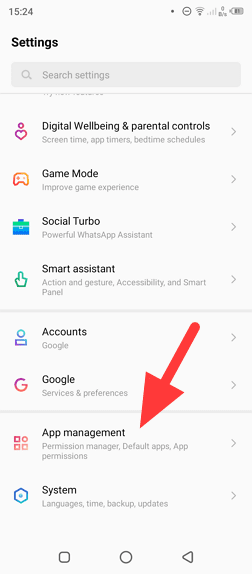
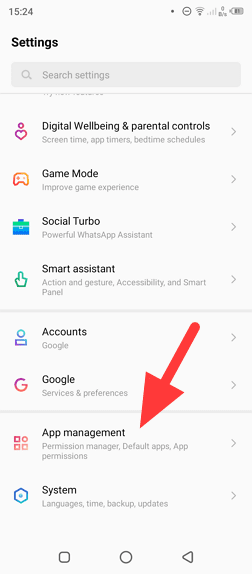
3. Select Default apps.
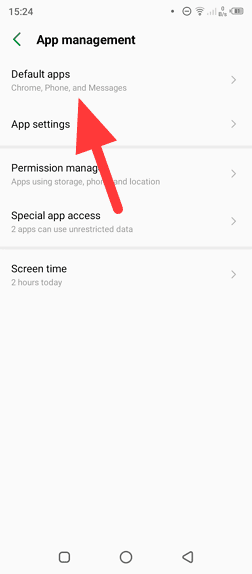
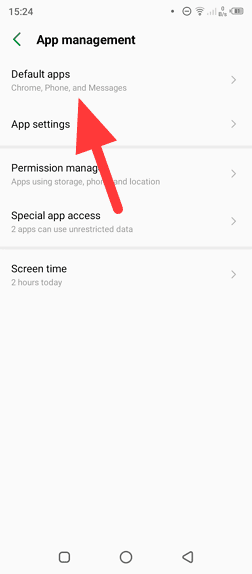
4. Tap on Browser app.
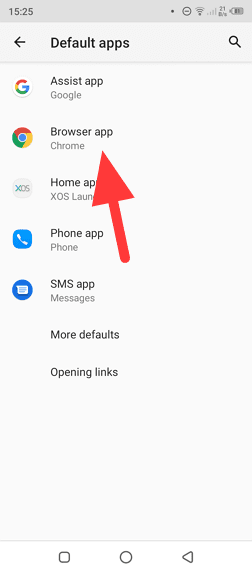
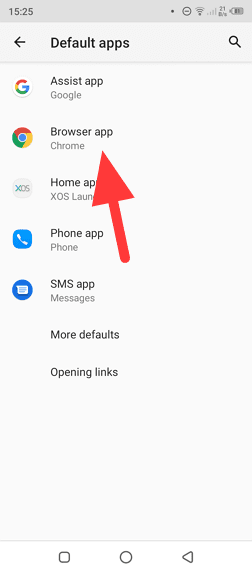
5. Now you can select the default browser. In this instance, I want to switch from Chrome to Edge.
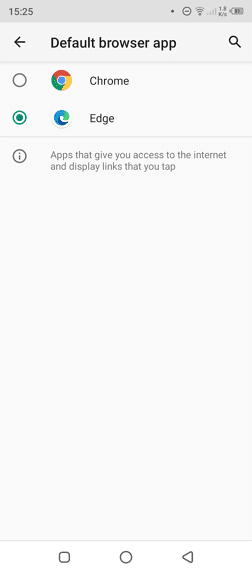
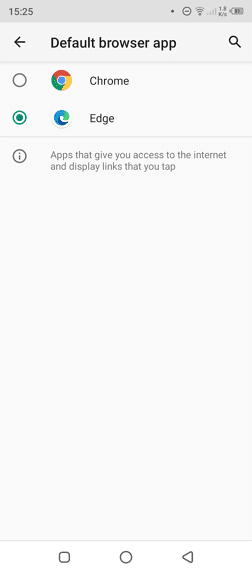
6. When you go back, the select browser will be shown as default.
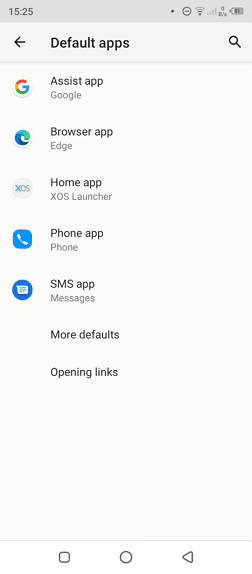
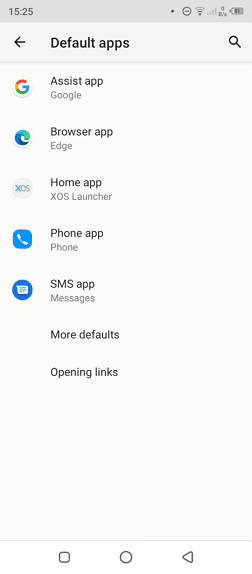
Alternatively, you can tap & hold on a browser app > Application details > Browser app > select the preferred browser.