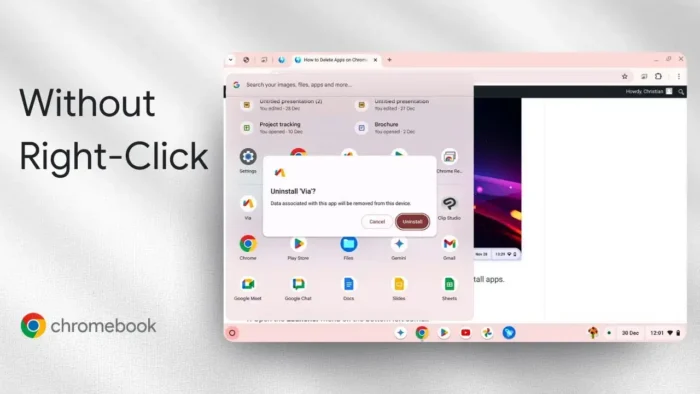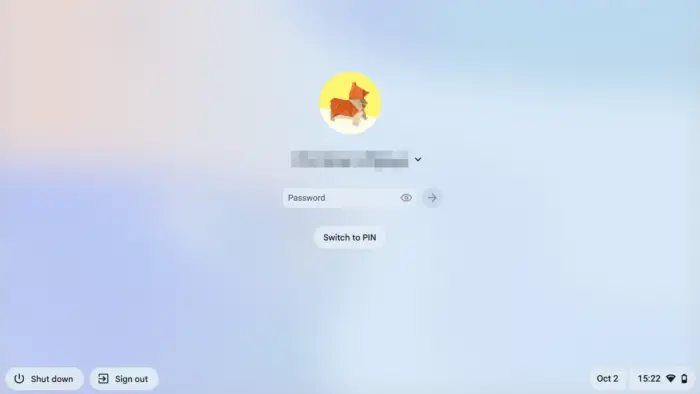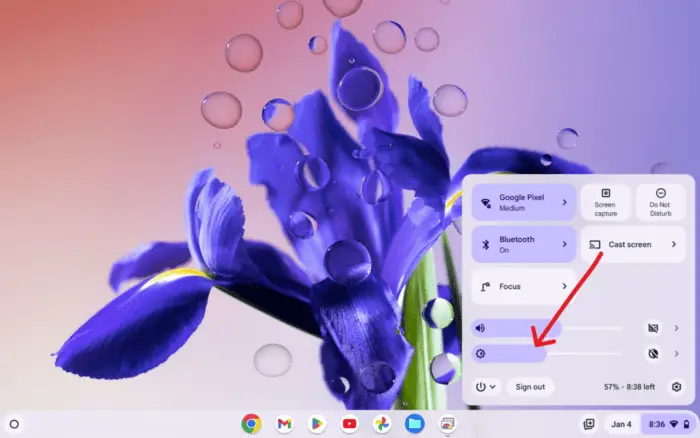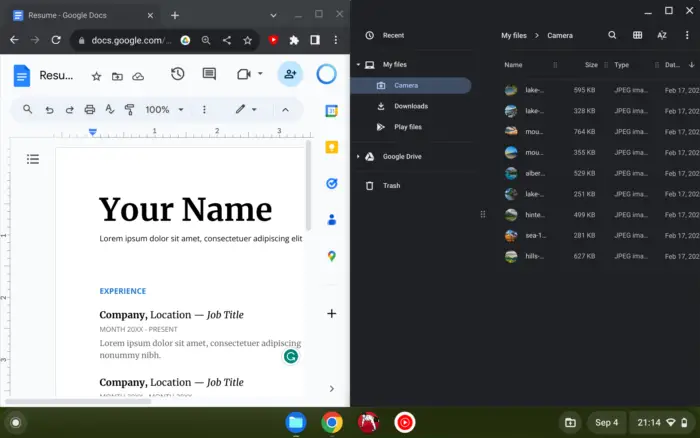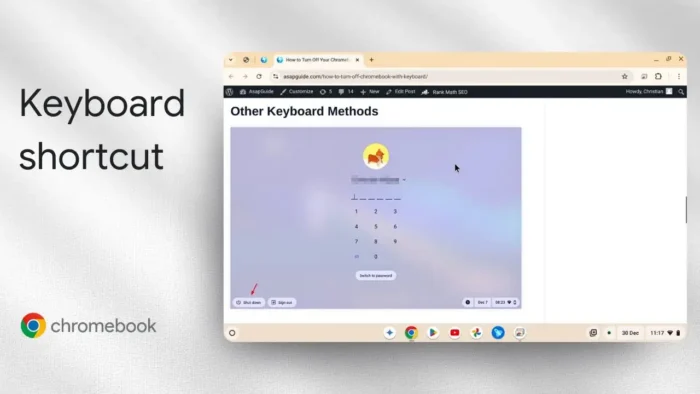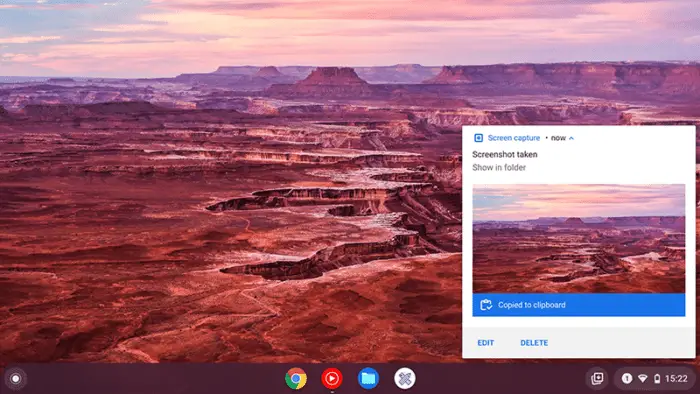Key takeaways:
- Use Settings or Google Play Store to remove apps
- Touchscreen Chromebooks let you uninstall with a long press
- You can’t remove most first-party Google apps
Ever get stuck trying to delete an app on your Chromebook because the right-click just won’t work? Yeah, it’s annoying. Good news: you don’t need that button at all. I’ll show you three ways to delete apps on Chrome OS without right-click, even if your trackpad’s acting up or you’re on a touchscreen model.
Table of Contents
- Using Chromebook Settings to Remove Apps Fast
- Touchscreen? Just Long-Press to Uninstall
- Uninstall Apps Through Google Play Store
- What About Google Apps Like Chrome, YouTube, or Photos?
- Table: Methods to Delete Apps on Chromebook Without Right Click
- Quick Tips for App Management on Chromebook
- What If the App Won’t Uninstall?
- FAQs
- How do I delete apps on Chromebook without right-click?
- Can I remove pre-installed Google apps?
- What if my Chromebook is a tablet?
- Why is the uninstall option grayed out?
- Where do I find all my installed apps?
Using Chromebook Settings to Remove Apps Fast
The Settings app is your best friend here. Hit the launcher (the circle in the bottom left), search for Settings, and open it. Scroll down to the Apps section. Tap on “Manage your apps.” You’ll see a list of everything installed. Click the app you want to remove, then hit Uninstall. Confirm, and it’s gone. Easy.
If you want a more detailed breakdown, check my guide on how to delete apps on Chromebook. It covers the classic right-click method, but also touches on using the Settings menu.
Touchscreen? Just Long-Press to Uninstall
If your Chromebook is a tablet or has a touchscreen, you can ditch the mouse. Tap the launcher, scroll to the app, then press and hold the app’s icon. A menu pops up—choose Uninstall, and confirm. Done in seconds. This trick works for Android apps and most web apps you’ve added.
Uninstall Apps Through Google Play Store
If you installed the app from Google Play Store, just open the Play Store app. Search for the app you want to remove, tap it, and you’ll see the Uninstall button. Tap it twice, and the app is history. This is perfect for Android apps that don’t show up in the regular Settings list.
Want more Chromebook basics? I’ve got a list of tips for speeding up Chromebook and how to check Chromebook hardware specs if you’re curious about what’s under the hood.
What About Google Apps Like Chrome, YouTube, or Photos?
Here’s the catch: you can’t remove most Google system apps, like Chrome, YouTube, Photos, or Google Drive. These are baked into Chrome OS and needed for the system to run right. If you see an uninstall option for these, it’s probably just removing updates or shortcuts, not the real app.
Table: Methods to Delete Apps on Chromebook Without Right Click
| Method | Steps | Works For |
|---|---|---|
| Settings > Apps | Launcher → Settings → Apps → Manage your apps → Select → Uninstall | All user-installed |
| Touchscreen Long-Press | Launcher → Find app → Long-press icon → Uninstall | Touchscreen models |
| Google Play Store | Play Store → Search app → Open → Uninstall | Android apps |
Quick Tips for App Management on Chromebook
- If you’re running out of space, uninstalling unused apps can help. To see what’s eating up storage, check out how to check storage on Chromebook.
- For web apps (PWAs), you might need to remove them from Chrome directly. Open Chrome, go to “chrome://apps”, right-click (or tap the three dots), and remove.
- If you’re curious about other Chromebook tricks, like how to take a screenshot or how to enable dark mode, I’ve got you covered.
What If the App Won’t Uninstall?
Some apps just refuse to go. If you’re trying to delete a Google system app, it’s not possible. For stubborn Android apps, make sure you’re signed in as the main user. Managed Chromebooks (like school or work devices) might block uninstalling certain apps.
If you’re still stuck, a quick restart sometimes helps. Here’s how to restart Chromebook the right way.
FAQs
How do I delete apps on Chromebook without right-click?
Open Settings, go to Apps, pick the app, and tap Uninstall. Or use the Google Play Store if it’s an Android app.
Can I remove pre-installed Google apps?
Nope, most Google apps like Chrome and YouTube can’t be deleted from Chrome OS.
What if my Chromebook is a tablet?
Just press and hold the app icon on the home screen, then tap Uninstall.
Why is the uninstall option grayed out?
It’s probably a system app or a managed device from work or school.
Where do I find all my installed apps?
Check the launcher or go to Settings > Apps > Manage your apps for a full list.
Hope this helps you get rid of those unwanted apps—no right-click needed! If you want more Chromebook tricks, check my other guides for how to delete bookmarks on Chromebook and how to delete images on Chromebook. 🚀