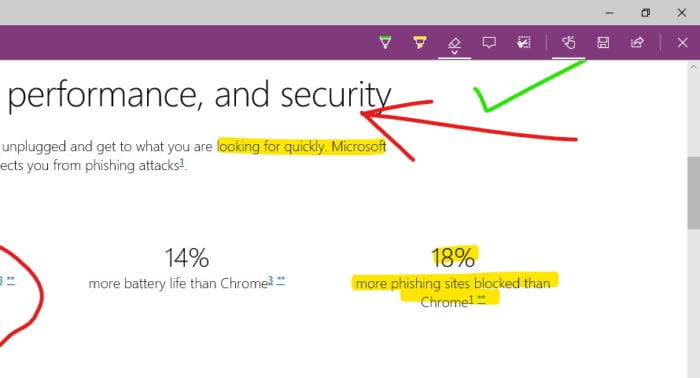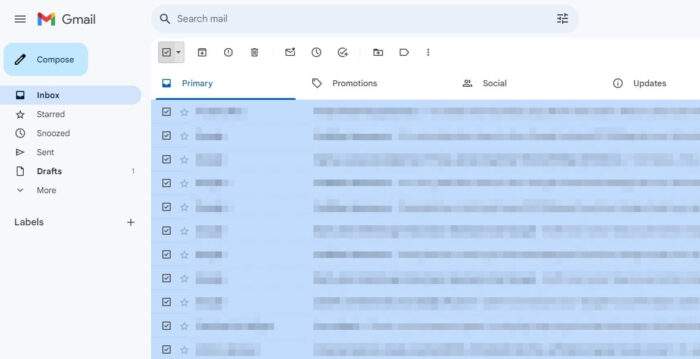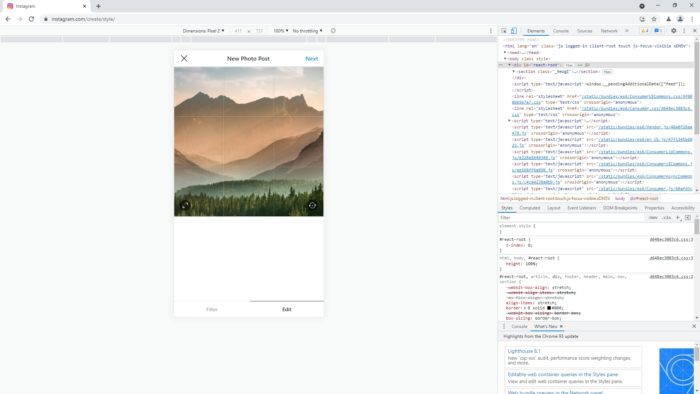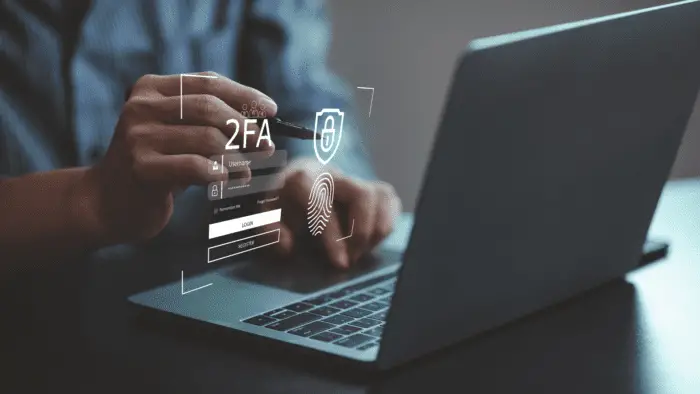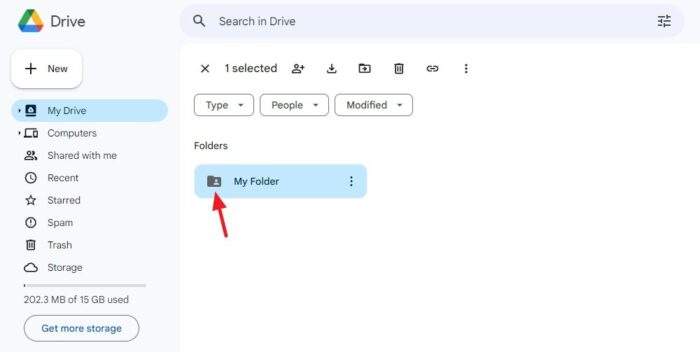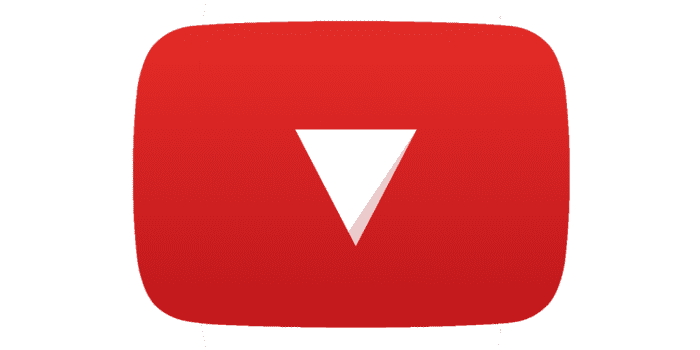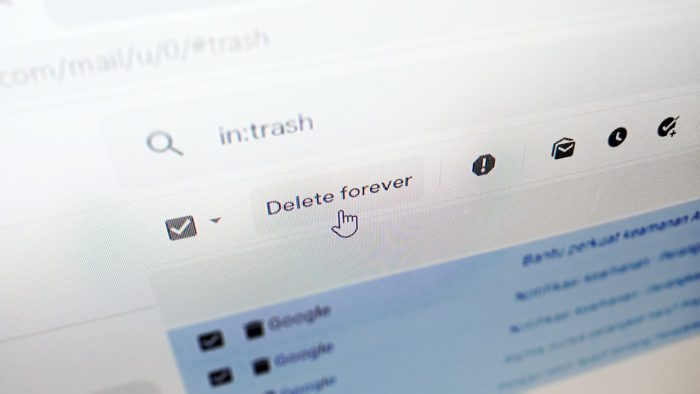Windows 10’s next-gen browser, Microsoft Edge has the ability to convert a web page into a canvas. From there, user able to draw or write something on the upper layer, then save it later. This simple tool is useful when you found fascinating content on the web and wanted to focus on it. Fortunately, this ability doesn’t unique anymore since Google Chrome, Mozilla Firefox, and Opera has similar tools, by installing browser extension/add-on.
The extension named Web Paint create by a developer called “liangzhou2276” consist of similar features like Edge browser — even better. I’ve used the tool for weeks and found it perform very well. I can highlight important text on the web, marking some object, add comments, or draw random things while bored.
Sure, the extension comes with no cost. It available for Chrome, Firefox, and Opera. Check out following guides below to get the Edge’s web note for other major browsers.
Table of Contents
Google Chrome
Step 1
Go to Web Paint page extension on Chrome Web Store.
Step 2
Click Add to Chrome button.


Step 3
On the pop-up box, select Add Extension to proceed.


Step 4
Click the Web Paint icon on the upper-right corner of the window, then choose the drawing tool you want.


Step 5
Use your mouse to highlight or draw something. It also works for the touchscreen display.


Mozilla Firefox
Step 1
Go to Web Paint add-on page.


Step 2
Click Add toFirefox button.
Step 3
Click Add and then click OK after the add-on has downloaded.


Step 4
On the upper-right corner of Firefox window, click the Web Paint icon to show the drawing tools.


Step 5
Now you can draw something with available tools.


Opera
Step 1
Go to Web Paint extension on Opera.
Step 2
Click Add to Opera button.


Step 3
After the extension has installed, click the Web Paint icon to open the control panel.


Step 4
Now, you can draw anything you want by dragging the mouse.


Tools and Function


The available tools are nearly identic with Edge’s Inking, but Web Paint has a bit more. The following explanation below is based on the image above.
- Pencil – draw a custom line.
- Color Picker – pick a color from the web page and then use it as the main color.
- Text – insert custom text for comments.
- Line – to create a straight line.
- Quadratic Curve – draw a quadratic curve.
- Bezier Curve – draw a bezier curve.
- Polygon – create a polygon shape (custom).
- Ellipse – draw a perfect circle or ellipse.
- Rectangle – draw a rectangle or square.
- Cursor – interact with web page while still in drawing mode.
- Eraser – delete an object of your drawings.
- Paint Bucket – fill the area with color.
- Color – select any color you want.
- Transparency – select the transparency level of the drawing.
- Size – adjust the width of the line.
- Undo – cancel the previous action.
- Redo – go one step forward.
- Erase All – clean all drawing content with a single click.
- Screenshot – capture the page and save it into image format.
- Close – hide the control panel but still in drawing mode.
- Quit – exit from Web Paint.
How to save drawing?
Simply by clicking the Screenshot button on the Web Paint control panel, and you’ll be directed to the download page. Click the Download button on the upper-left corner of the page. You able to crop the picture or print it directly. The image format is JPG and it can’t be changed except using third-party image converter.
Furthermore, you can take the screenshot by pressing PrintScreen on the keyboard and paste it later on Paint or any image processing software.
Does the ink permanent?
After you draw some doodle or highlighted a specific area, you can click Quit on Web Paint panel without losing it. When you open the Web Paint again on the same page, it will show the previous record you made. Meanwhile, to delete the drawings, click Erase All button and it will not be shown anymore.
Which better, Edge’s default tool vs Web Paint?
I personally using Chrome as the main browser while Edge only a little fragment of my total surfing activity. But the Edge’s Inking or Web Notes features are pretty neat. It comes with various of eye-catching color that you can choose. It has fewer tools than Web Paint but in terms of usability and conveniently, I’m confident to say that Edge still the best additional tool for productivity.
However, with wider drawing tools, I think Web Paint still have an appeal for non-Edge users. There are plenty of rooms for the developer to fill the gap and improve its capability in the future. Perhaps, Chrome, Firefox, or Opera will create a copycat for their product.