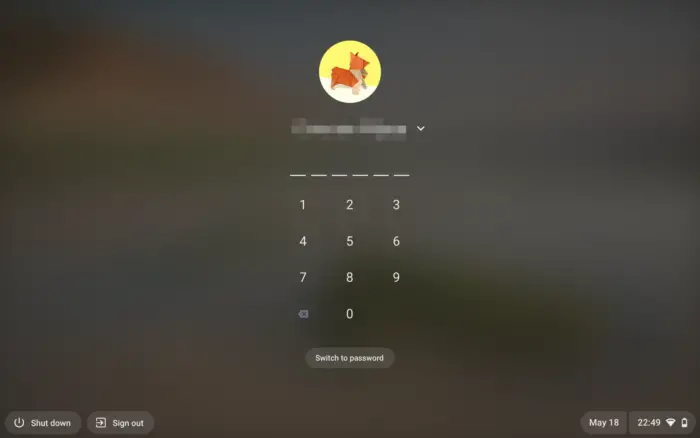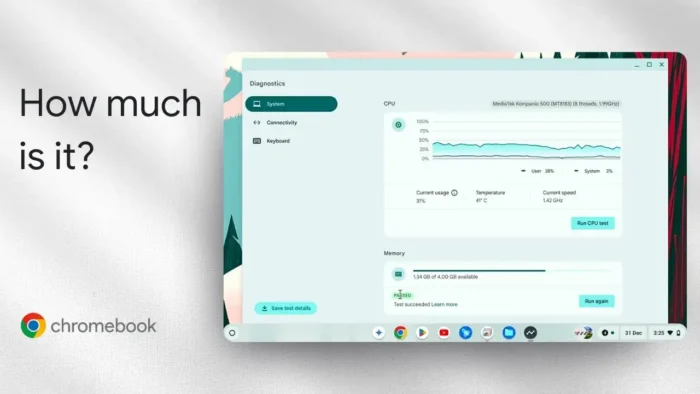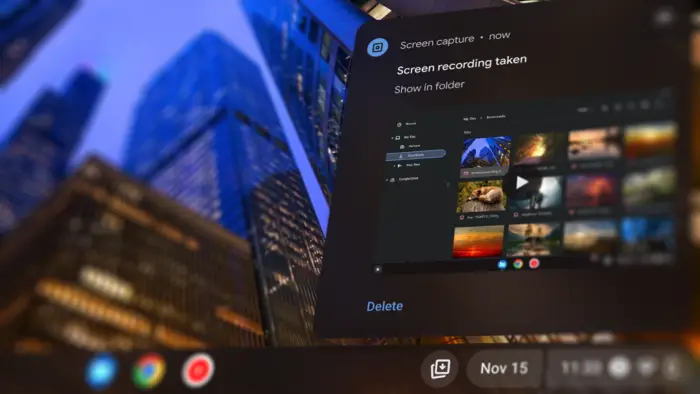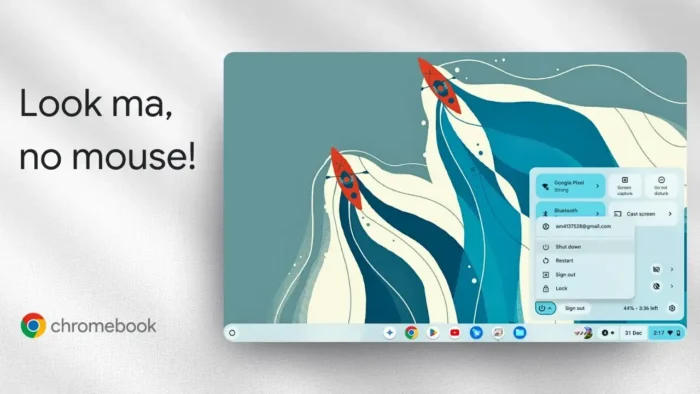Key takeaways:
- Microphone holes are usually tiny and found at the top, side, or bottom of your Chromebook.
- You can check if your mic is detected and adjust its sensitivity in the audio settings.
- Always check your manual for the exact spot if you can’t find the mic holes.
Trying to figure out where your Chromebook’s mic is? 🎤 I’ve been there, especially with those slim Chromebook tablets and laptops where everything kind of blends in. Sometimes you want to record something, hop on a call, or just check if your mic is even working. This guide will help you spot the mic on your device, tweak the settings, and avoid mixing it up with the speakers.
Table of Contents
- Checking if Your Chromebook Microphone Is Detected and Ready
- Where to Find the Microphone on Your Chromebook Device
- Adjusting Microphone Sensitivity for Best Sound
- What If You Can’t Find the Microphone?
- Quick Tips for Getting the Best Audio
- FAQs
- Where is the microphone on most Chromebook laptops?
- How do I check if my Chromebook microphone is working?
- What if my Chromebook has no sound input?
- Can I use an external microphone with a Chromebook?
- How do I avoid confusing the mic with the speakers?
Checking if Your Chromebook Microphone Is Detected and Ready
Before you even look for the mic hole, you gotta make sure your Chromebook recognizes the microphone. Hit the clock icon at the bottom right (that’s the system tray), then click the right arrow in the audio section. If you see “internal microphone” or your external mic listed, you’re good. If not, check your connections or try plugging in your mic again.
You can also adjust the mic sensitivity here. There’s a slider—move it up or down to see what works for your voice or background. Some mics sound better at 30%, others need 100%. Test it out by recording yourself or using a voice chat app.
If you’re running into issues where your mic isn’t showing up or isn’t working, you might want to check out how to allow microphone access in Chrome or how to turn on the microphone on Chromebook.
Where to Find the Microphone on Your Chromebook Device
Typical Microphone Locations on Chromebook Laptops and Tablets
So, where’s the actual mic? On most Chromebook laptops and tablets, the mic is a tiny hole—sometimes two. Here’s where you should look:
- Top edge: This is the most common spot. Check along the bezel, especially near the webcam.
- Sides: Some models put the mic on the left or right edge.
- Bottom edge: Occasionally, you’ll find it underneath.
It’s easy to confuse the mic with the speaker holes. Speakers usually have a row of holes (sometimes a whole grill), while the mic is just one or two tiny holes. Get close and talk—if your voice sounds clearer, you found it.
How to Tell the Microphone Apart from the Speakers
Speakers are bigger and have more holes, usually in a straight line or a grid. The mic hole is smaller and sometimes labeled with a tiny mic icon, but not always. If you’re not sure, check your device’s manual or support website. They usually have a diagram showing every port and hole.
If you’re using an external mic, it’s usually plugged into the headphone jack or USB port. Just make sure it’s detected in your audio settings.
Table: Common Chromebook Microphone Locations
| Chromebook Type | Likely Mic Location | Speaker Location |
|---|---|---|
| Laptop (clamshell) | Top bezel, near webcam | Sides or bottom |
| Tablet | Top or side edge | Sides or back |
| Convertible (2-in-1) | Top bezel or side | Sides or bottom |
Adjusting Microphone Sensitivity for Best Sound
Open up your audio settings (clock icon > right arrow in audio section). You’ll see a slider for mic sensitivity. Here’s how I do it:
- Slide it to 30-40% for quiet rooms.
- Go higher (up to 100%) if you’re far from the mic or in a noisy place.
- Test by recording your voice or using a video call app.
Every mic is different, so you’ll need to experiment. If you’re having trouble with your mic levels changing on their own, check out fixing microphone level keeps changing—the tips work for Chromebook too.
What If You Can’t Find the Microphone?
If you’re struggling to find the mic holes, grab your device’s manual or search for your model’s diagram online. Manufacturers usually show every port and hole, including the mic. Still lost? Try asking support or looking up teardown videos for your model.
If you’re using an external mic, it’s usually plug-and-play. Just make sure it’s selected in your audio settings.
Quick Tips for Getting the Best Audio
- Keep your mouth close to the mic hole for clear sound.
- Don’t block the mic with your hand or case.
- Avoid confusing the mic with the speaker holes.
- If you’re using a headset or USB mic, make sure it’s plugged in all the way and selected in settings.
- For more Chromebook tips, check out how to take a screenshot on a Chromebook or tips for speeding up Chromebook.
FAQs
Where is the microphone on most Chromebook laptops?
Usually at the top bezel, near the webcam, or on the sides. Check for a tiny hole.
How do I check if my Chromebook microphone is working?
Go to the audio settings from the clock icon, and see if “internal microphone” is listed. Test it with a voice recording or video call.
What if my Chromebook has no sound input?
Try plugging in an external mic, or check if the mic is disabled in settings. If it’s still not working, see how to turn on the microphone on Chromebook.
Can I use an external microphone with a Chromebook?
Yes! Plug it into the headphone jack or USB port. Make sure it shows up in audio settings.
How do I avoid confusing the mic with the speakers?
Speakers have more holes in a row or grid. The mic is usually just one or two small holes, sometimes with a mic icon.
That’s it! Now you know where to look and how to get your Chromebook mic working right. 🎧

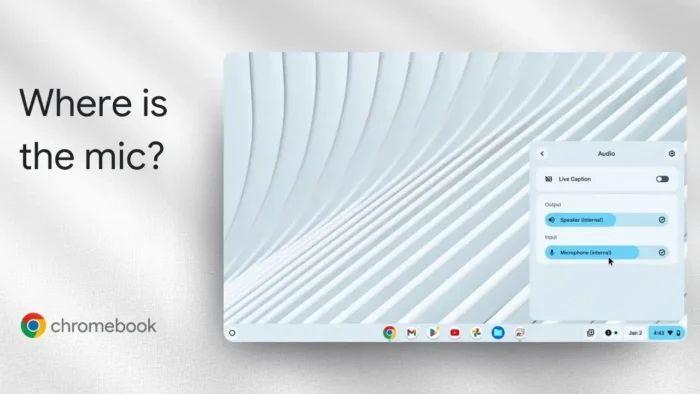
![How to View Saved Passwords on Chromebook - How to View Saved Passwords on Chromebook [3 Methods] 5 How to View Saved Passwords on Chromebook [3 Methods]](https://asapguide.com/wp-content/uploads/2023/12/How-to-View-Saved-Passwords-on-Chromebook-700x438.png)