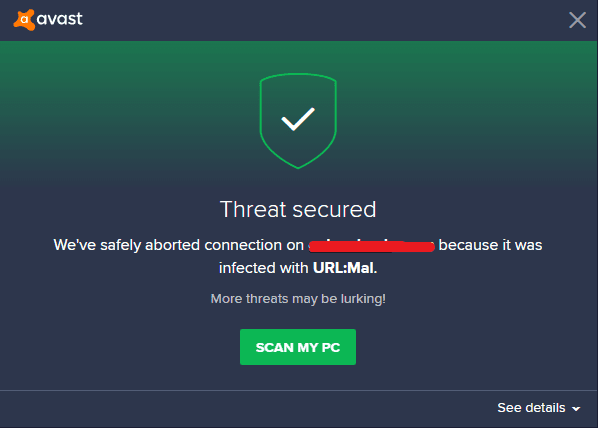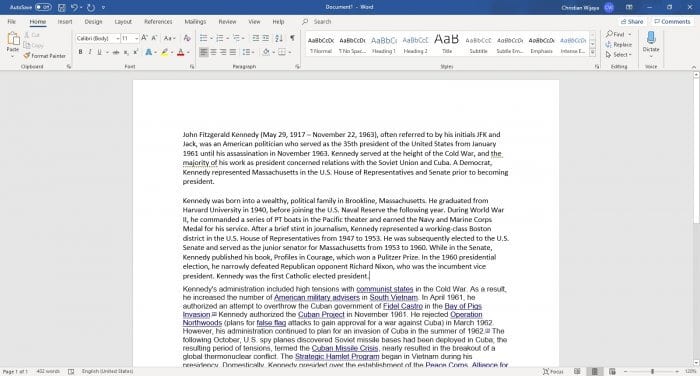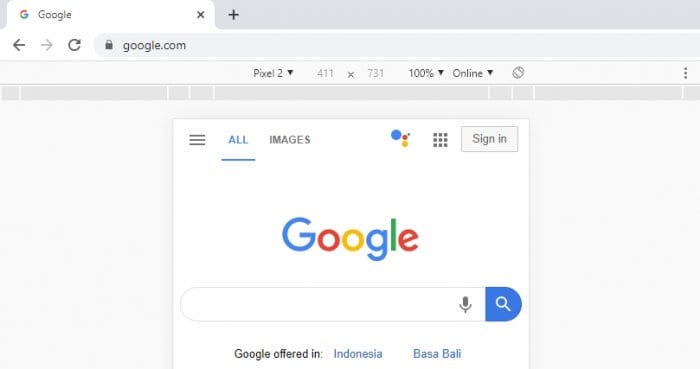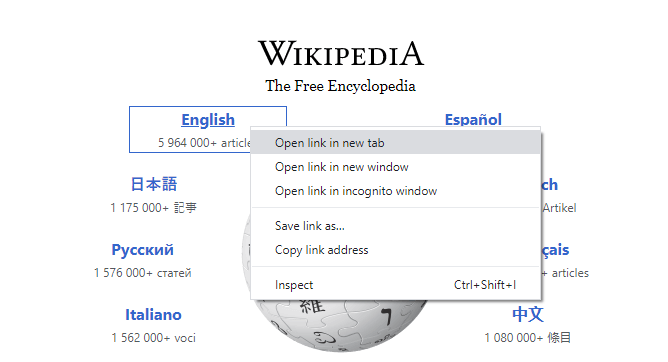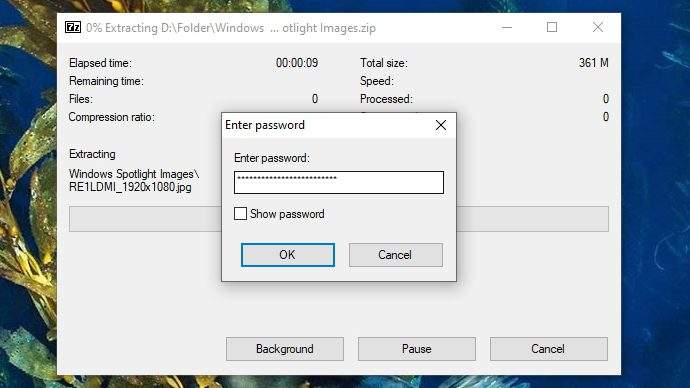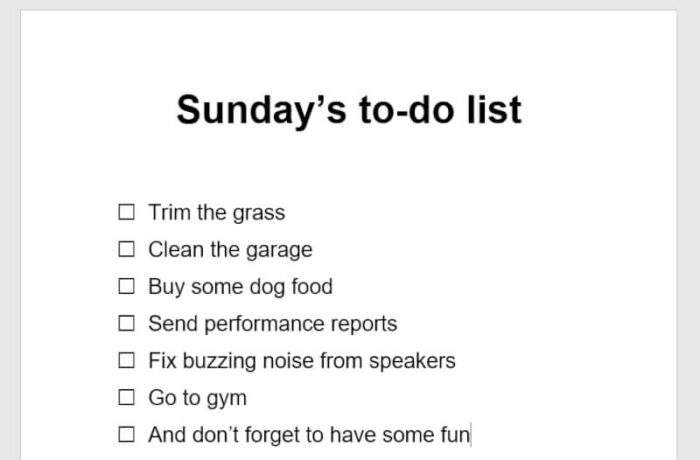Avast antivirus is sometimes so annoying by flooding us with notifications, messages, and alerts with its memorable sound that shocks us when the volume is at the highest level.
Those notifications are mostly just an offer of the premium service and not related to the PC’s protection. Therefore, it’s safe to disable the notifications so it wouldn’t appear in the future.
The Silent Mode in Avast can be used to prevent notifications while you working on your computer or have some funs with a video game. So, how to enable that, and what’s the side effect?
Check out the guide below!
Table of Contents
How to disable Avast notifications
In this guide, you will learn how to disable Avast notifications & pop-ups on the desktop version. This guide is based on Avast 19.8.2393 with UI version 1.0.437. It’s highly recommended to update your antivirus before getting into the tutorial.
1. Launch Avast by going to the system tray and click on the Avast icon.
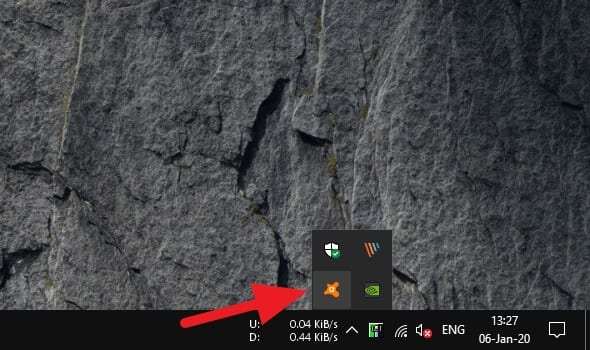
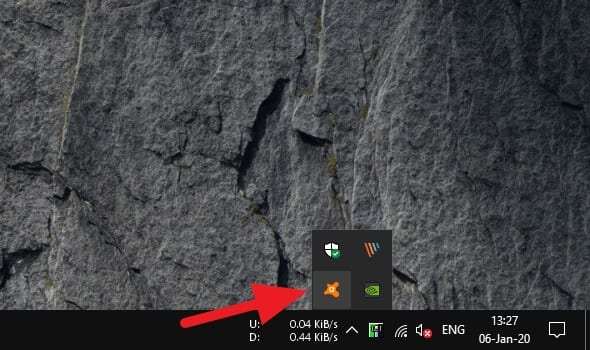
2. After the interface appears, click on Menu.
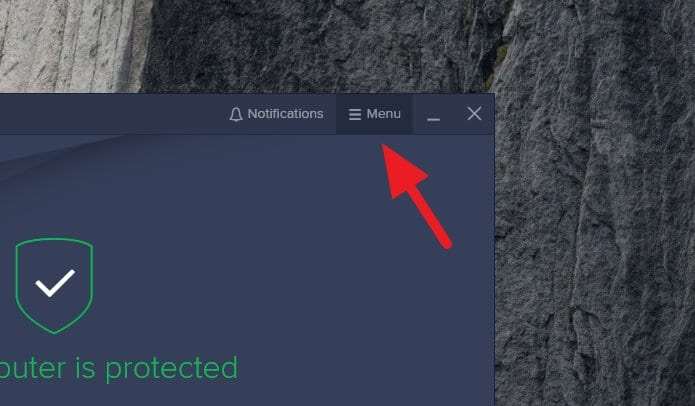
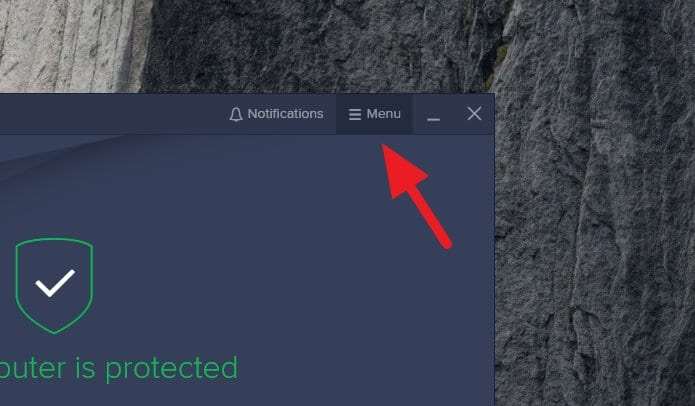
3. Select Settings.
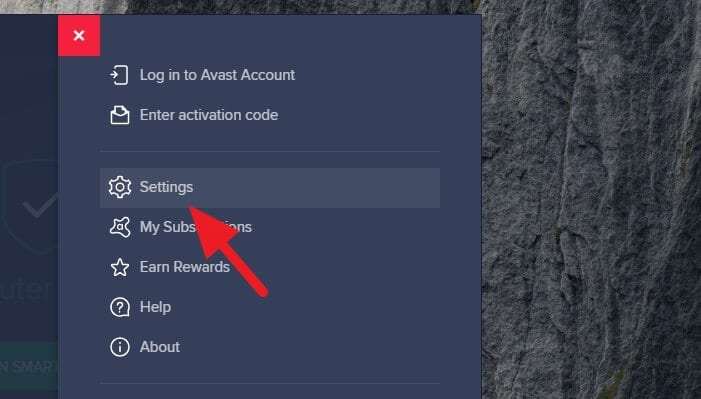
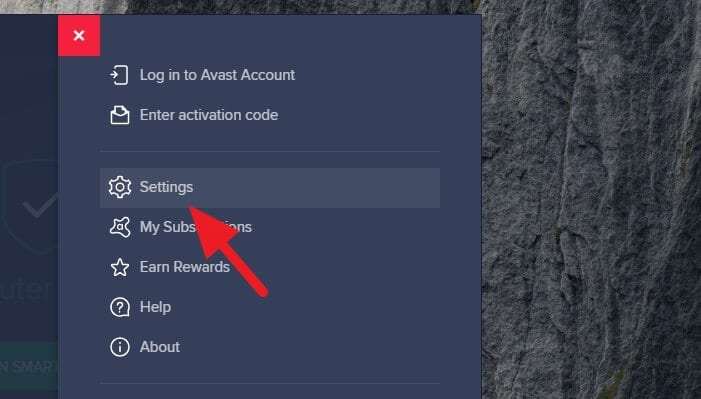
4. Go to Notifications.
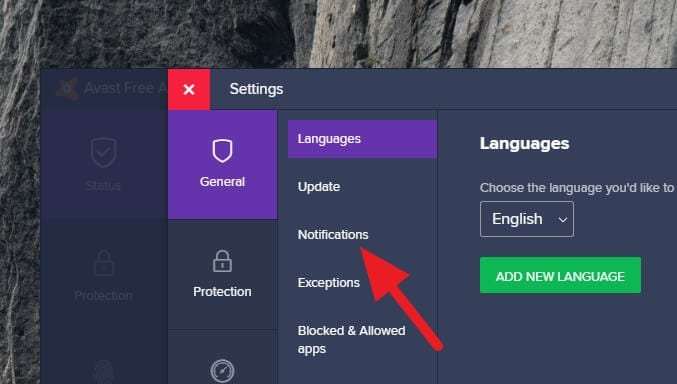
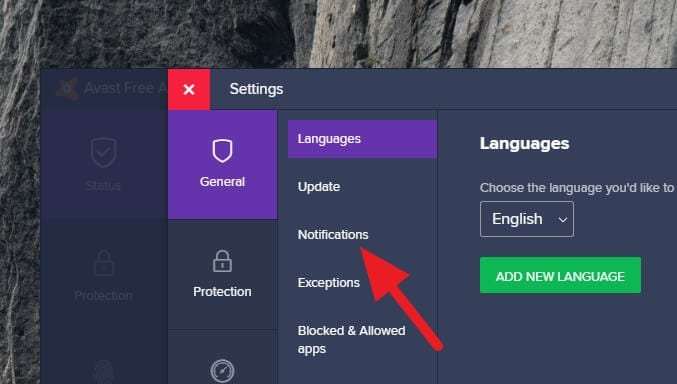
5. Check on Use silent mode and turn off all pop-ups, alerts and messages. You can also uncheck Enable Avast sounds to enhance the silent mode experience even further.
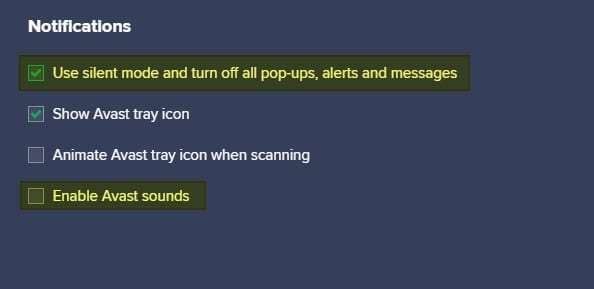
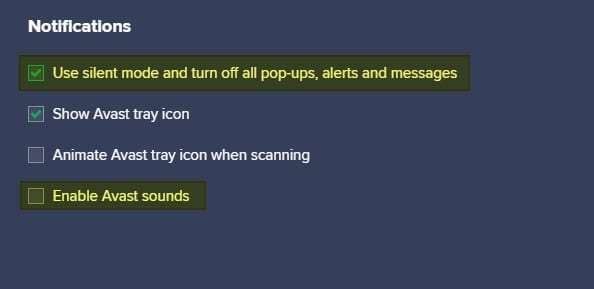
6. Close the Avast Settings.
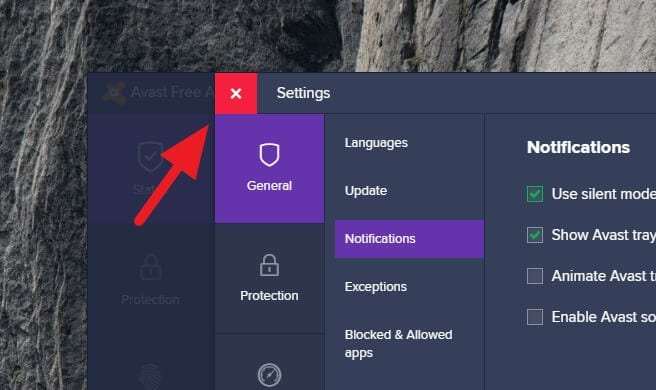
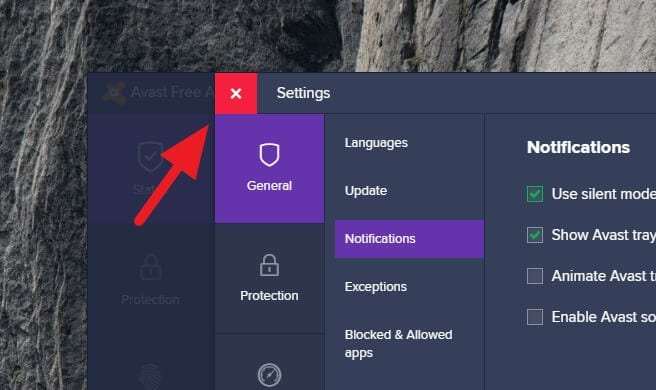
7. You should see a message of silent mode is turned on which means Avast won’t send you any notifications in the future.
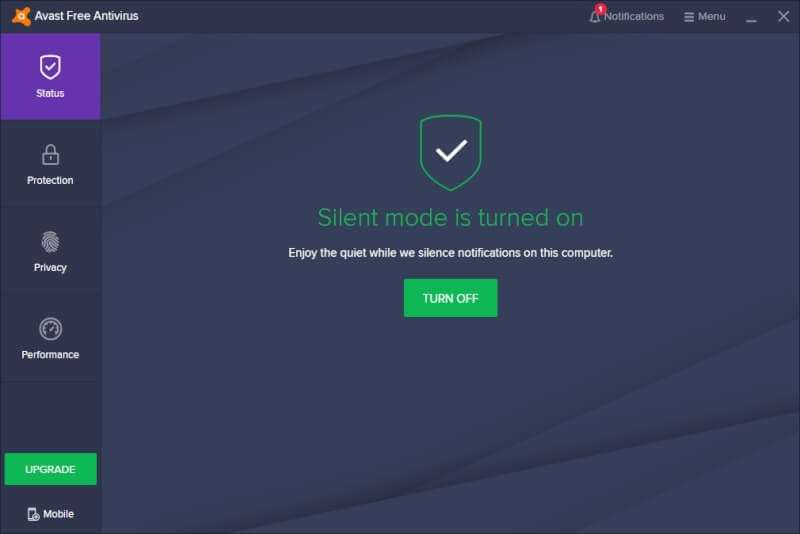
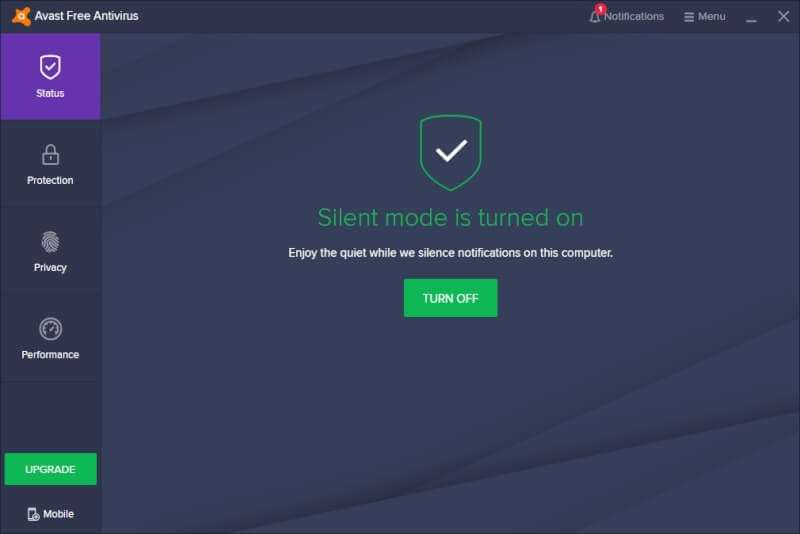
According to a blog from Avast, this particular setting will also disable messages from security. Avast will still protect you, but you won’t know what kind of viruses it has detected, the infected directory, and the level of the thread.
Therefore, you have to open Avast at least once a week to see if there’s any case that needs your attention.
If you really don’t need Avast to run in real-time, you can Close Avast Antivirus Entirely and only run it when you needed.
FAQs
How do I turn off notifications from Avast?
To turn off notifications from Avast, open the Avast client, click on ‘Menu’ at the top right, then ‘Settings’. In the left menu, select ‘General’, then ‘Notifications’. Here, you can manage which notifications you want to disable.
Why does Avast keep popping up on my computer?
Avast may keep popping up on your computer to provide updates about its activities, warnings, alerts, or offers for other products. If you’re seeing frequent pop-ups, it could also be due to adware or a malicious program.
How do I disable Avast service?
To disable Avast service, right-click the Avast icon in the System Tray, located in the lower-right corner of the desktop. From the context menu that appears, you can manage and disable Avast services.
How do I stop ads on Avast?
To stop ads on Avast, go to ‘Settings’ in the Avast client, then ‘General’, and finally ‘Popups’. Uncheck the box that says “Show popups”. Note that this may not work for all ads, especially if you’re using a free version of Avast.