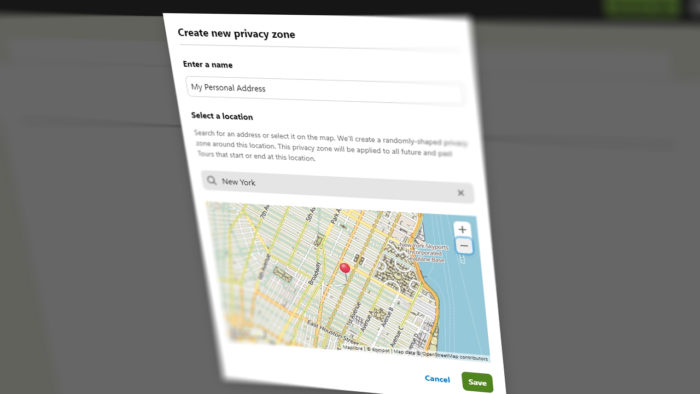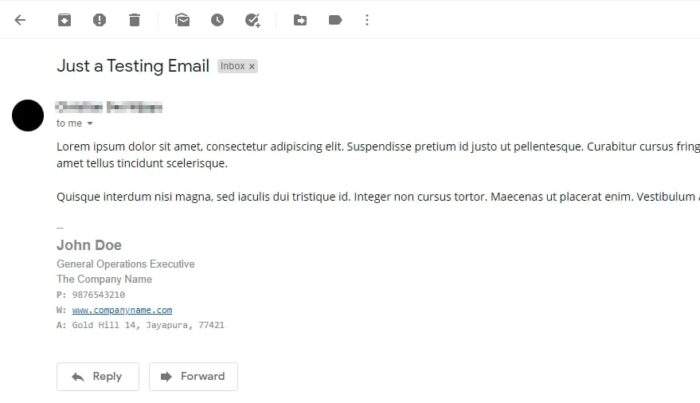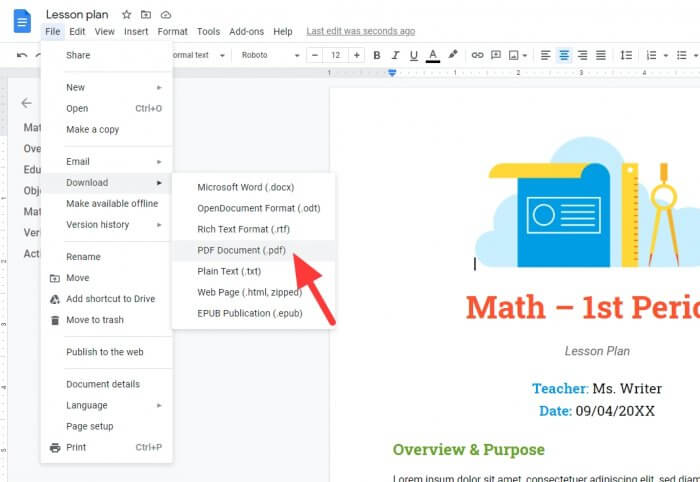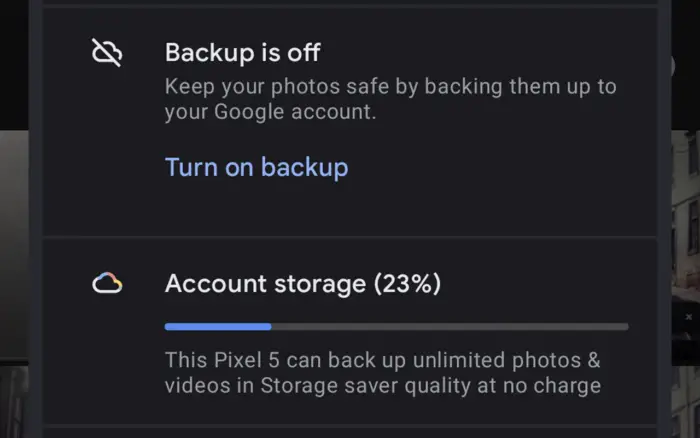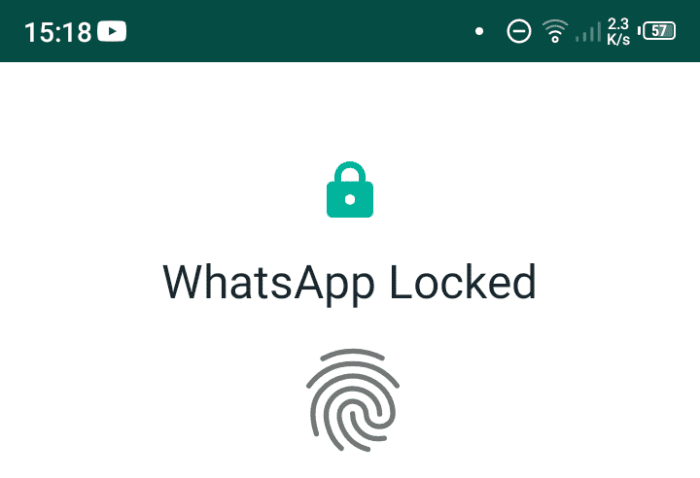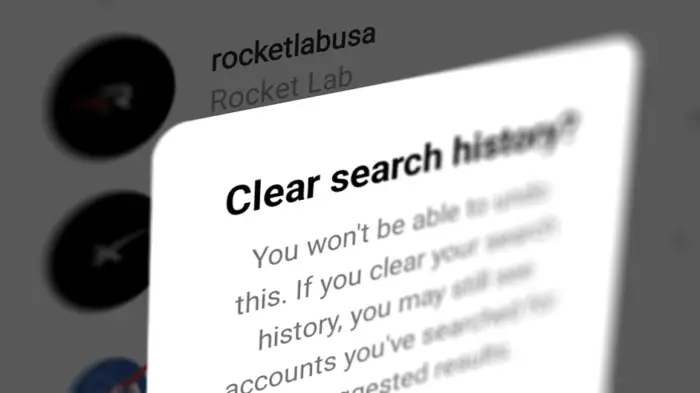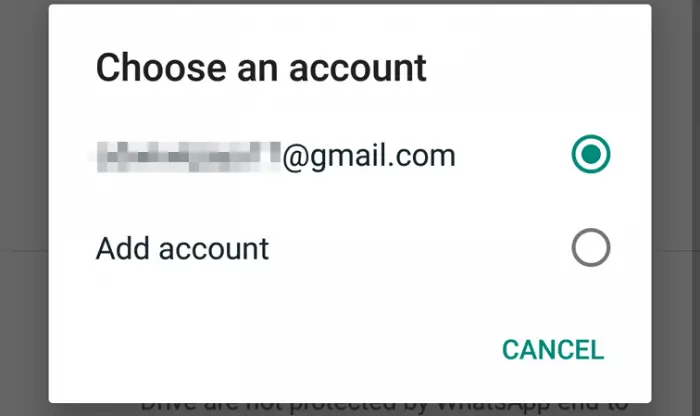Komoot, an app loved by cyclists and mountain hikers, is acting similar to a conventional social media platform. This implies that the service behaves more or less like social media giants like Instagram and Twitter — you may share your activities, and others can see them.
While it doesn’t necessarily do harm, sharing private information could be catastrophic. One recurring case is a user unwittingly uncovers their home location to his/her followers. Worse, tours shared publicly can be seen by others without even having a Komoot account.
Fortunately, Komoot offers another layer of protection called Privacy Zones. Essentially, you can set a specific area to be private, so the recorded route in that location won’t be visible. This feature is ideal for hiding your home address, especially if the trip started and ended there.
In this guide, I will show you how to set up privacy zones to hide your home, apartment, school, office, and other places considered to be personal.
How to hide an area in Komoot
1. Launch the Komoot app on your phone. Then go to Profile.
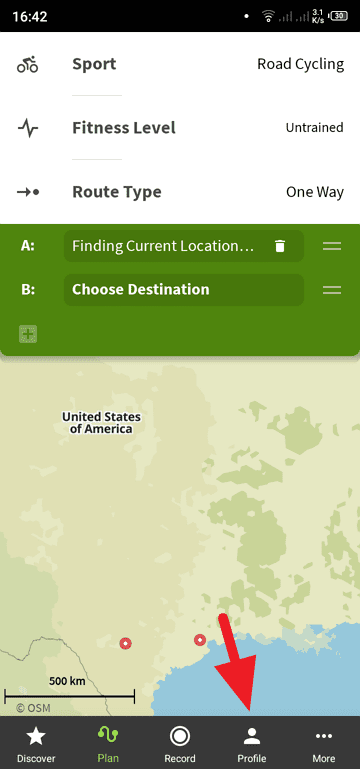
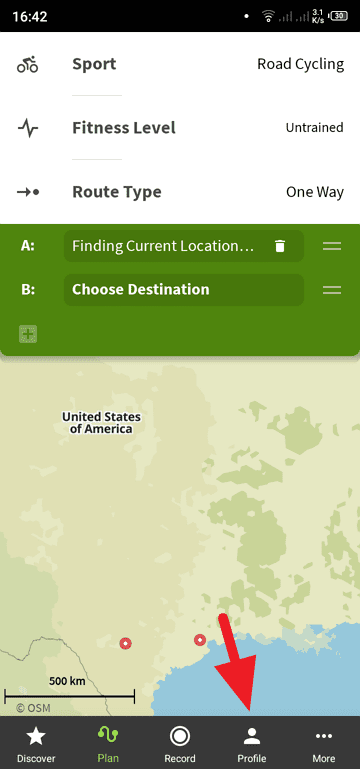
2. Tap the Settings icon above.
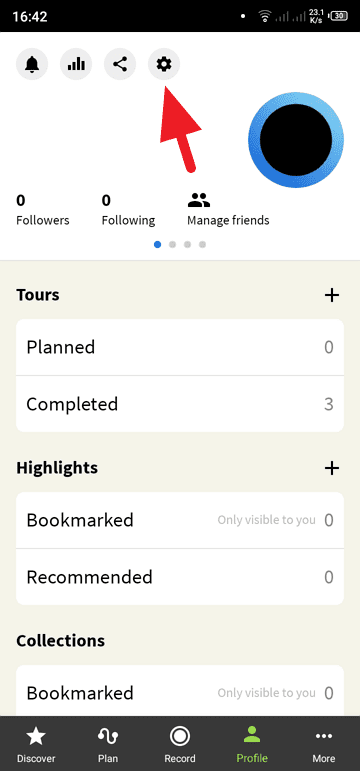
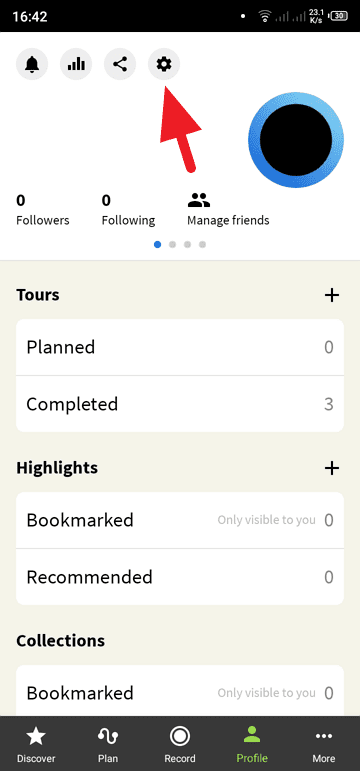
3. Now tap Privacy.
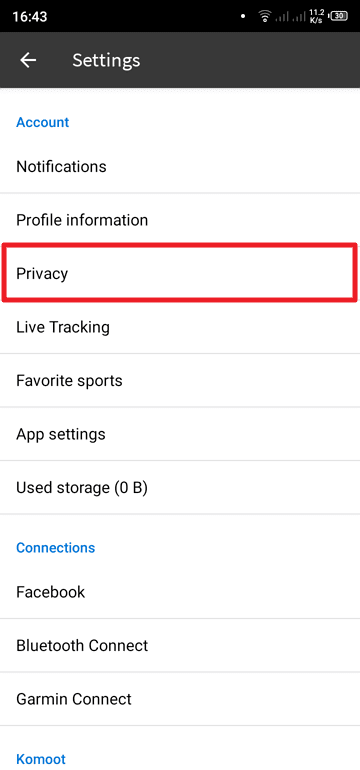
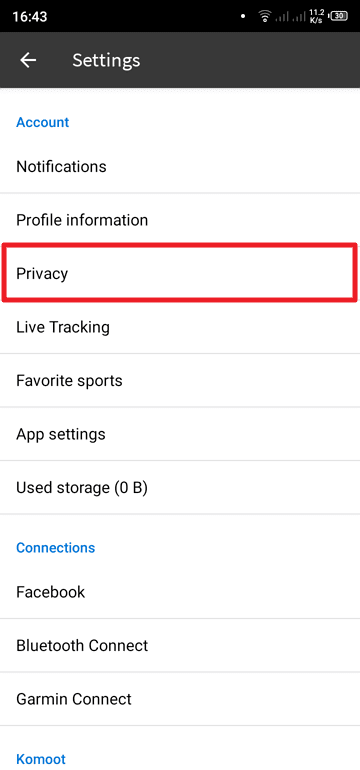
4. Select Privacy zones.
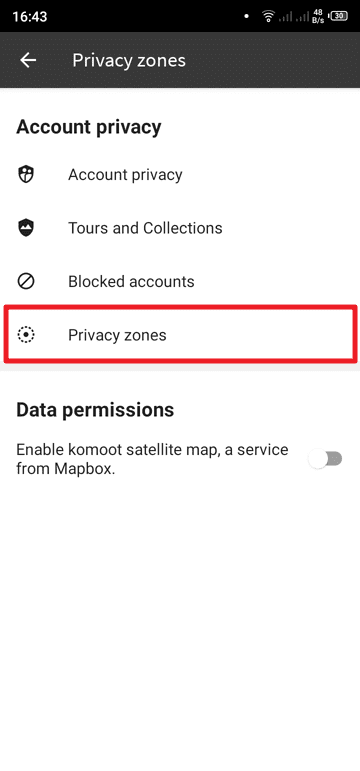
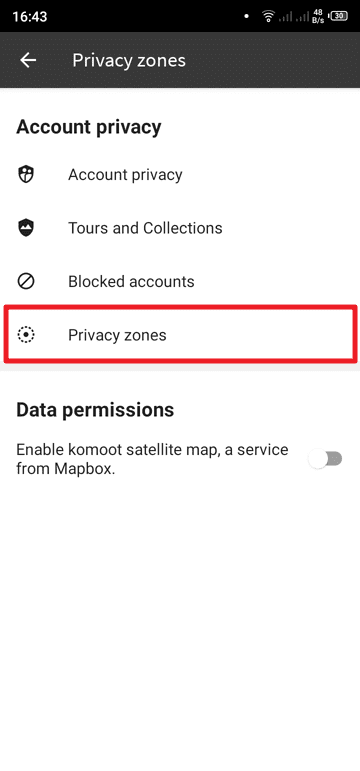
5. Tap Manage Privacy Zones. This will open a Komoot page on a browser.
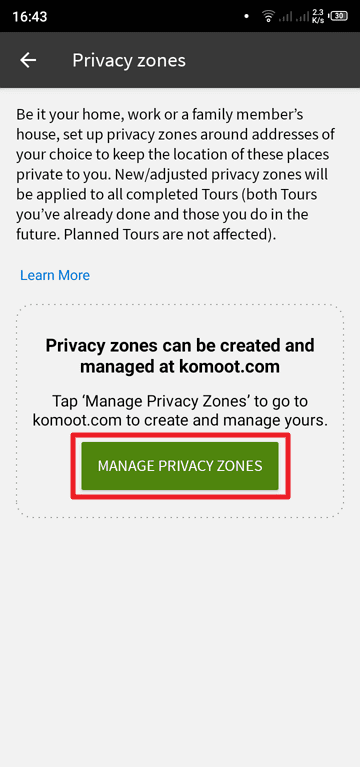
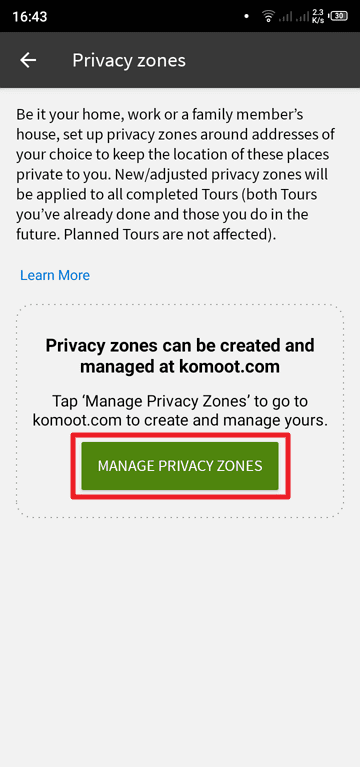
6. Log in to your Komoot account.
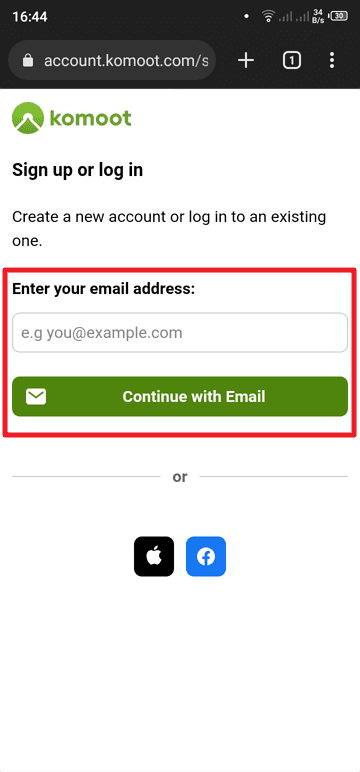
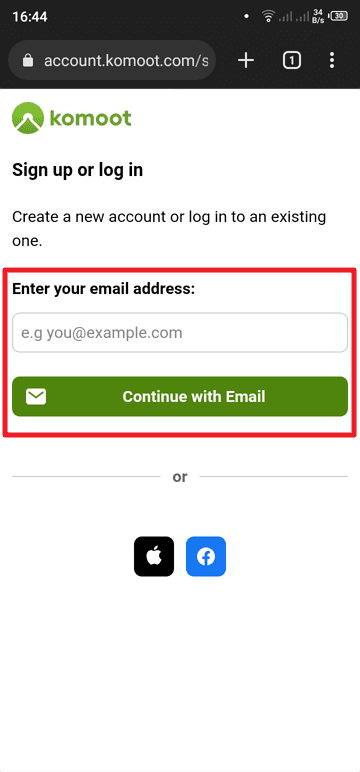
7. Here, you can Create new privacy zone.
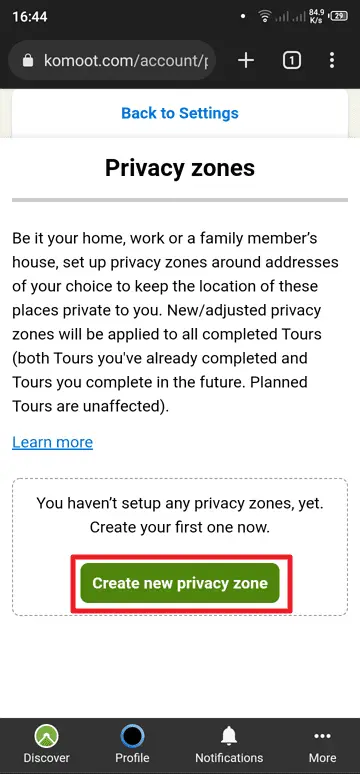
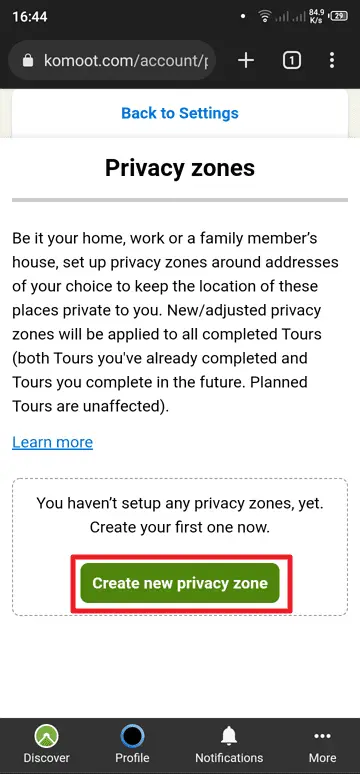
8. Enter the zone’s name (e.g. Home, Apartment, School, etc.). This simple practice will be helpful if you are planning to create multiple zones.
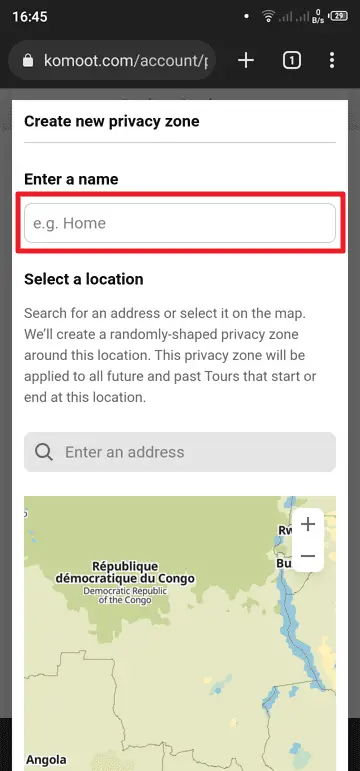
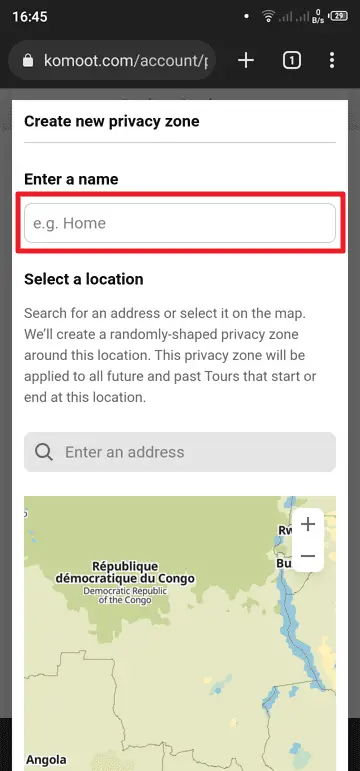
9. Now, enter the address or select it from the map. It doesn’t have to be on the spot, as Komoot will randomize the zone shape anyway. Once you have done it, hit Save.
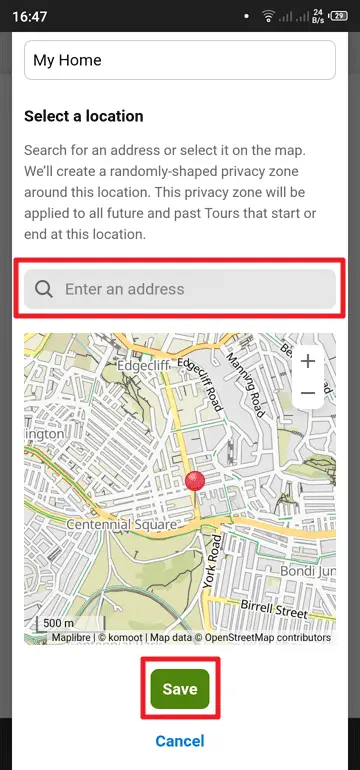
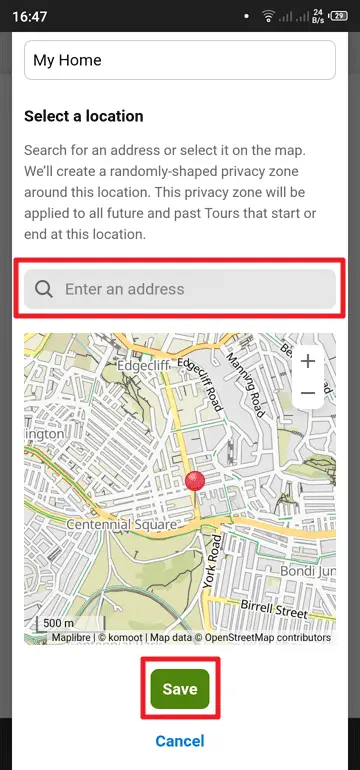
10. Congratulations! A privacy zone has been created. You can add more zones as needed. If you are unhappy with the shape, you can Regenerate to get a new one.
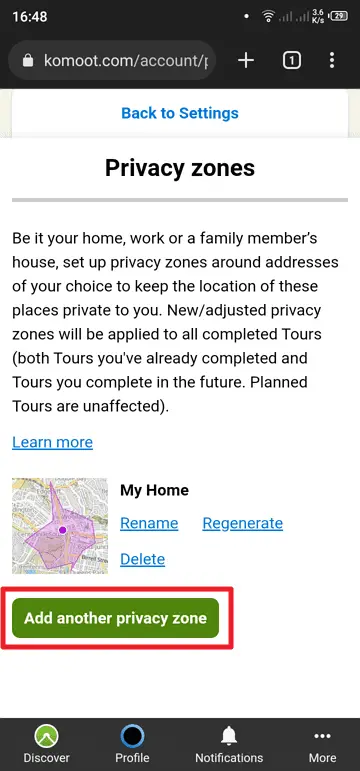
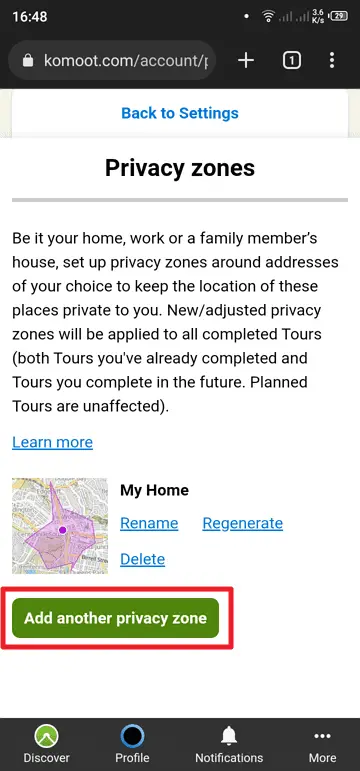
Just to emphasize, privacy zones will affect future and completed tours. Planned tours, however, are unaffected but will do so once you complete them.
What will the privacy zone look like on the map?
The privacy zone on Komoot utilizes the same fashion as on Strava; it cuts off the route that passes through your privacy zone. See the screenshot below to see it in action.
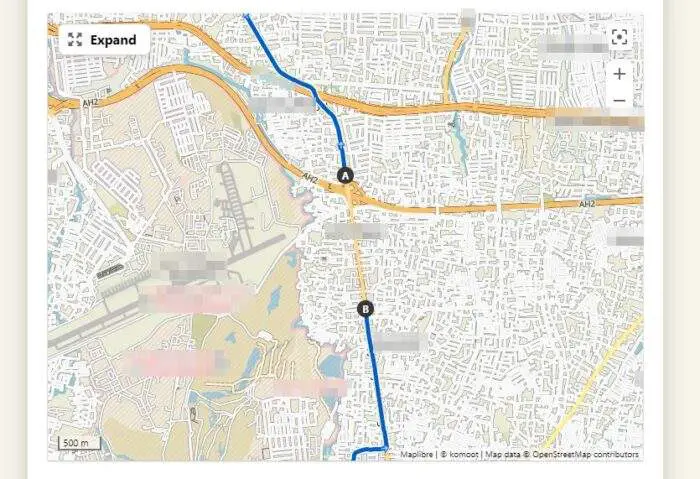
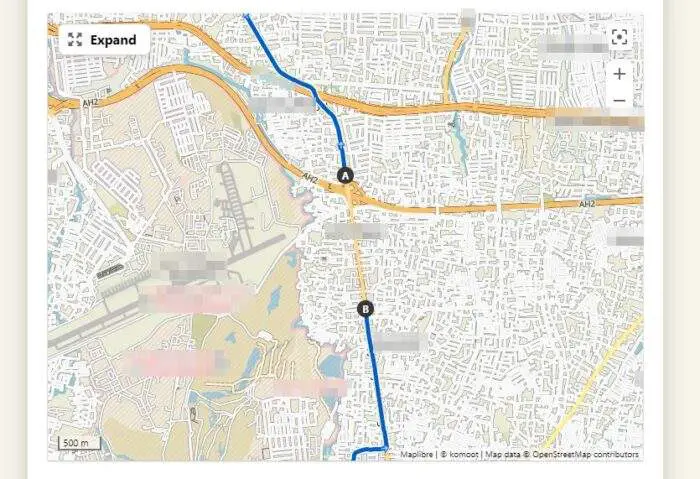
Look at the disconnected route above. This is how the route would look seen by others. With the sudden loss of tracked course and randomized zone shape, it would be difficult to pinpoint your home address accurately. Finally, you can always set a privacy setting for each Komoot activity before publishing.