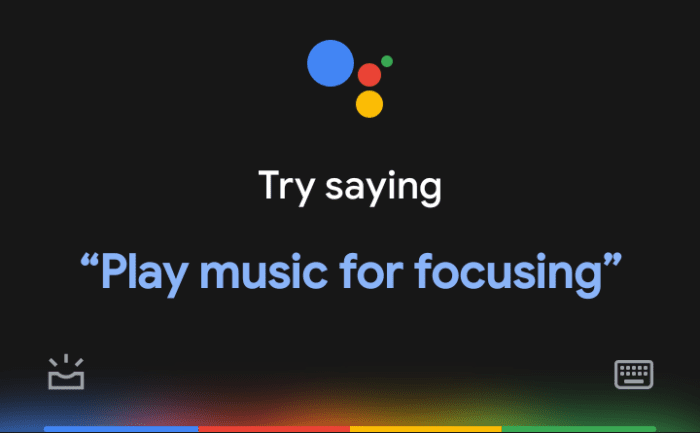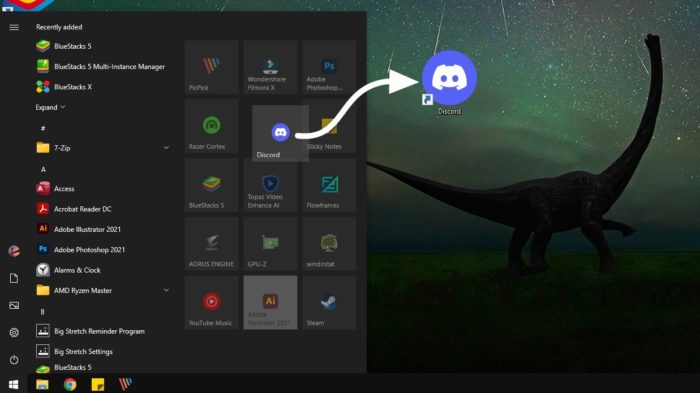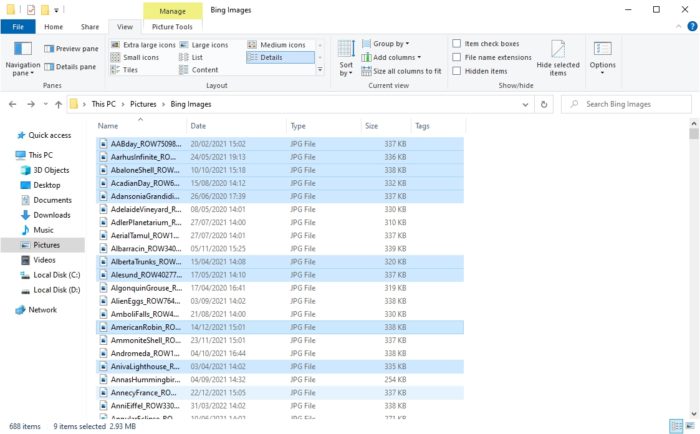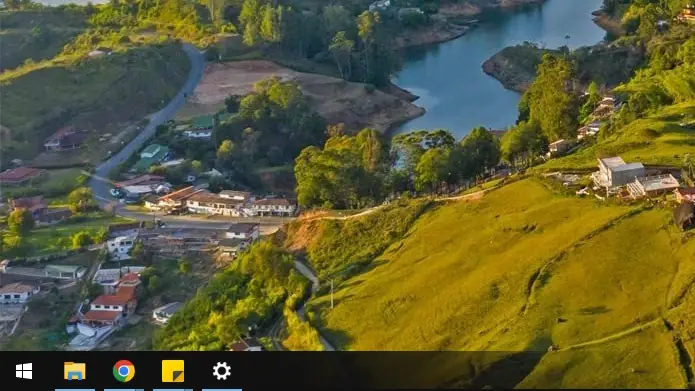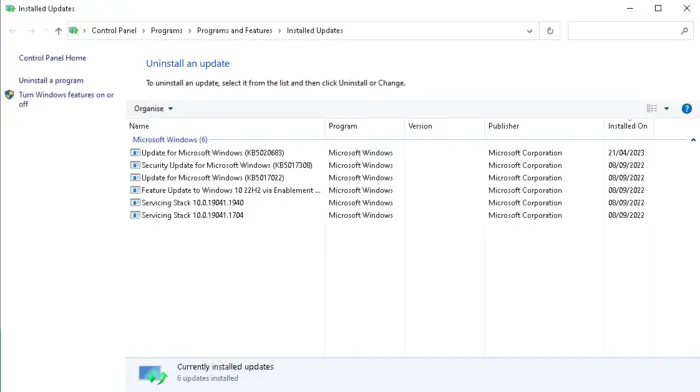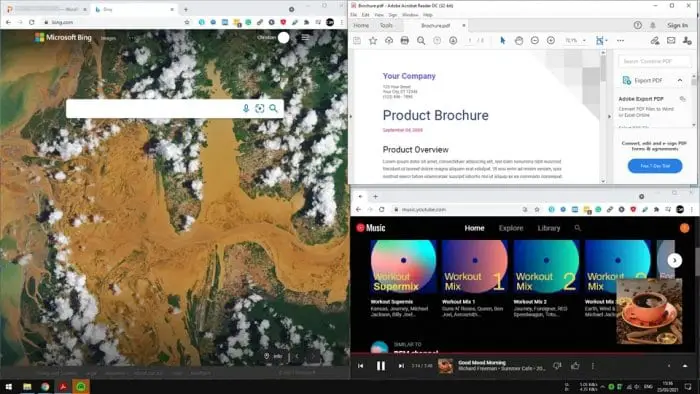As helpful as it might intend to, Google Assistant is not for everyone. Whether you liked it or not, the virtual assistant is there on your Android phone, ready to answer your command anytime you want to. But, as previously mentioned, Google Assistant is not a universal tool, therefore, anyone who doesn’t need it can switch it off.
The turn-off button is not apparent considering it’s Google’s best interest to push its users to utilize the tool and gives their data in exchange.
Fortunately, disabling Google Assistant is possible and in general, it won’t take away the overall experience of an Android phone (assuming you are not using any of the assistant features). So here’s how to turn off Google Assistant on virtually any type of Android phone.
1. Launch Google Assistant, either by opening its dedicated app or press and hold the home button. Then, tap the box icon on the bottom left.
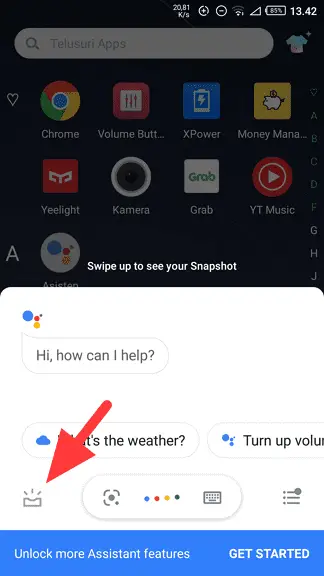
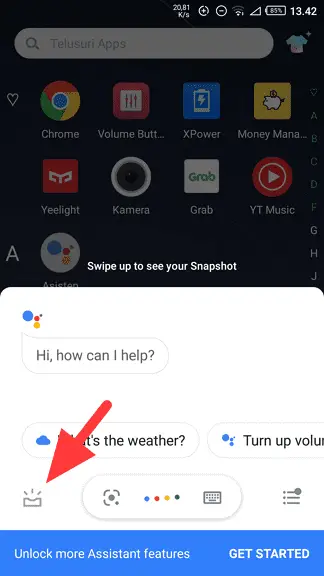
2. Next, tap your profile picture.
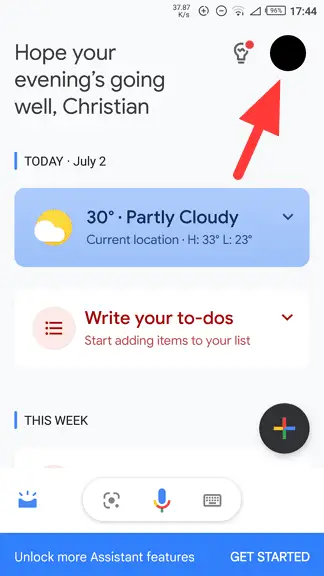
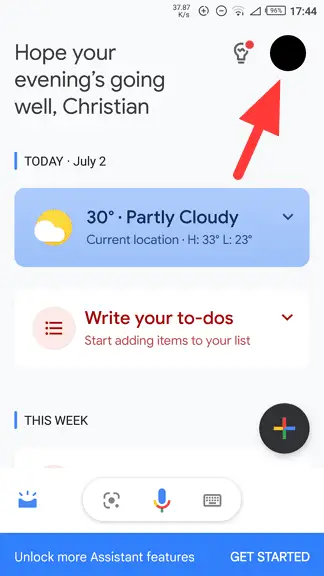
3. Scroll down and open the General menu.
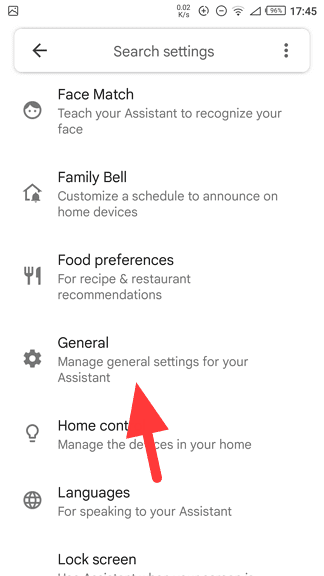
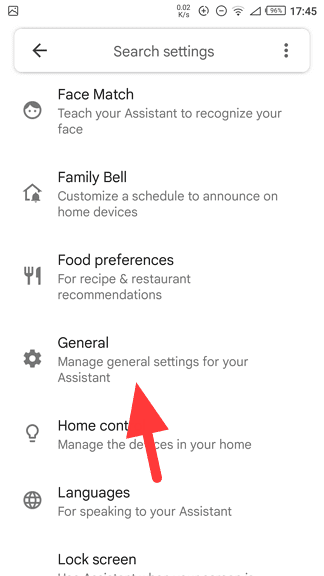
4. Tap on the Google Assistant switch lever.
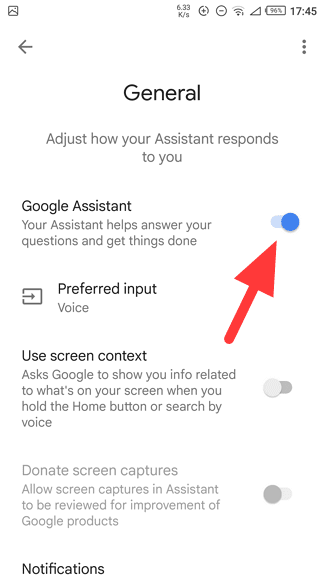
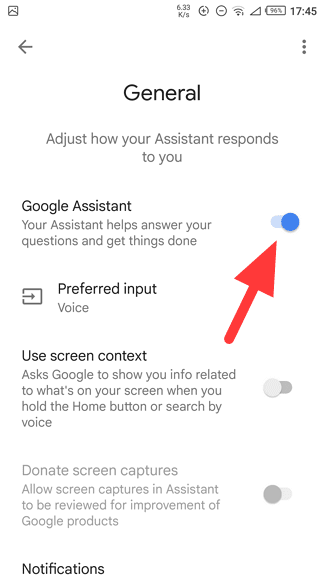
5. Hit Turn Off.
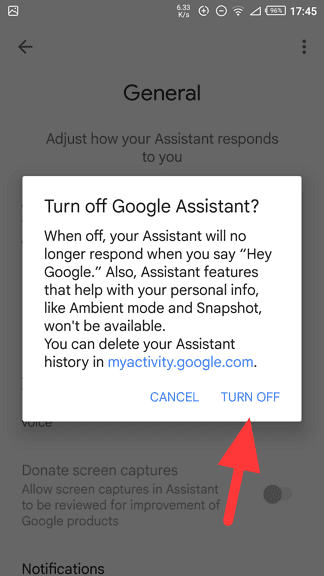
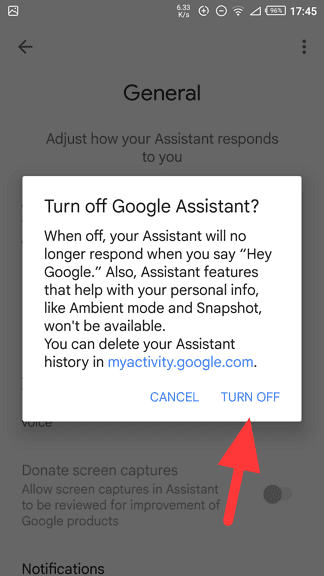
6. Now, Google Assistant has been disabled.
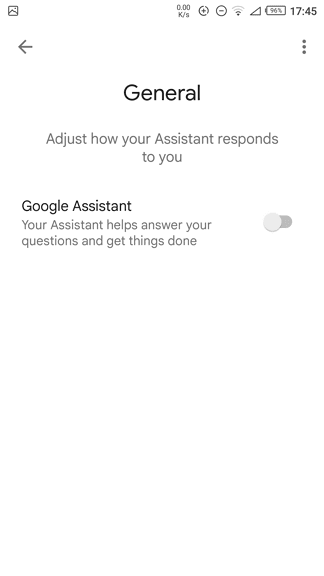
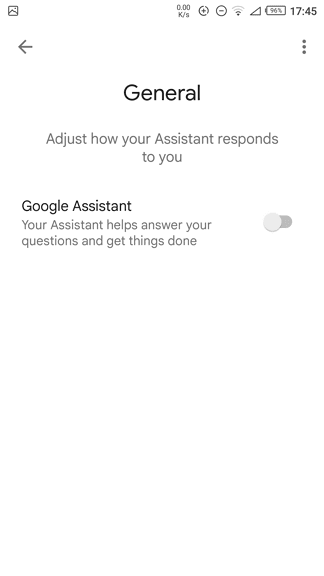
As Google Assistant has been decommissioned, features, schedules, and tasks you previously added to the tool may no longer work. It also won’t respond to ‘Ok, Google’ if the voice match was enabled before. But if you need it back, just relaunch Google Assistant and you can turn it on again right away.