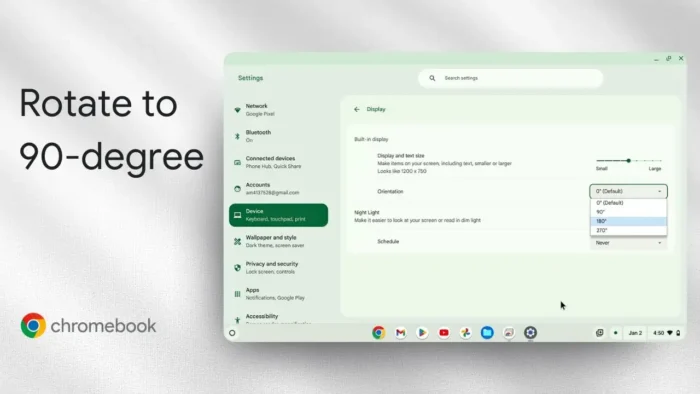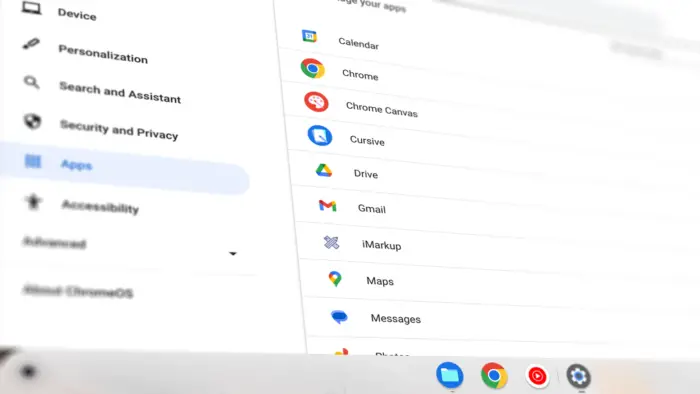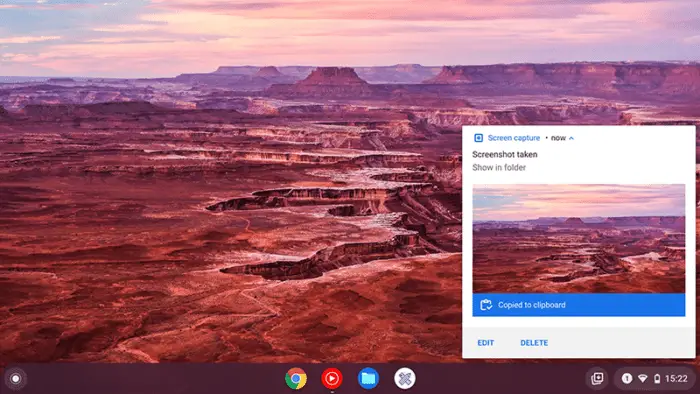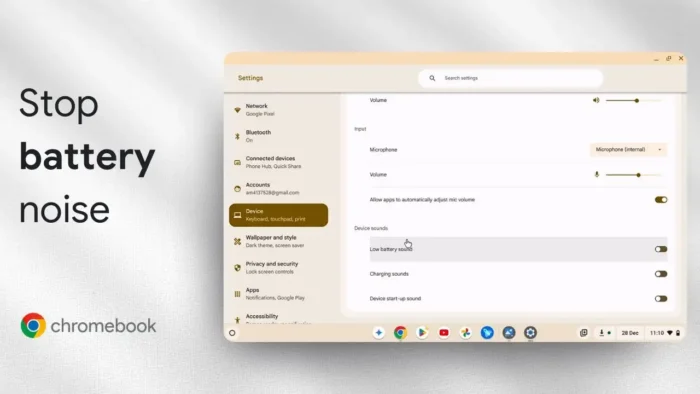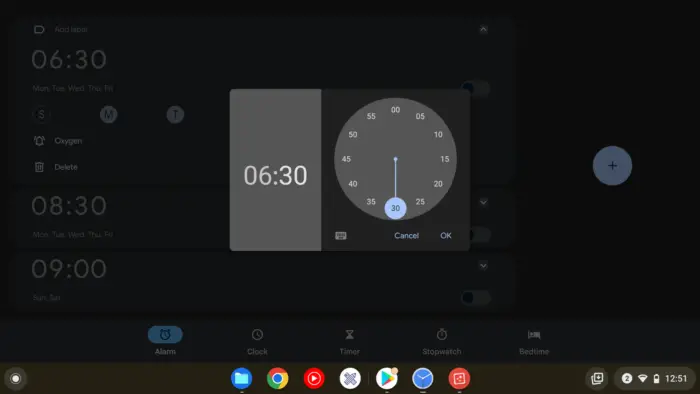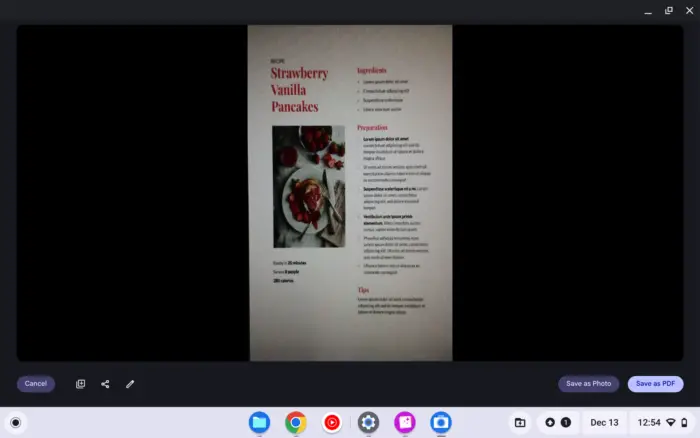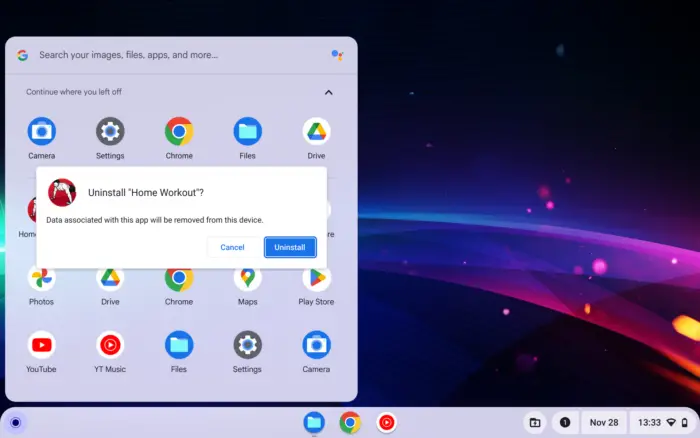Key takeaways:
- Rotate your Chromebook screen using built-in settings, no extra apps needed.
- Four preset angles: 0°, 90°, 180°, 270°, plus auto rotate for tablets.
- Fast access through the Settings menu under Device > Display.
So your Chromebook screen is sideways or upside down, or maybe you just want that vertical vibe for coding, reading, or TikTok editing. Either way, flipping your screen is super easy on a Chromebook. You don’t need any extra apps or sketchy extensions—just a couple of clicks in the settings and you’re good.
I’ll walk you through how to rotate your Chromebook screen, both in laptop and tablet mode. This guide is for anyone who’s ever accidentally hit the wrong key combo or just wants to switch things up for productivity or fun.
Table of Contents
- Chromebook screen rotation basics and why it matters
- Step-by-step: How to rotate your Chromebook screen from the settings
- Quick keyboard shortcut to flip your Chromebook screen
- Tablet mode: Using auto rotate on a Chromebook
- Why would you want to rotate your Chromebook screen anyway?
- Troubleshooting: What if screen rotation isn’t working?
- How to rotate external monitor screens on Chromebook
- Related Chromebook tips you’ll want
- Table: Chromebook screen rotation options
- FAQs
- How do I rotate my Chromebook screen back to normal?
- Why is my Chromebook screen stuck sideways?
- Can I rotate only one monitor if I have two screens?
- Where is the auto rotate option?
- What if my Chromebook doesn’t rotate at all?
Chromebook screen rotation basics and why it matters
Chromebooks are flexible, but sometimes the screen orientation gets messed up—maybe you twisted your convertible Chromebook, or you’re using it as a tablet and the screen won’t rotate back. Or maybe you want a vertical setup for reading or coding. Either way, you’ve got options.
You don’t need to install anything extra. Chrome OS has a built-in way to rotate the screen in four directions: 0°, 90°, 180°, and 270°. If you’re in tablet mode, there’s even an auto rotate option that follows how you hold your device.
Step-by-step: How to rotate your Chromebook screen from the settings
Let’s get into it. Here’s how I rotate my Chromebook screen:
- Click the Launcher (the circle in the bottom left).
- Open Settings.
- On the left, tap Device, then tap Display.
- Look for Orientation. Here’s where you pick your angle: 0° (default), 90°, 180°, or 270°.
- Click the angle you want. The screen flips instantly.
If you’re in tablet mode, you’ll see a fifth option: auto rotate. That’s clutch for reading comics, browsing, or switching between portrait and landscape.
If you want a visual, check out this how to rotate screen Chromebook guide.
Quick keyboard shortcut to flip your Chromebook screen
If you like shortcuts, there’s a fast way to rotate the screen with just your keyboard:
- Press Ctrl + Shift + Refresh (the Refresh key looks like a circular arrow, usually above the 3 or 4 key).
Each time you hit that combo, your screen rotates 90°. It’s fast, and you can cycle through all four angles. If you want to get back to normal, just keep pressing until it’s back.
More on this here: unflip computer screen
Tablet mode: Using auto rotate on a Chromebook
If you’re rocking a convertible Chromebook or a tablet, auto rotate is a lifesaver. When enabled, your screen automatically matches how you’re holding the device. Portrait for reading, landscape for Netflix, whatever you want.
You’ll see the auto rotate option in the same Settings > Device > Display menu, but only if your Chromebook is in tablet mode. Just tap it, and you’re set.
If you’re stuck in the wrong orientation, try toggling auto rotate off and on again. Sometimes the sensor just needs a little nudge.
Why would you want to rotate your Chromebook screen anyway?
- Coding or writing: Vertical mode is awesome for seeing more lines of code or text.
- Reading: Manga, comics, or PDFs look better in portrait.
- Video calls: Sometimes you need to flip for the perfect camera angle.
- Accessibility: Some users find certain angles easier on the eyes or neck.
Troubleshooting: What if screen rotation isn’t working?
If you don’t see the Orientation setting, or your keyboard shortcut isn’t working, here’s what to check:
- Make sure your Chromebook is up to date. Some older devices might not have all the features.
- If you’re using an external monitor, rotation settings might be different or limited.
- In tablet mode, auto rotate might be grayed out if the device sensor is stuck. Try restarting.
If you need to reset your Chromebook for any reason, here’s a simple restart guide.
How to rotate external monitor screens on Chromebook
If you’ve got a second screen plugged in, you can rotate it too:
- Go to Settings > Device > Display.
- Select the external monitor from the top.
- Adjust the Orientation for that monitor only.
This is handy if you want one screen vertical and the other horizontal.
Related Chromebook tips you’ll want
- How to split your screen on Chromebook
- How to take a screenshot on Chromebook
- How to change your Chromebook wallpaper
- How to check Chromebook hardware specs
- Tips for speeding up Chromebook
Table: Chromebook screen rotation options
| Mode | Options Available | Shortcut |
|---|---|---|
| Laptop | 0°, 90°, 180°, 270° | Ctrl + Shift + Refresh |
| Tablet | 0°, 90°, 180°, 270°, auto rotate | N/A |
| External Monitor | 0°, 90°, 180°, 270° | Settings only |
FAQs
How do I rotate my Chromebook screen back to normal?
Go to Settings > Device > Display and set Orientation to 0°, or use Ctrl + Shift + Refresh until it’s back.
Why is my Chromebook screen stuck sideways?
You probably hit the shortcut or changed the setting. Use the steps above to flip it back.
Can I rotate only one monitor if I have two screens?
Yes, select the monitor you want in Settings > Device > Display and change its orientation.
Where is the auto rotate option?
Auto rotate only shows up in tablet mode. If you’re in laptop mode, you’ll see just the four angles.
What if my Chromebook doesn’t rotate at all?
Make sure you’re updated, check if you’re in the right mode, and restart if needed. If you’re still stuck, check out this guide for more fixes.
Hope this helps you get your Chromebook screen just the way you want! If you’re looking for more Chromebook tricks, check out how to invert colors on Chromebook or how to change language on Chromebook. Happy flipping! 🎉