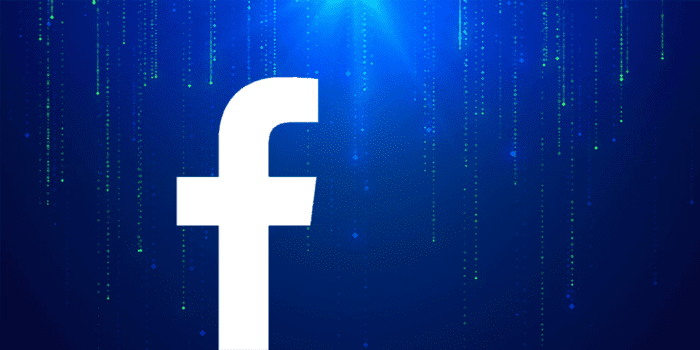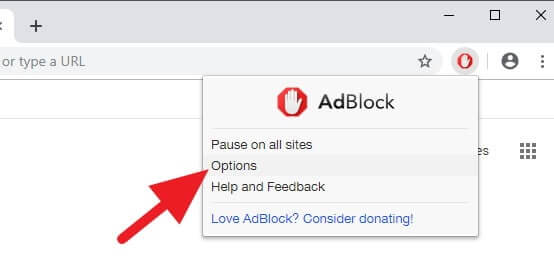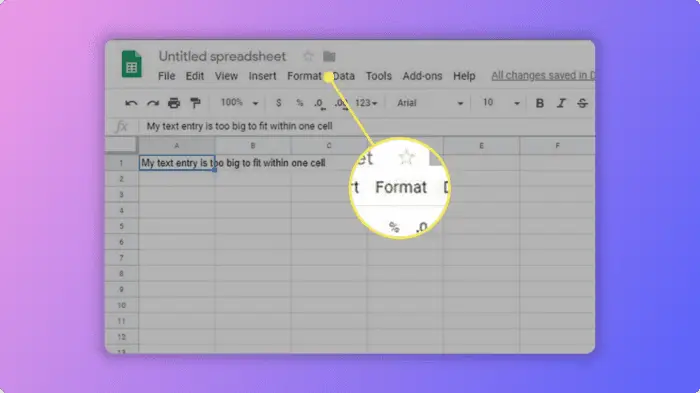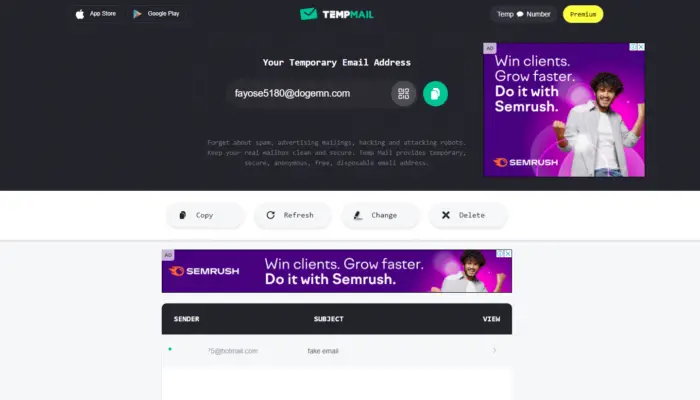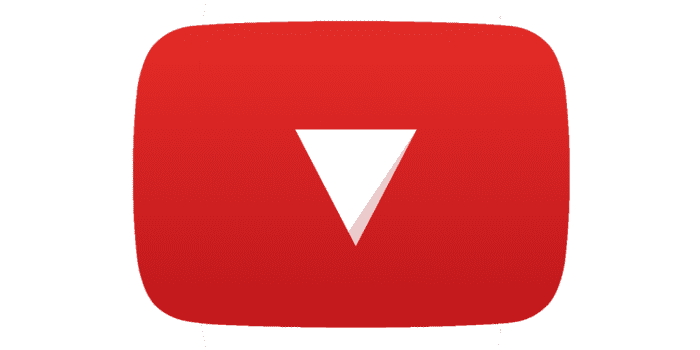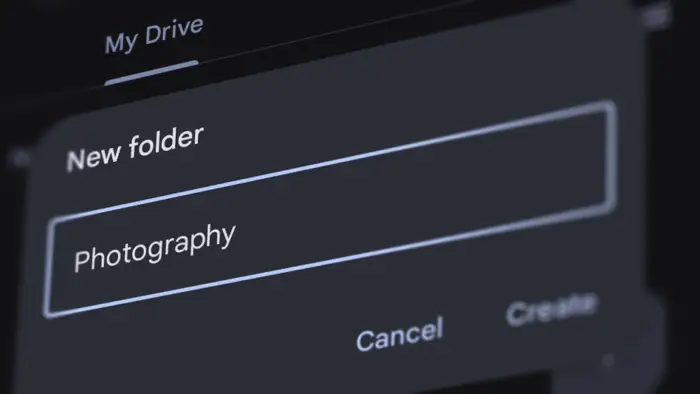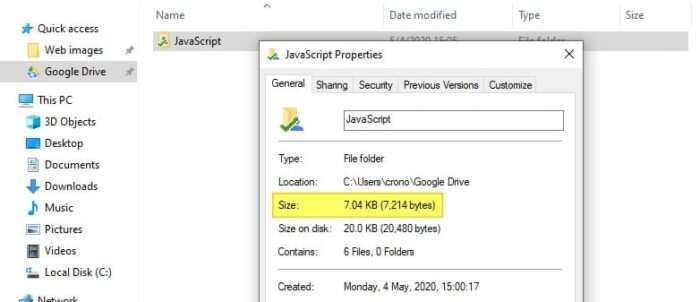Many and many people are walking with eyes pointing at their phones, scrolling to an infinite page of Facebook, hoping to get some funny video or viral photos.
According to a recent study, the average people in the world spent over two hours a day on social media, and this number is growing every year.
Much scientific research agrees that quitting social media will make you less depressed. A recent study named The Burden of Online Friends suggests that people who take off from Facebook have a lower stress level. Another research also says that quitting Facebook leads to higher levels of well-being.
If you are looking for tips to increase productivity, deactivating the Facebook account for a while could be an excellent idea. It’s also recommended for people that have a serious duty and expect a free-distraction environment for work.
Here’s a guide to deactivating your Facebook account from the app and desktop PC.
Table of Contents
#1 How to Deactivate Facebook Account on App
Short guide:
- Launch Facebook on Android or iOS device
- Log in to your account
- Tap the three horizontal lines icon
- Select Settings & Privacy
- Tap Account Settings
- Tap General option
- Select Manage Account
- Enter your Facebook password and Continue
- Select the reason why leaving Facebook
- Tap Deactivate when done
Complete guide:
1. Run the Facebook application on an Android phone or iOS, and log in to your account. Then, tap the three horizontal lines icon to open a menu.


2. Scroll down the menu and select Settings & Privacy. It will expand the new menu.


3. Tap Account Settings.


4. Select the General option.


5. Select Manage Account.


6. Now, tap Deactivate.


7. Facebook will ask you to fill in the password for security reasons. After you enter the account password, tap Continue.


8. Select a reason or motivation why you want to deactivate the Facebook account. You can also explain other reasons if not listed.


9. When done, tap Deactivate to proceed with deactivating the account.


10. You will be automatically logged out. It means the account has been disabled and no longer appears on Facebook.
How to Deactivate Facebook Account on Desktop
Short guide:
- Open Facebook web page
- Log in to your account
- Click the upside-down triangle icon on the upper bar
- Select Settings
- Select Manage Account
- Click Deactivate your account
- Fill in the password then Continue
- Select the reason why leaving Facebook
- Click Deactivate
- Click Deactivate Now to confirm
Complete guide:
1. Log in to your Facebook account. Click the upside-down triangle icon on the top bar and select Settings.


2. On General Account Settings, select Manage Account.


3. Scroll down and click Deactivate your account.


4. Facebook will ask for the password to ensure that it was you. Then, click Continue.


5. Choose the reason why you want to leave Facebook. Then, click Deactivate.


6. Click Deactivate Now to temporarily deactivate your Facebook account.


7. You will be automatically logged out, and the Facebook profile will disappear soon.
You may be wondering; what happens with my Facebook account after deactivated?
What happens after deactivating my Facebook account?
Here’s the breakdown of what happened to your Facebook account after deactivated:
- People can’t find you on Facebook
- Your profile or posts that are indexed by the search engine will disappear
- Your posts, likes, comments, videos, and shared content will be hidden
- None of your friends will be notified if you are deactivating your account
- Your friends liked pages, groups, and followers will remain
- Your names will remain visible on their friend list but can’t see your profile
- You will be still able to access Messenger and chat with your Facebook friends
- But they can’t see your profile through the Messenger app
- Your profile picture still be visible on Messenger
- The page that you manage will be hidden
- Group admins may be still able to see your posts and comments
- Ad balances will remains
- You probably still receive an email from Facebook
All your information that is stored on Facebook will remain hidden until you reactivate the account when logging in back. Once you logged in, the account will be restored normally.
Your friends on Messenger are still able to find you and send a message. In case you really want to avoid distraction from Facebook and Messenger, consider turning off online status on Messenger, so people think that you’re not available at the moment. Or learn how to deactivate your Messenger account.
How many times can I deactivate my Facebook account?
Unlike Instagram which only allows you to deactivate your account once per week, Facebook allows you to turn off and turn on your account multiple times a day!
Sometimes if you have important data stored on Facebook, log in to the platform, pick the desired data, and deactivate it afterward. Instead of completely deleting the account, temporarily deactivating the account seems to be a great option in case you want to go back later.
The benefit I saw after leaving Facebook
In the early phase, it’s hard to not scrolling something on the phone screen. But as time goes by, my mind starts to adapt to the new life without Facebook. The phone suddenly doesn’t attract my attention anymore.
I’ve been leaving Facebook and other social media for almost five years now and I should admit that I am less exposed to the new information that is happening around the world. But the good news is, that I got additional time to enhance productivity and be more focused on my project.