Increasing the number of frame rate (fps) on video could resulting in smooth movements and even slow-motion pictures. To achieve that, you don’t need a supercomputer and overpriced video editing software.
Thanks to Dain-App now you can interpolate frames using a normal desktop computer for free. This app utilizing AI to create new frames and put them between existed frames. You can check out one video example here.
Make sure you are using an NVIDIA graphics card and have enough airflow in the computer case as the process can really cook your GPU and CPU. Sadly, this app won’t work on AMD graphics cards as it’s lack of CUDA cores.
1. Download Dain-App here. Choose the latest version available. Or download via Softpedia.
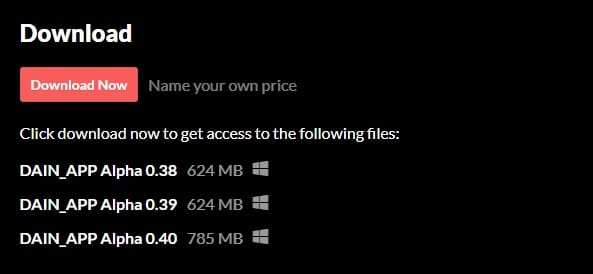
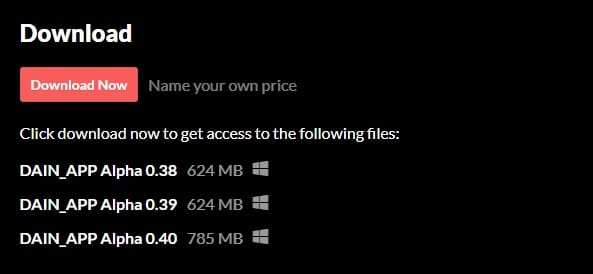
2. Run DAINAPP.
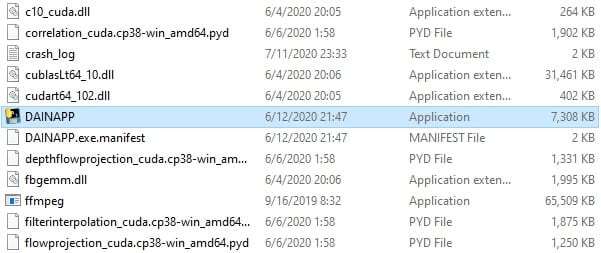
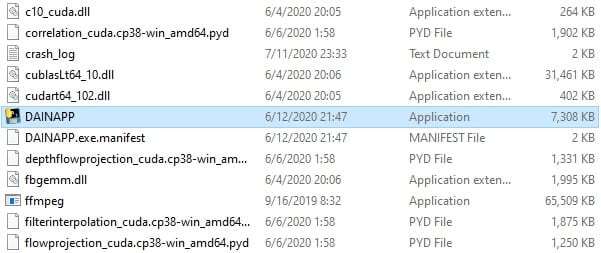
3. Click Input File.
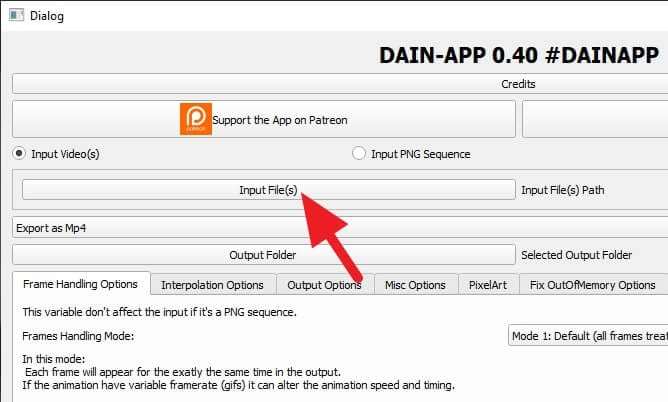
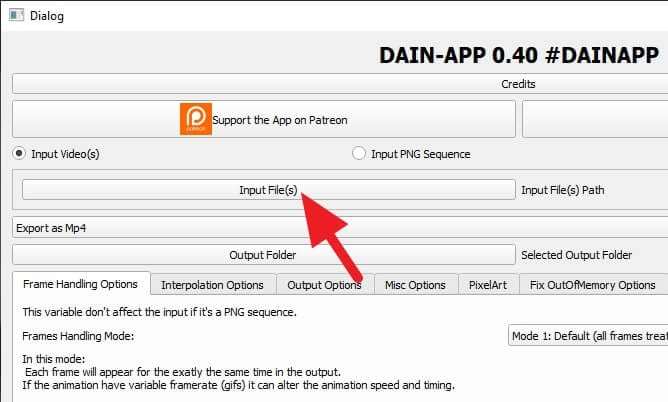
4. Select the video you want to add with more frames.
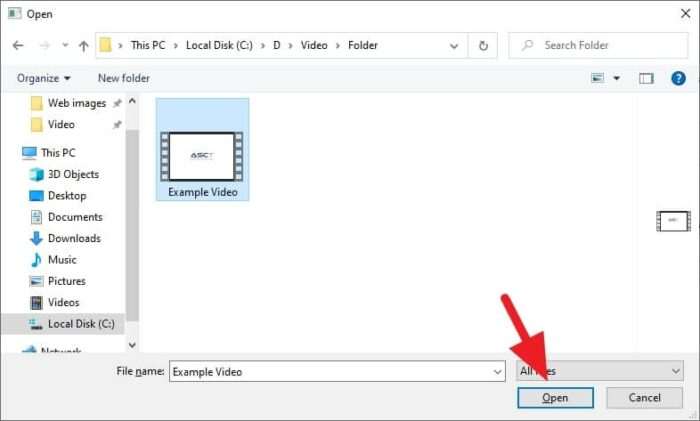
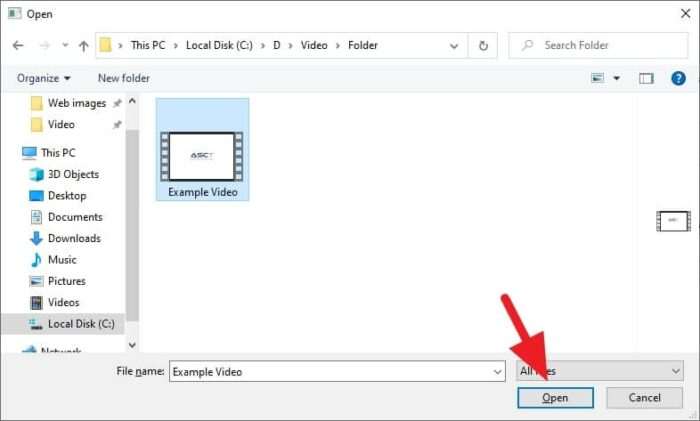
5. Then, select the Output Folder.
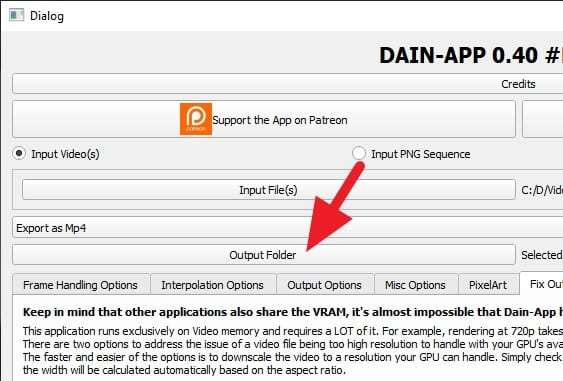
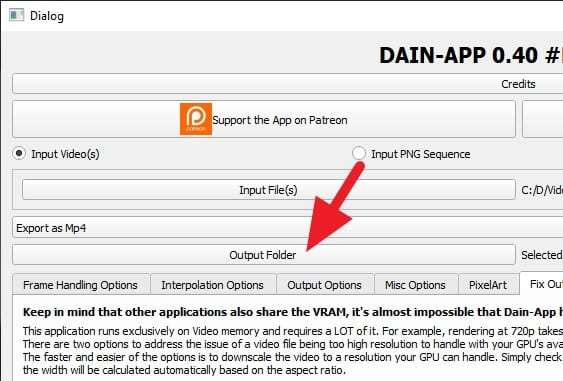
6. Go to Interpolation Options. The you can customize the highlighted sections according to your needs.
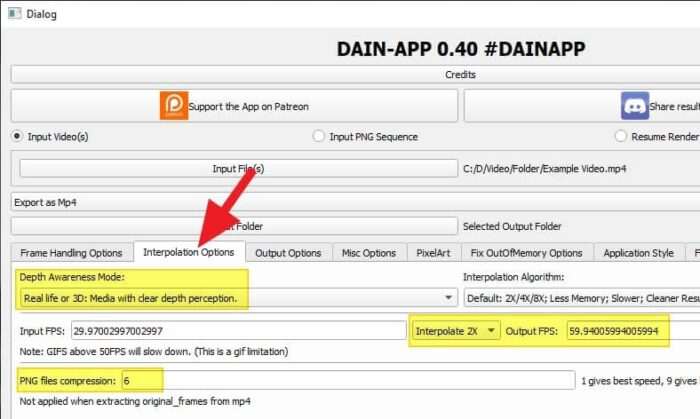
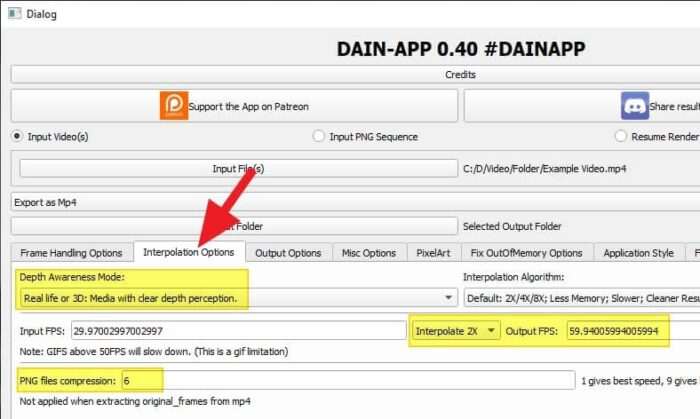
7. Next, go to Fix OutOfMemory Options and check either Downscale Video or Split Frames into sections.
Interpolating frames require a lot of GPU memory. This setting is a workaround for low or mid-range graphics cards. If you are using RTX 3090 you probably don’t need to be worry.
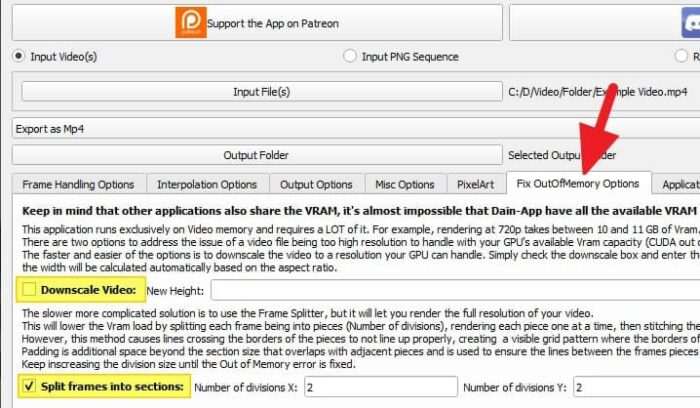
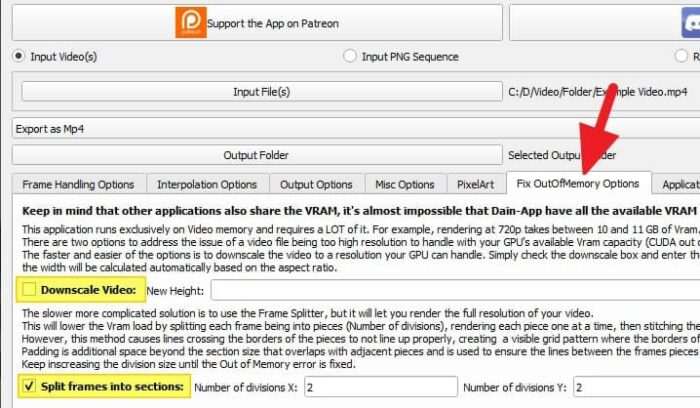
8. Now, click Perform all steps: Render.
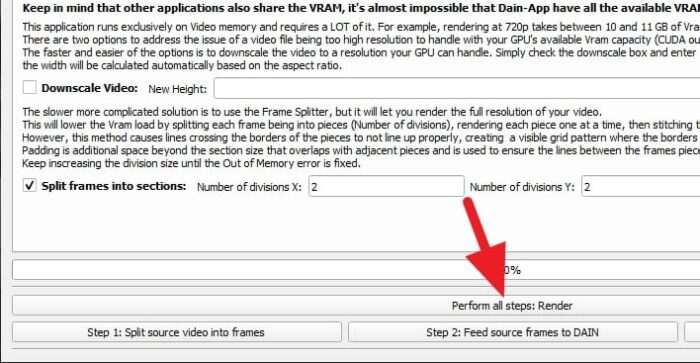
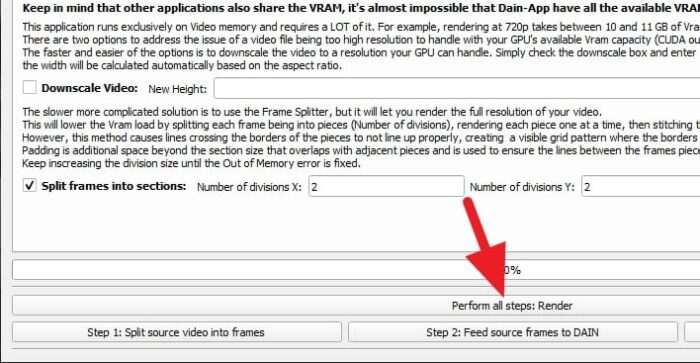
9. Wait until the process finished (100%). Bear in mind, it could be painfully slow even if you are using a powerful graphics card. The video duration, resolution, and interpolation settings significantly affect the process.
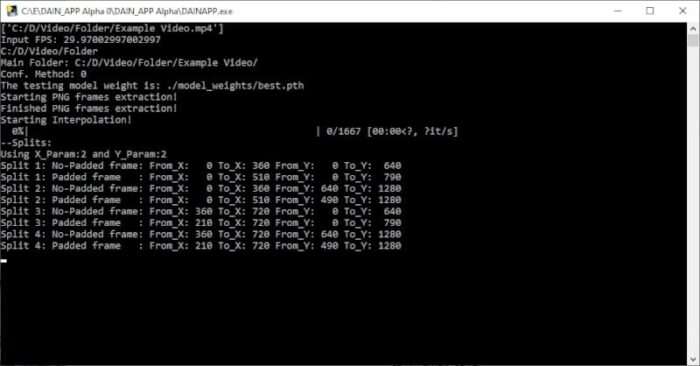
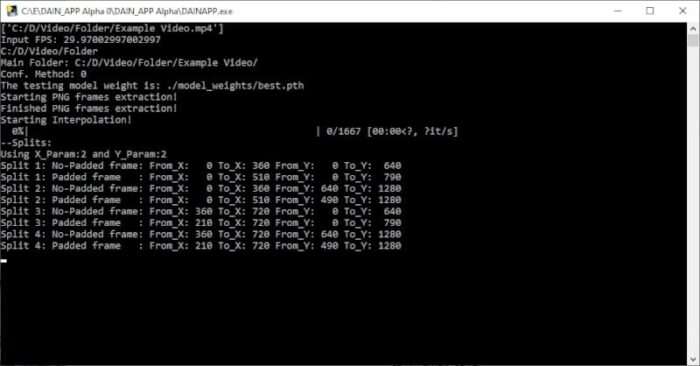
10. When done, go check the video. It should have more frames.
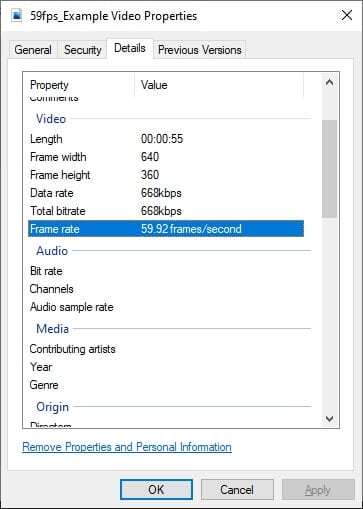
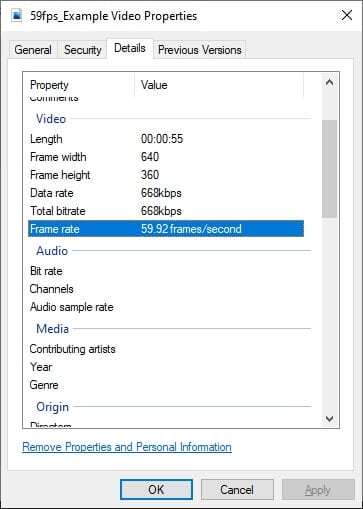
If you are looking to utilize this app more in the future, consider installing heavy-duty fans as they provide more air intake into the case. Also, don’t forget to monitor PC temperature periodically as the interpolating process running.
Big thanks to Dain-App for providing this amazing tool for free that otherwise would only be in the realm of the enterprise solution. Consider supporting the creator on Patreon to ensure development.
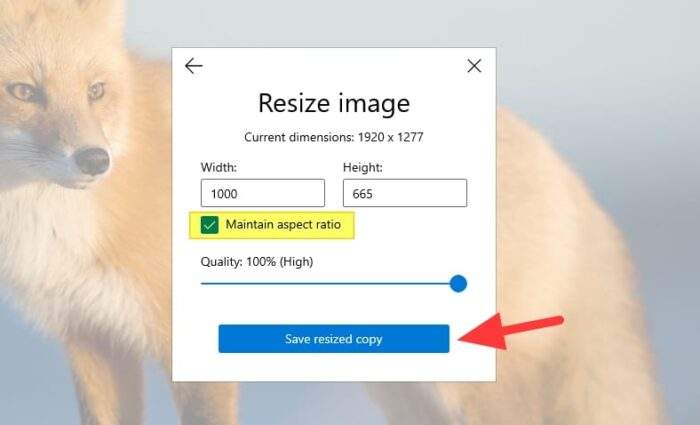
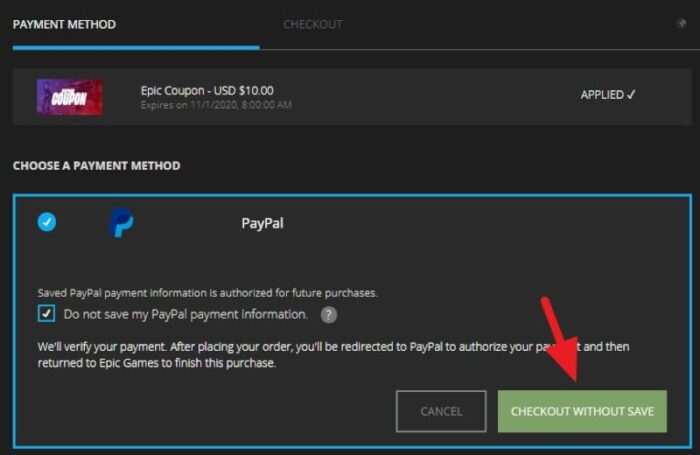
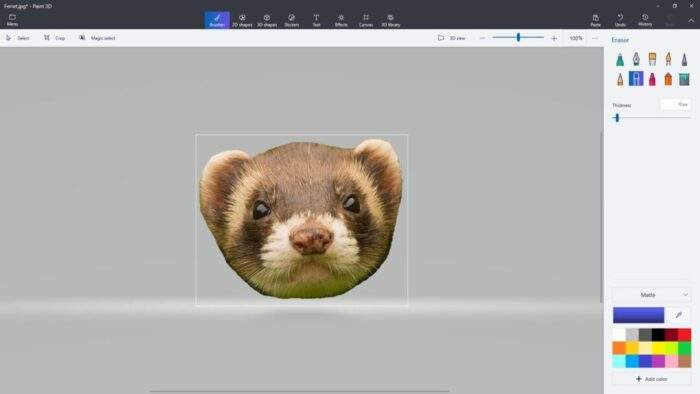

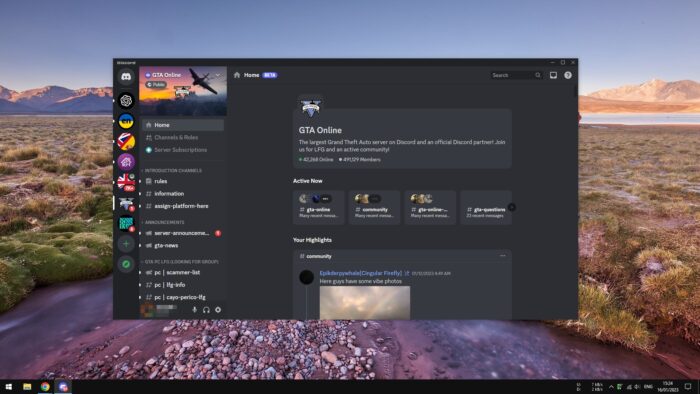
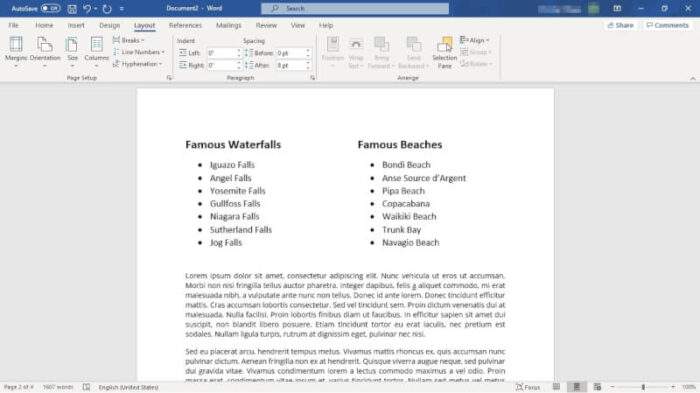

This is not what I wanted but thanks