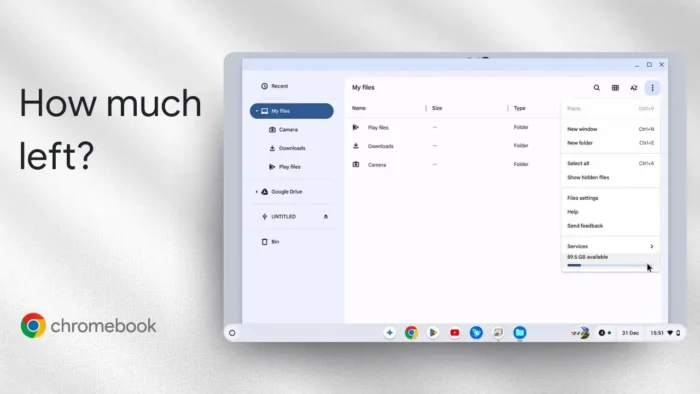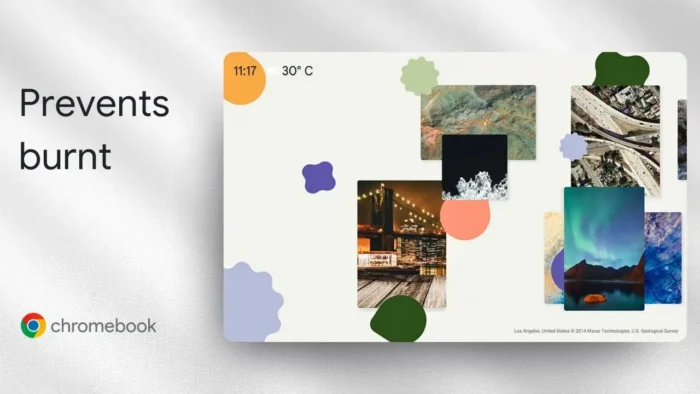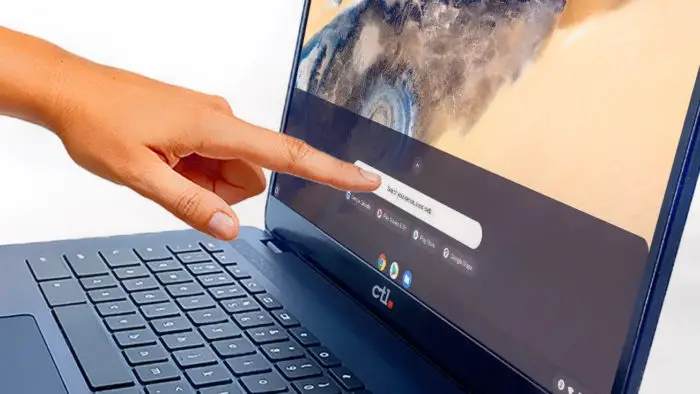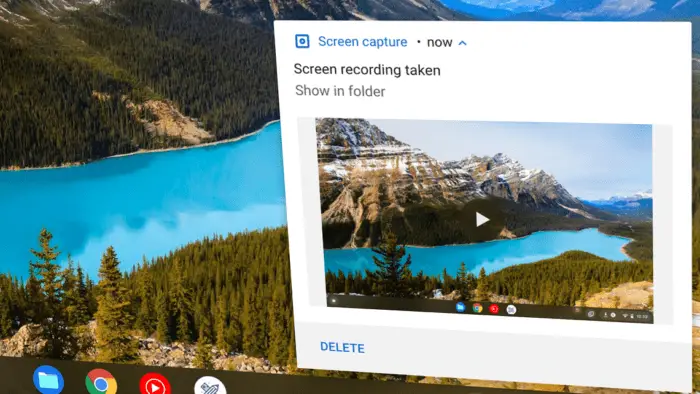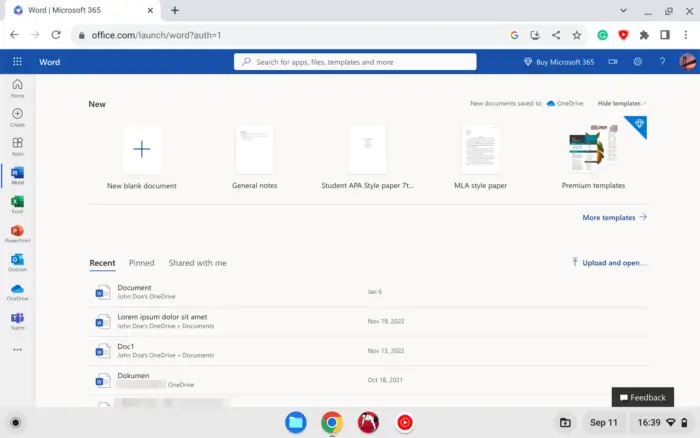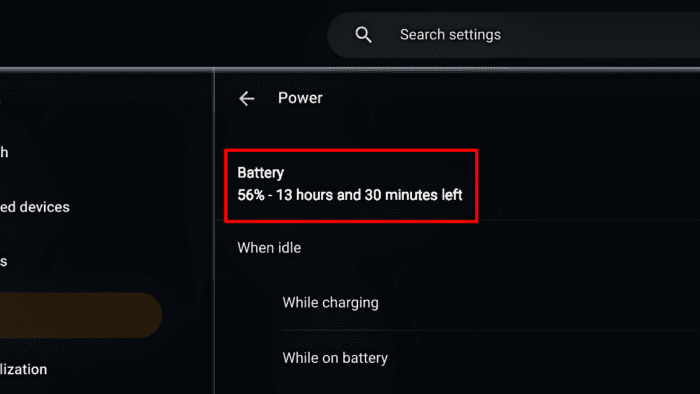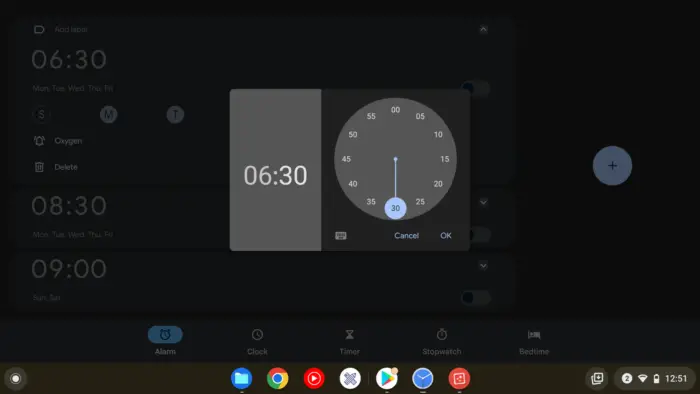Key takeaways:
- Three easy ways to see Chromebook storage
- Built-in tools and a hidden advanced trick
- No extra apps needed, just your device
Running out of storage on your Chromebook is the worst—especially if you’re in the middle of something important. I’ve been there, and it’s actually pretty simple to check how much space you’ve got left. This post breaks down three ways to see your free storage, including a hidden trick for the geeks who want all the details.
Table of Contents
- Using the Files App to Quickly See Available Storage
- Getting a Detailed Breakdown in Settings With Storage Management
- The Advanced Way: Chrome’s chrome://system Page
- Quick Table: Chromebook Storage Checking Methods
- More Chromebook Tips
- FAQs
- How do I check Chromebook storage without installing anything?
- Can I see what’s taking up space on my Chromebook?
- What happens if I run out of storage?
- Is there a way to see hidden files using the Files app?
- How can I change where downloads are saved?
Using the Files App to Quickly See Available Storage
The fastest way to check your Chromebook’s storage? Open the Files app. Click the launcher, open Files, and look near the bottom left. Hover your mouse over the storage bar, and you’ll see exactly how much space is left—like “89.5 GB available.” The bar changes color if you’re running low, so it’s easy to spot trouble before it hits.
If you want to know more about managing files, check out how to delete folders on Chromebook and how to delete downloads on Chromebook.
Getting a Detailed Breakdown in Settings With Storage Management
If you want more info, the Settings app is your friend. Open Settings, scroll to Device, and hit Storage management. Here you’ll see a full breakdown—how much space is used, what’s taking up the most (apps, downloads, browsing data), and how much is left.
You can even click on each item to see details or free up space. For example, you can clear cache or remove unused apps right from this menu. If you want to get rid of stuff, check how to delete images on Chromebook or how to delete apps on Chromebook.
The Advanced Way: Chrome’s chrome://system Page
If you’re the type who likes to see every last byte, there’s a hidden method. Open Google Chrome, type chrome://system or chrome://vitals (the video uses chrome://vitals, but some Chromebooks use chrome://system), and hit enter. Scroll to the storage section, and you’ll get a super detailed look at your device’s storage—even system files and partitions.
Heads up, this page is pretty technical, but it’s there if you want to geek out. For more hardware info, check how to check Chromebook hardware specs.
Quick Table: Chromebook Storage Checking Methods
| Method | Where to Find It | What You See | Who Should Use It |
|---|---|---|---|
| Files app | Launcher > Files | Simple bar + free space | Everyone |
| Settings app | Settings > Device > Storage management | Detailed breakdown | Anyone needing details |
| chrome://system page | Chrome browser | All the technical data | Advanced users |
More Chromebook Tips
- Want to clean up space? Check increase Chromebook storage.
- Curious about your RAM? Here’s how to check RAM on Chromebook.
- Need to speed things up? Try tips for speeding up Chromebook.
FAQs
How do I check Chromebook storage without installing anything?
Just use the Files app or Settings—no downloads needed.
Can I see what’s taking up space on my Chromebook?
Yep, the Storage management tool in Settings shows you a full breakdown.
What happens if I run out of storage?
You might not be able to download files, install apps, or update your device. Free up space with these tips.
Yes, press Ctrl + . (period) in the Files app to show hidden files. More tricks at open downloaded files Chromebook.
How can I change where downloads are saved?
You can change the default download location in Chrome. Here’s how: change Chrome default download location.
That’s it—now you know exactly how to check your Chromebook’s storage, no stress. If you want more Chromebook tips, check the links above or drop a comment! 🚀