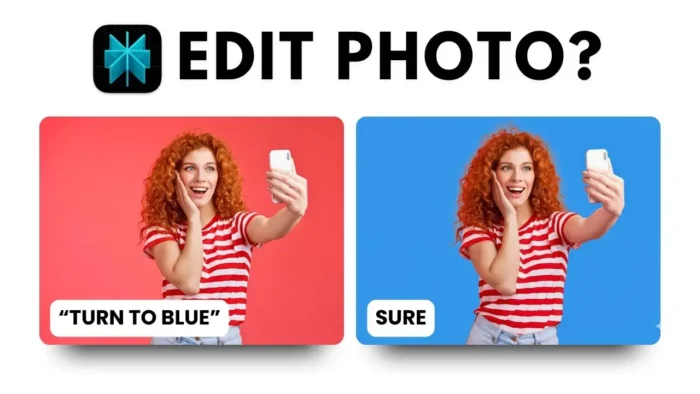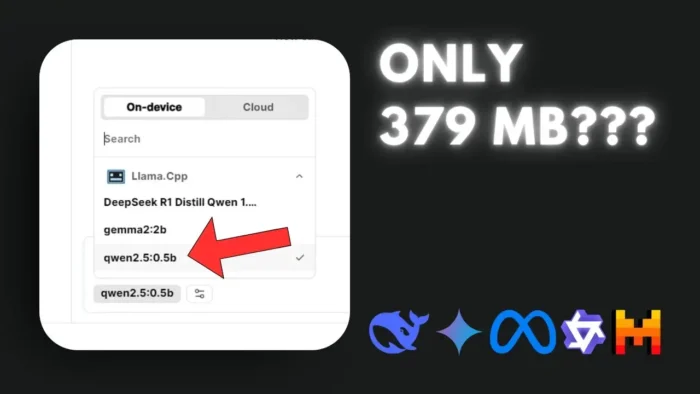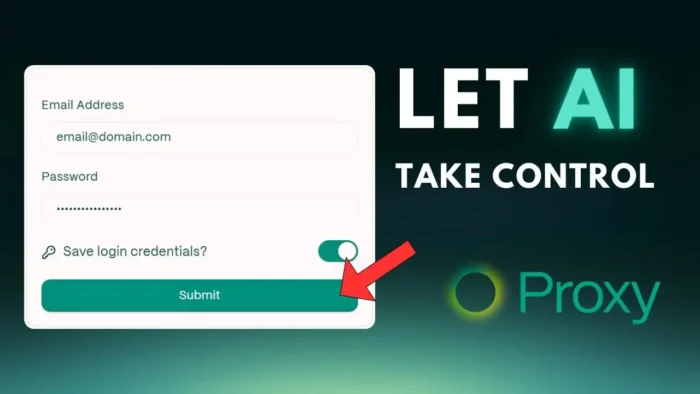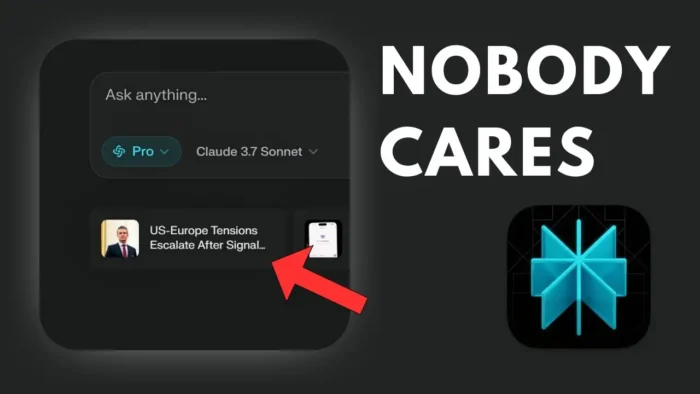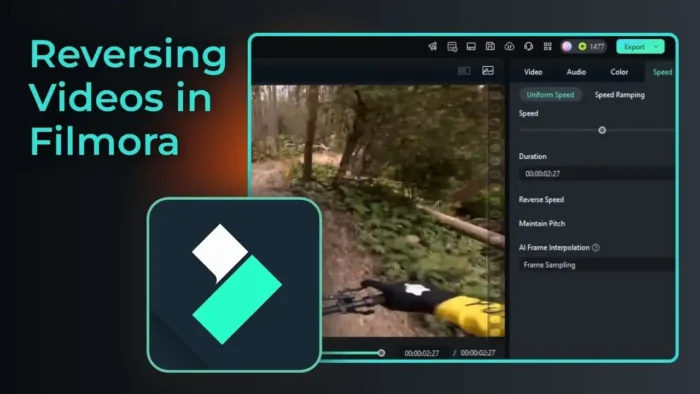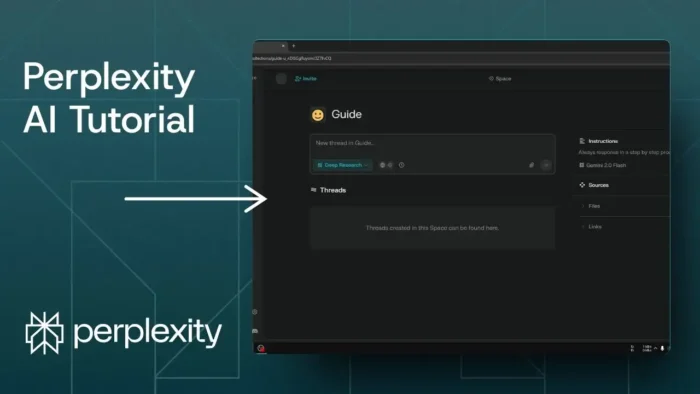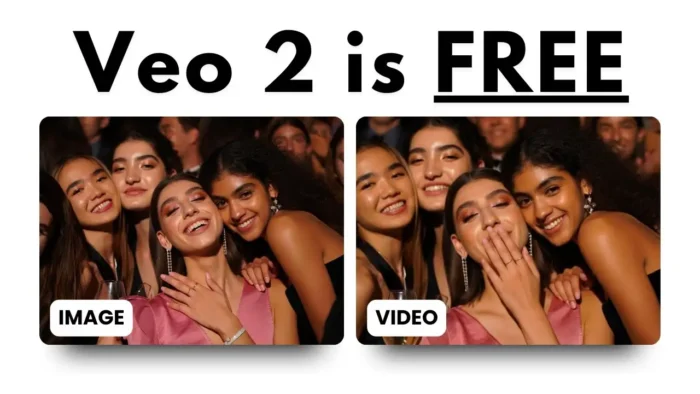Key takeaways:
- Perplexity now lets you generate and edit images in chat
- You can pick between different image models for better results
- Image editing is still rough, but it’s a step forward 🚀
Ever tried to make an image with Perplexity AI and felt like you were wrestling with the interface? I’ve been there. The process used to be clunky, hidden behind menus, and honestly, kind of a pain. But now, things just got a lot more interesting—Perplexity quietly rolled out new features for image generation and even basic editing, right inside the chat.
No big announcement, just a fresh UI and some new tricks. If you’re curious about how to actually use these new features (and what works or doesn’t), I’ll break it down. I’ll also compare it to other tools, and show you where Perplexity still needs some work.
Table of Contents
- Image Generation in Perplexity Is Now Super Simple
- You Can Now Choose Between Multiple Image Models
- Editing Images in Perplexity: It’s Here, But It’s Not Photoshop
- How Perplexity’s Image Editing Compares to Other Tools
- The UI Feels Fresh, But There’s Room to Grow
- Tips for Getting Better Results with Perplexity’s Image Features
- What’s Next for Perplexity and AI Image Editing?
- FAQs
- How do I generate an image in Perplexity chat?
- Can I edit an existing image in Perplexity?
- Which image model should I use for the best results?
- Why doesn’t Perplexity’s image editing always work?
- Can I use Perplexity for serious photo editing?
Image Generation in Perplexity Is Now Super Simple
So here’s what changed: you don’t need to hunt for a special menu or button to make an image anymore. Just start a chat, type your prompt, and if it sounds like you want an image, Perplexity gets it. For example, I typed “generate a picture of someone riding a bicycle during the day” and hit send. Instantly, the AI switched to its image model and spat out a picture.
The first result? Eh, not great. The person and the bicycle were heading in different directions (classic AI mistake). But there’s a handy “regenerate” button, so you can keep trying until you get something that makes sense. Sometimes you’ll get a logical, clean image, sometimes it’s still weird. That’s AI for you.
If you’re into making your own art or want to tweak images further, you might want to check out how to make a brush in Photoshop or how to create 8-bit art in Excel for more creative control.
You Can Now Choose Between Multiple Image Models
Perplexity also added a choice of image models. Go to settings, hit preferences, and you’ll see options like Flux and Gemini 2.0 Flash. Gemini 2.0 Flash is from Google and is supposed to be fast, but honestly, the results aren’t always better. Sometimes the images are blurry or just don’t make sense. There’s a theory that Perplexity might be limiting the quality of Gemini images to save costs—because if you use the same prompt on Google’s own AI Studio, the results are usually sharper and more logical.
But hey, the ability to switch models is nice. If one model is giving you nonsense, try another. Just don’t expect perfection yet.
Editing Images in Perplexity: It’s Here, But It’s Not Photoshop
Now for the most interesting part: you can “edit” images in Perplexity. This is new, and it’s not as smooth as what you get in Google AI Studio or DALL-E yet, but it’s a start. Here’s how it works:
- Upload an image in chat
- Use a prompt like “edit: remove the houses” or “edit: change the background from red to blue”
- Wait for the result
You have to be specific and use the word “edit” in your prompt, or the feature won’t trigger. The results? Sometimes Perplexity just generates a whole new image that barely resembles your original. For example, I tried to remove houses from a landscape, and Perplexity gave me a totally different mountain scene. Google AI Studio nailed it and just erased the houses, keeping the rest intact.
Changing backgrounds? Same story. I asked to switch a red background to blue, and Perplexity gave me a brand new image, not an edited version of my upload. So, the editing feature is there, but it’s not reliable yet. If you want more control, you might want to use a real editor like Photoshop or even try removing fisheye distortion if you’re fixing up photos.
How Perplexity’s Image Editing Compares to Other Tools
Let’s put it side by side:
| Feature | Perplexity (Current) | Google AI Studio | DALL-E/Grok |
|---|---|---|---|
| Generate images | Yes, in chat | Yes, web UI | Yes |
| Edit images | Sort of (in chat) | Yes, accurate | Yes |
| Needs “edit” keyword | Yes | No | No |
| Keeps original image | Rarely | Yes | Yes |
| Model options | Yes | Yes | Yes |
So if you want quick, basic edits, Perplexity is fun to try. For serious work, stick with a dedicated editor.
The UI Feels Fresh, But There’s Room to Grow
The best part of these updates is the new UI. You can just type your request and get a picture, no more digging through menus. Swapping models is easy, and the regenerate button is a lifesaver. But the editing feature still needs a lot of work. Perplexity tends to roll out features before they’re polished, so expect some bugs and weird results for a while.
If you’re looking to do more advanced edits—like resizing images, flipping them, or adding effects—check out how to resize a picture on PC, how to flip an image in Photoshop, or how to add a glow effect.
Tips for Getting Better Results with Perplexity’s Image Features
- Always start your prompt with “edit:” if you want to modify an image
- Try both Flux and Gemini models—one might suit your needs better
- If the result is weird, hit regenerate or rephrase your prompt
- For now, don’t expect precise edits—use Perplexity for quick ideas, not final graphics
If you want to save your generated images or edit them further, you could save images from Instagram on PC or compress photos online for easier sharing.
What’s Next for Perplexity and AI Image Editing?
I’m glad Perplexity is pushing forward with these updates. It’s way easier to make and tweak images now, even if the editing isn’t quite there yet. If you’re into AI art, keep an eye on this tool—it’s changing fast. And if you want to work with your images outside Perplexity, check out guides on how to upload photos to Instagram from PC or how to make a transparent background in Paint 3D.
FAQs
How do I generate an image in Perplexity chat?
Just type your prompt in chat, like “generate a picture of a cat on a skateboard,” and Perplexity will handle the rest. No extra menus needed.
Can I edit an existing image in Perplexity?
Yes, but it’s basic. Upload your image, use a prompt like “edit: remove the background,” and see what happens. Results may vary.
Which image model should I use for the best results?
Try both Flux and Gemini 2.0 Flash. Flux usually gives better quality, while Gemini is faster but sometimes less accurate.
Why doesn’t Perplexity’s image editing always work?
The editing feature is new and still buggy. Sometimes it just makes a new image instead of editing your upload.
Can I use Perplexity for serious photo editing?
Not yet. For now, it’s best for quick ideas or draft images. For pro-level edits, use a real editor like Photoshop.