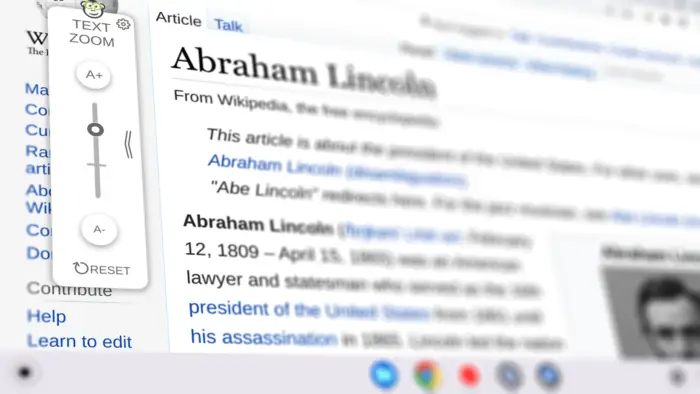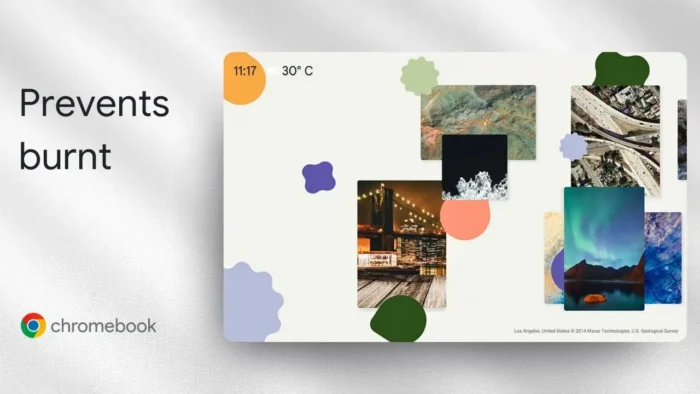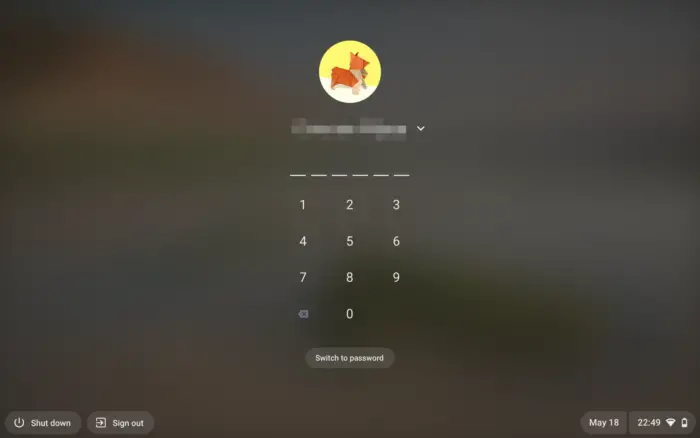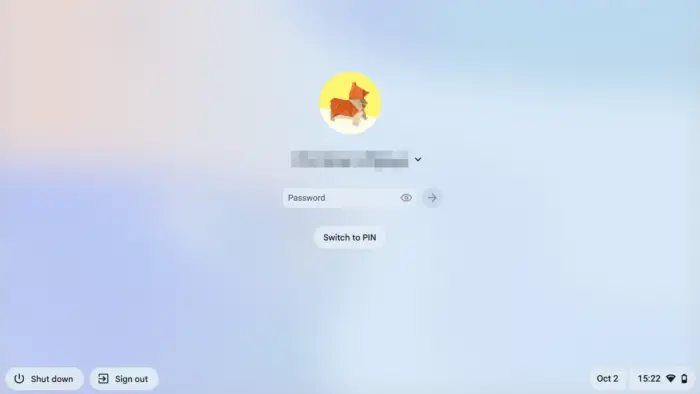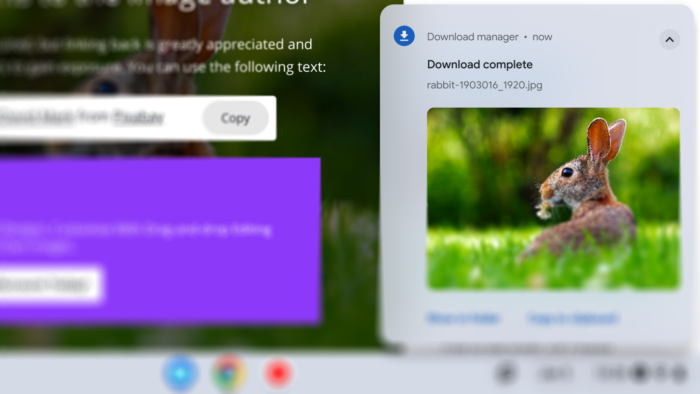Key takeaways:
- Use chrome://flags to enable debugging shortcuts
- Press Shift + Search + T to toggle touch screen
- Touchpad and keyboard still work fine
Ever get tired of fingerprints all over your Chromebook screen? Maybe you just want to stop random touches from messing with your work. I’ve been there. The good news: you can turn off the touch screen on your Chromebook, even if Google doesn’t make it obvious. Here’s how to do it, step by step, with a trick that works every time.
Table of Contents
- Getting Started: Why You Might Want to Disable Your Chromebook Touch Screen
- The Secret Setting: Find the Debugging Keyboard Shortcuts in Chrome Flags
- The Magic Combo: Shift + Search + T
- What Happens Next: What Still Works and What Doesn’t
- Troubleshooting: If It Doesn’t Work
- Turning Touch Back On
- Quick Reference Table
- More Chromebook Tips
- FAQs
- How do I turn off the touch screen on my Chromebook?
- Can I turn the touch screen back on?
- Will this mess up my touchpad or keyboard?
- What if I don’t see the debugging keyboard shortcuts flag?
- Is there a simple way to turn off the touch screen in settings?
Getting Started: Why You Might Want to Disable Your Chromebook Touch Screen
Chromebooks are built for touch, but sometimes that’s just not what you want. Maybe you’re sharing your device, or you’re just tired of cleaning smudges every day. Turning off the touch screen can help you keep things clean and avoid accidental taps. Plus, you can always turn it back on with the same shortcut.
The Secret Setting: Find the Debugging Keyboard Shortcuts in Chrome Flags
Alright, here’s the thing: Google doesn’t give you a big button in settings to turn off your touch screen. Instead, you have to use chrome://flags. This is where Google hides experimental features. Just open Chrome, type chrome://flags in the address bar, and hit Enter.
Now, in the search box at the top, type “debugging keyboard shortcuts.” When it pops up, click the drop-down menu and set it to “Enabled.” You’ll need to restart your Chromebook for this to work. Don’t skip this step—nothing happens until you restart.
If you’re curious about other Chromebook shortcuts and settings, check out how to turn on Caps Lock on a Chromebook or how to change the language on Chromebook.
The Magic Combo: Shift + Search + T
After your Chromebook restarts, it’s time for the shortcut. Hold down Shift, hit the Search key (the one with the magnifying glass, usually where Caps Lock would be), and then tap T. That’s Shift + Search + T. Your touch screen is now off. Seriously, that’s it.
Want to turn it back on? Just hit the same keys again. This toggle works both ways.
What Happens Next: What Still Works and What Doesn’t
Turning off the touch screen won’t mess with your touchpad or keyboard. You can still use your Chromebook like a regular laptop. Only the screen stops responding to touch. If you use a stylus, that won’t work either until you turn touch back on.
If you need to do more with your Chromebook, like take screenshots or change your wallpaper, there are guides for that too.
Troubleshooting: If It Doesn’t Work
If you don’t see the debugging keyboard shortcuts option in chrome://flags, make sure your Chromebook is up to date. Some older models or school-managed devices might block this feature. If you’re on a school Chromebook, you might be out of luck unless your admin allows it.
If you want to check your Chromebook’s specs or version, here’s how to check Chromebook hardware specs and how to check your Chromebook version.
Turning Touch Back On
Changed your mind? No problem. Just press Shift + Search + T again. Your touch screen is back, ready for all the swipes and taps you want.
Quick Reference Table
| Step | What to Do | Where to Find It |
|---|---|---|
| 1 | Open Chrome and go to chrome://flags | Address bar |
| 2 | Search for “debugging keyboard shortcuts” | Flags page |
| 3 | Enable it and restart Chromebook | Flags page |
| 4 | Press Shift + Search + T | Keyboard |
| 5 | Touch screen is off (or on, if you repeat) | Device |
More Chromebook Tips
If you’re looking to get more out of your Chromebook, you might want to change your mouse cursor color, delete apps you don’t need, or split your screen for multitasking. There’s a lot you can do once you know where to look.
FAQs
How do I turn off the touch screen on my Chromebook?
Go to chrome://flags, enable “debugging keyboard shortcuts,” restart, then press Shift + Search + T. Touch is off.
Can I turn the touch screen back on?
Yep, just press Shift + Search + T again. It’s a toggle.
Will this mess up my touchpad or keyboard?
Nope. Only the touch screen stops working. Touchpad and keyboard are fine.
What if I don’t see the debugging keyboard shortcuts flag?
Your Chromebook might be too old or managed by your school. Make sure it’s up to date.
Is there a simple way to turn off the touch screen in settings?
No, Google doesn’t put this in the main settings. The flag-and-shortcut method is the way to go.
Hope this helps you keep your Chromebook smudge-free and under control! 😎 If you want more Chromebook tricks, check out how to turn off touch screen on Chromebook or tips for speeding up Chromebook.

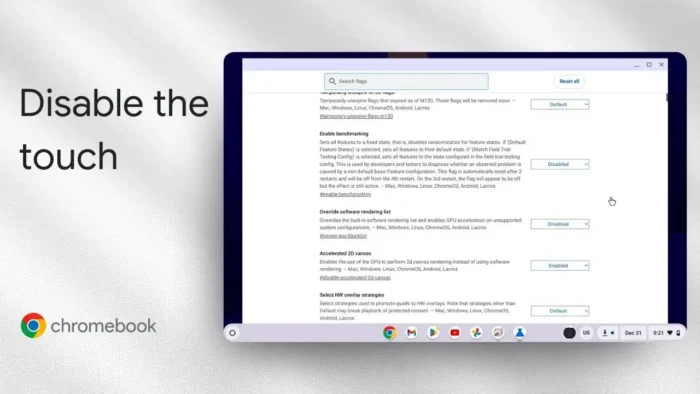
![How to View Saved Passwords on Chromebook - How to View Saved Passwords on Chromebook [3 Methods] 5 How to View Saved Passwords on Chromebook [3 Methods]](https://asapguide.com/wp-content/uploads/2023/12/How-to-View-Saved-Passwords-on-Chromebook-700x438.png)